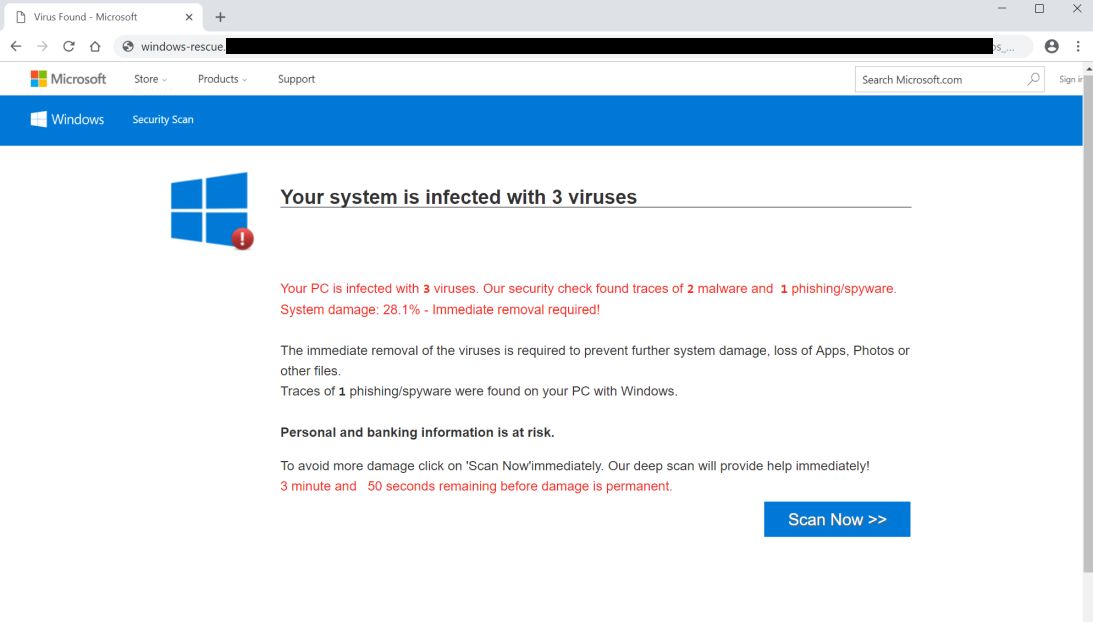What is Windows-rescue.info scam?
If you are redirect to Windows-rescue.info, let us inform you about two things: first, you have a malware on your computer that is causing this redirect in your browser; second, do not trust this page, all the warnings you may receive from it are fake. On this page you may see following error “Your Windows is infected with (3) Virus” to trick users. It’s created to make people think that their computer has crashed or that there is a real virus has been detected. In this article you may learn how to remove Windows-rescue.info scam.
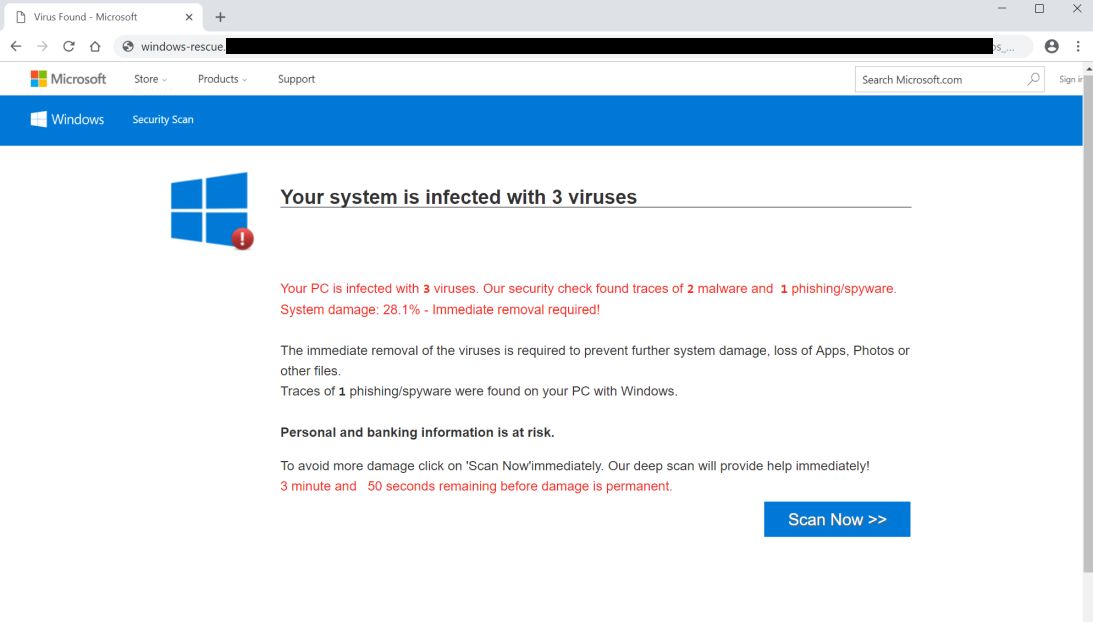
The main purpose of such malware is to scare people. We assure you, that there is nothing wrong with your computer, it’s a blind threat to make people buy unneeded, or even malicious services and product. Keep ignoring this pop-ups till you remove this virus from your computer. The malware will display these kind of texts:
Your Windows is infected with (3) Virus
Your PC is infected with 3 viruses. Our security check found traces of 2 malware and 1 phishing/spyware. System damage: 28.1% – Immediate removal required!
The immediate removal of the viruses is required to prevent further system damage, loss of Apps, Photos or other files.
Traces of 1 phishing/spyware were found on your PC with Windows.Personal and banking information is at risk.
To avoid more damage click on ‘Scan Now’ immediately. Our deep scan will provide help immediately!
2 minute and 14 seconds remaining before damage is permanent.
How Windows-rescue.info scam infects your PC?
There are three most common ways of getting Windows-rescue.info scam on your computer:
- Bundling method: this method is the most common in malware distribution. Cyber criminals put in the malware to some free software applications. The user downloads this program and install it, but the malicious program also getting into your computer.
- Don’t be careless, malware applications can be attached to spam emails.
- Try to avoid visiting suspicious websites, they can infect your PC with Windows-rescue.info scam.
How to remove Windows-rescue.info from your computer?
Solution for Windows user: Try this anti-malware removal tool to remove Windows-rescue.info from your computer automatically.
 SpyHunter provides an opportunity to remove 1 detected malware for free during trial period. The full version of the program costs $39,99 (you get 6 months of subscription). By clicking the button you agree to EULA and Privacy Policy. Downloading will start automatically.
SpyHunter provides an opportunity to remove 1 detected malware for free during trial period. The full version of the program costs $39,99 (you get 6 months of subscription). By clicking the button you agree to EULA and Privacy Policy. Downloading will start automatically.
Solution for Mac user: In order to remove Windows-rescue.info from Mac computer you may use this application. It is simple, effective and easy-to-use.

How to remove Windows-rescue.info manually
Step 1: Remove Windows-rescue.info from Control Panel
In order to get rid of Windows-rescue.info, first thing you need to do is to uninstall malicious program from your computer. When removing Windows-rescue.info, try to find suspicious recently installed programs and delete them too, as it’s pretty common that any malware comes with some other unwanted programs.
Mac OSX:
- Open Finder.
- Select Applications in the Finder menu.
- Search for Windows-rescue.info or Windows-rescue.info Uninstaller, then choose it and follow instructions.
- Drag malicious application from the Applications folder to the Trash.
Windows XP:
- Select Start.
- Control Panel.
- Then choose Add or Remove Programs.
- Search for Windows-rescue.info.
- Click Uninstall.
Windows 7/Windows Vista:
- Select Start.
- Then Control Panel.
- Choose Uninstall a Program.
- Find Windows-rescue.info and choose Uninstall.
Windows 8/Windows 8.1:
- Open the Menu.
- Select Search.
- After that choose Apps.
- Next Control Panel.
- Then as in Windows 7, click Uninstall a Program under Programs.
- Find Windows-rescue.info, select it and choose Uninstall.
Windows 10:
- Click on the Start button (or press the Windows key) to open the Start menu, then select Settings at the top.
- Choose App & features on the left menu.
- On the right side, find Windows-rescue.info and select it, then click on the Uninstall button.
- Click on Uninstall to confirm.
Step 2: Remove Windows-rescue.info from browsers
Once you’ve uninstalled the application, remove Windows-rescue.info from your web browser. You need to search for recently-installed suspicious add-ons and extensions.
Safari:
- Open Safari
- Choose Safari menu.
- Select Extensions.
- Search for suspicious and unknown extensions that may be related to Windows-rescue.info.
- Choose Uninstall button to remove it.
Google Chrome:
- Open Google Chrome
- Push Alt + F.
- Choose Tools.
- Select Extensions.
- Search for Windows-rescue.info.
- Select the trash can icon to remove it.
Mozilla Firefox:
- Open Firefox.
- Push Shift + Ctrl + A.
- Select Windows-rescue.info.
- Choose Disable or Remove option.
Internet Explorer:
- Open IE.
- Push Alt + T.
- Choose Manage Add-ons option.
- Click Toolbars and Extensions.
- Next select Disable Windows-rescue.info.
- Choose More information link in the left-bottom corner.
- Click Remove button.
- If this button is grayed out – perform alternative steps.
Step 3: Removing malicious link from your browser shortcuts
Sometimes even removing of malicious program from your computer and web browser can’t help. If you are still facing unknown webpage when you open your web browser, then you might have your browser shortcut changed. It’s pretty common trick that perform most of browser hijackers. They change your browser shortcut so that every time you open it you’ll see not your homepage, but some advertisement webpage. But this issue is quite simple to fix. The instruction stated below matches most of the browsers.
- Right-click on your browser shortcut, choose Properties.
- If you see a link to some website after .exe in the Target field, read on.
- Usually you are not able to delete a link from Target field, that’s why you need to click on the Open File Location button in this window.
- Once you’ve opened file location, select chrome.exe/firefox.exe/iexplore.exe.
- Right-click on this file and choose Sent to option, then Desktop (create shortcut).
- New shortcut will have no additional redirection links.
- Delete old infected shortcut. If you got one in your taskbar, delete it from there too.
- Now you have new and clear shortcut without redirection to unknown websites.
Step 4: Resetting your browser search and homepage settings
To be sure that there is nothing left behind, we recommend you to reset your browser. It will restore your browser settings to default.
Reset browser setting in Safari:
- Open Safari.
- Select Safari menu.
- Choose Reset Safari….
- Click Reset button.
Reset browser settings in Google Chrome:
- Click the Chrome menu (3 bar button) in the top right corner.
- Choose Settings.
- Click Show advanced settings.
- Go to Reset browser settings section.
- Click Reset browser settings.
- In the dialog that appears, click Reset.
Reset browser settings in Mozilla Firefox:
- Open Mozilla Firefox.
- Go to Help.
- Go to Troubleshooting information.
- Click Reset Firefox… button.
Reset browser settings in Internet Explorer:
- Open Internet Explorer.
- Click on the cogwheel in the right upper corner.
- Click Internet options.
- Got to Advanced tab.
- Click Reset button.
- Put a tick near Delete personal settings checkbox.
- Click Reset button.
There are all the manual instructions that will help you to find Windows-rescue.info and remove it on your computer. The most effective method to get rid of Windows-rescue.info is to perform the manual removal instructions and then use any automatic tool. The manual method will weaken the malicious program and the program.