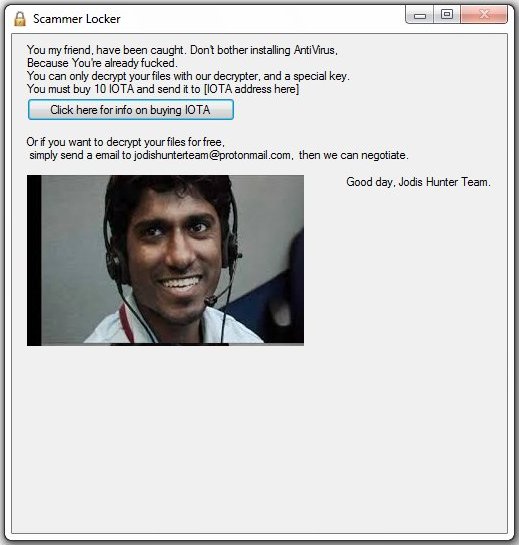What is ScammerLocker ransomware?
ScammerLocker ransomware – is a new dangerous virus, that is spreading the infection quite rapidly. Ransomware is a form of malicious software from cryptovirology that blocks all the personal files on your computer and makes it unreadable. First ScammerLocker infiltrates your system, then starts encrypting procedure with AES encryption algorithm. This ransomware adds .jodis file extension to the name of all the encrypted data. For example, photo.jpg file turns into photo.jpg.jodis file. In this article you can learn how to remove ScammerLocker ransomware and decrypt .jodis files.
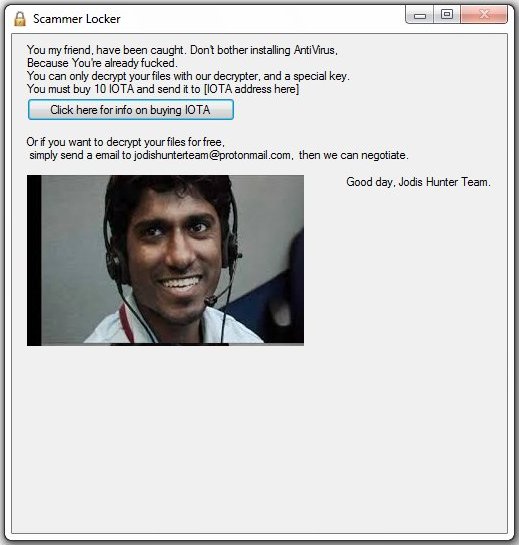
It is vital to keep your PC protected as there are a lot of ransomware viruses in the internet. You may protect your PC with HitmanPro.Alert’s CryptoGuard, find the link in the end of this article.
Once data on your computer is encrypted, ScammerLocker will drop FILES_ENCRYPTED.txt text file on the desktop. You can find demands and instruction on how to pay the ransom for decryption key in this file. ScammerLocker ransomware is a serious threat to your PC, that’s why you need to remove ScammerLocker ransomware immediately.
This is what ScammerLocker FILES_ENCRYPTED.txt text file contains:
You my friend, have been caught.
Don’t bother installing Antivirus,
Because You’re already fucked.
You can only decrypt your files with our decrypter, and a special key.
You must buy 10 IOTA and send it to [IOTA address here] Or if you want to decrypt your files for free, simply send a email to jodishunterteam@protonmail.com, then we can negotiate.
Good day, Jodis Hunter Team.
ScammerLocker is a typical ransomware, its main purpose is to force you to pay them. After finishing encrypting process, the ransomware will state that there are no ways to recover your files but to pay ransom. Cyber criminals demand ransom in 10 IOTA, it is cryptocurrency that is similar to bitcoin. Once you’ve done payment, they are suppose to send you decryption key. But you should know that cyber criminals are not going to give you a decryption key. Mostly they are just ignoring their victims. That’s why there is no need to contact them, it wouldn’t help. Still, ScammerLocker ransomware does very complicated encryption, but it does not damage, move or delete your files, which means you have chance to restore your personal data, but for now you should focus on removing ScammerLocker ransomware.
How to remove ScammerLocker ransomware from your computer and restore files?
Unfortunately, there are no possible ways to remove ScammerLocker ransomware manually, because the infection goes too deep into your system. You can remove the virus only with automatic removal tools. You may try to use SpyHunter to clean your system from ScammerLocker ransomware.
SpyHunter provides an opportunity to remove 1 detected malware for free during trial period. The full version of the program costs $39,99 (you get 6 months of subscription). By clicking the button you agree to EULA and Privacy Policy. Downloading will start automatically.
How to decrypt .jodis files encrypted by ScammerLocker?
Once you’ve removed virus, you are probably thinking of recovering files from encryption. Let’s take a look at possible ways of decrypting your data.
Decrypt .jodis files with automated decryption tools
Unfortunately, due to novelty of ScammerLocker ransomware, there are no available automatic decryptors for this virus yet. Still, there is no need to invest in malicious scheme by paying ransom. You are able to recover files manually.
Decrypt .jodis files manually
You can try to use one of these methods in order to restore your encrypted data manually.
Restore data with Windows Previous Versions
This feature is working on Windows Vista (not Home version), Windows 7 and later versions. Windows saves copies of files and folders which you can use to restore data on your computer. In order to restore data from Windows Backup, take following steps:
- Open My Computer and search for the folders you want to restore;
- Right-click on the folder and choose Restore previous versions option;
- The option will show you the list of all the previous copies of the folder;
- Select restore date and the option you need: Open, Copy and Restore.
Restore the system with System Restore
You can always try to use System Restore in order to roll back your system to its condition before infection infiltration. All the Windows versions include this option.
- Type restore in the Search tool;
- Click on the result;
- Choose restore point before the infection infiltration;
- Follow the on-screen instructions.
Restore data with Shadow Explorer
Shadow Explorer is an application that is able to provide you with Shadow Copies created by the Windows Volume Shadow Copy Service.
- Once you’ve downloaded this application, open a folder with it;
- Right-click on the file ShadowExplorer-0.9-portable and choose Extract all option;
- Run ShadowExplorerPortable.exe;
- Look at the left corner, there you can choose desired hard drive and latest restore option;
- On the right side you can see the list of files. Choose any file, right-click on it and select Export option.
Restore data with Recuva

Recuva is a data recovery program for Windows, developed by Piriform. It is able to recover files that have been “permanently” deleted and marked by the operating system as free space.
- Once you’ve downloaded and installed this application, start it in Wizard mode: choose the Options button and then select Run Wizard;
- You will see Welcome to the Recuva Wizard page, choose Next;
- Open the File Type page and choose the type of data you need to recover, after select Next. If you don’t know what kind of data you are looking for, choose Other option;
- Choose the location of a search in the File Location window;
- In the Thank you window, select Start. After finishing searching process, Recuva will show you the results of search;
- Before recovering of the data, choose the Check Boxes near the file. You can see three types of colored dots. Green dot means that your chance to restore file is excellent. Orange one – chance to restore file is acceptable. And the red one shows you that it’s unlikely to happen;
- Select Recover option and choose the directory of the restored data.
How to protect PC from ScammerLocker?

It’s pretty difficult task to get rid of any ransomware, including ScammerLocker. But you can easily prevent any infection of your PC. HitmanPro.Alert’s CryptoGuard can help you with this problem. It’s one of the best anti-ransomware applications. No matter how sneaky it is, HitmanPro.Alert’s CryptoGuard will stop ScammerLocker infiltration to your system. After detection, this program removes all the related to the ransomware data and prevents your file from being encrypted.