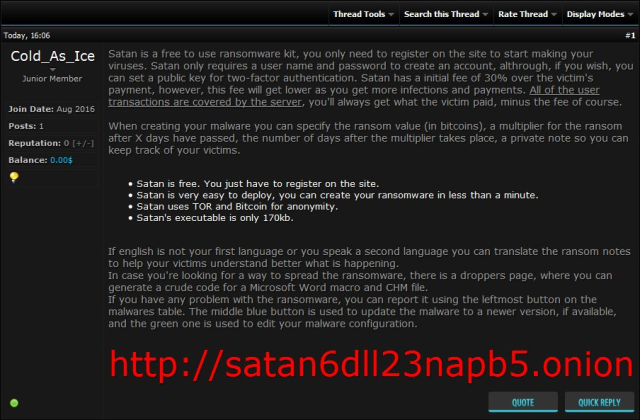What is Satan?
Satan is a ransomware virus, having its own web service (Raas). Once infiltrated, it denies access to files using RSA-2048 and AES-256 encryption protocol. Each encrypted file is appended with .stn extension. Satan ransomware further places HELP_DECRYPT_FILES.html file on the desktop. The message reads, that victims must pay the ransom to decrypt data, otherwise they will be unavailable forever. At present, there is no tool capable of decrypting files affected with using RSA-2048. Only way is to restore files from backup. In practice, victims are ignored even after the payment is done. Consequently, you should not to submit to this kind of blackmail. In this article we will tell you how to remove Satan ransomware and show some ways to decrypt .stn files.
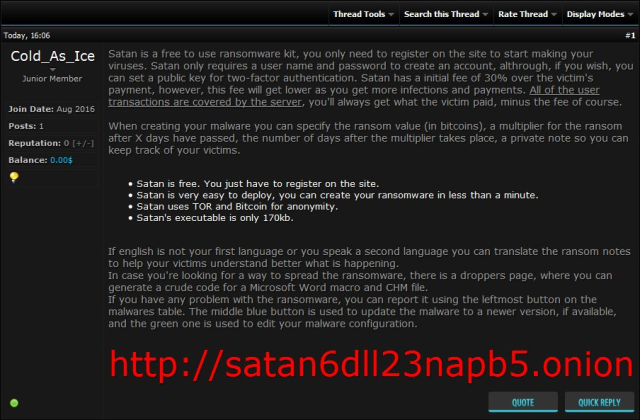
To prevent suсh kinds of the threats as Satan ransomware in the future follow these tips:
- Adjust your email anti-spam settings to filter out all the potentially unsafe incoming messages.
- Make sure, the attachments with the following extensions: .js, .vbs, .docm, .hta, .exe, .cmd, .scr, and .bat. place in the black list
- Rename the vssadmin.exe process to protect Shadow Volume Copies of your files from removal.
- Raise the level of protection of your Firewall. It can prevent ransomware from connecting with its server.
- Do not forget to backup your files regularly. This will facilitate process of decrypting files in case of infection.
- Install antimalware tool because it can detect ransomware in advance and remove the malware before the infection.
How Satan infects your PC?
Now this is where the developers of Satan ransomware get creative. Using website (Raas), developers encourage users to distribute their product. They in turn get fee for each computer they infected. Most often, malware is spread through the fake emails which are disguised themselves as invoices, scanned documents from office, bills, information about failed payment. In this way, the deceptive messages are attached with the malicious archive containing this dreadful virus. Inside the archive, mainly ZIP archive, is malicious file. It also can get into your system through fake software updates, torrent (P2P) networks, and trojans.
After finishing infiltrating process, Satan take following steps:
- Satan make a connection with its Command and Control server in order to receive configuration data and other information about your computer.
- Satan changes your computer’s settings to make it run automatically whenever Windows starts up.
- Satan is seeking for certain type of data and encrypting it with it’s advanced encryption algorithm.
How to remove Satan from your computer?
The best and easiest way to remove Satan from your computer is to use special anti-malware program that has this threat in its database. As stated above, you need proper and reliable anti-malware program, that’s why we recommend you to use SpyHunter.
It scans your computer and detects various threats like Satan, then completely removes it. One of the best features of this program – large threat’s database. SpyHunter’s newly advanced ransomware detection technology is able to run an instant ransomware scan and show you a message about detection. After deep scanning of your system, it will easily find and delete Satan. Use this removal tool to get rid of Satan for FREE.

How to decrypt .stn files encrypted by Satan?
Once you’ve removed virus, you are probably thinking of recovering files from encryption. Let’s take a look at possible ways of decrypting your data.
Recover data with Data Recovery

- Download and install Data Recovery
- Select drives and folders with your files, then click Scan.
- Choose all the files in a folder, then press on Restore button.
- Manage export location.
Decrypt .stn files manually
You can try to use one of these methods in order to restore your encrypted data manually.
Restore data with Windows Previous Versions
This feature is working on Windows Vista (not Home version), Windows 7 and later versions. Windows saves copies of files and folders which you can use to restore data on your computer. In order to restore data from Windows Backup, take following steps:
- Open My Computer and search for the folders you want to restore;
- Right-click on the folder and choose Restore previous versions option;
- The option will show you the list of all the previous copies of the folder;
- Select restore date and the option you need: Open, Copy and Restore.
Restore the system with System Restore
You can always try to use System Restore in order to roll back your system to its condition before infection infiltration. All the Windows versions include this option.
- Type restore in the Search tool;
- Click on the result;
- Choose restore point before the infection infiltration;
- Follow the on-screen instructions.