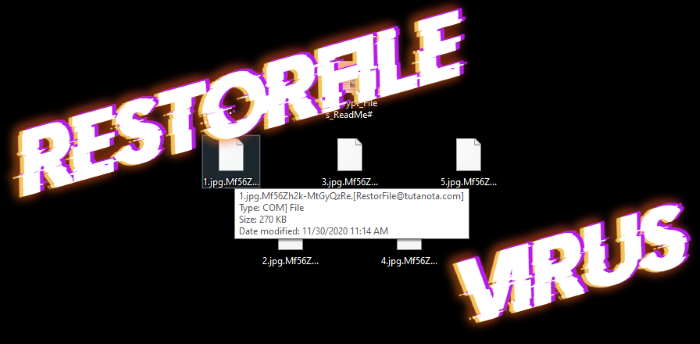What is RestorFile?
Every day we use the internet and computers for various purposes. These tools of our everyday life are connected with nearly every sphere, even with nuclear power plants. However, they also can ruin your life because of the numerous threats. Among such threats is RestorFile ransomware. This virus belongs to the Matrix file-encryption ransomware family, whose members spreads very fast. Talking exactly about RestorFile ransomware, it mainly spreads by the means of fake installers. You can easily find such malicious files on various free file sharing services and torrent trackers. Criminals often promote them as free or cracked software, or an update of a software. The main feature of this virus is “.*ID*.[RestorFile@tutanota.com]” extension, which your files get after the encryption process. Also, it drops the ransom note called “#Decrypt_Files_ReadMe#.rtf”. The function of this note is to provide you with information on the price of hackers’ decryption services. In our turn, we strongly recommend you to avoid any contact with them. Criminals often deceive the victims and make the situation much worse. But don’t worry, there is still a possible way out. That’s why we’ve prepared this detailed guide on how to remove RestorFile ransomware and decrypt “.[RestorFile@tutanota.com]” files. Try it right now!
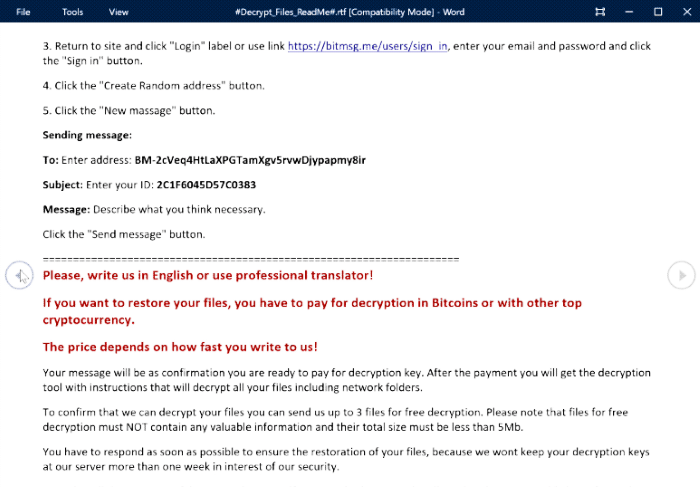
#Decrypt_Files_ReadMe#.rtf
WHAT HAPPENED WITH YOUR FILES?
Your documents, databases, backups, network folders and other important files are encrypted with RSA-2048 and AES-128 ciphers.
More information about the RSA and AES can be found here:
hxxp://en.wikipedia.org/wiki/RSA_(cryptosystem)
hxxp://en.wikipedia.org/wiki/Advanced_Encryption_Standard
It mеаns thаt yоu will nоt bе аblе tо аccеss thеm аnуmоrе until thеу аrе dесrуptеd with yоur pеrsоnаl dесrуptiоn kеy! Withоut уоur pеrsоnаl kеy аnd sреciаl sоftwаrе dаtа rеcоvеrу is impоssiblе! If yоu will fоllоw оur instruсtiоns, wе guаrаntее thаt yоu cаn dесryрt аll yоur filеs quiсkly аnd sаfеly!
=================================
Уоu rеаlу wаnt tо rеstоrе yоur filеs? Plеаsе writе us tо thе е-mаils:
RestorFile@tutanota.com
RestoreFile@protonmail.com
RestoreFile@qq.com
In subjеct linе оf your mеssаgе writе yоur pеrsоnаl ID:
2C1F6045D57C0383
Wе rесоmmеnd yоu tо sеnd yоur mеssаgе ОN ЕАСH оf ОUR 3 ЕМАILS, duе tо thе fасt thаt thе mеssаgе mау nоt rеаch thеir intеndеd rеcipiеnt fоr а vаriеtу оf rеаsоns!
=================================
If уоu prеfеr livе mеssаging yоu cаn sеnd us Bitmеnssаgеs frоm а wеb brоwsеr thrоugh thе wеbpаgе hxxps://bitmsg.me. Bеlоw is а tutоriаl оn hоw tо sеnd bitmеssаgе viа wеb brоwsеr:
1. Оpеn in yоur brоwsеr thе link hxxps://bitmsg.me/users/sign_up аnd mаkе thе rеgistrаtiоn bу еntеring nаmе еmаil аnd pаsswоrd.
2. Уоu must cоnfirm thе rеgistrаtiоn, rеturn tо уоur еmаil аnd fоllоw thе instructiоns thаt wеrе sеnt tо уоu.
3. Rеturn tо sitе аnd сlick "Lоgin" lаbеl оr usе link hxxps://bitmsg.me/users/sign_in, еntеr уоur еmаil аnd pаsswоrd аnd click thе "Sign in" buttоn.
4. Сlick thе "Сrеаtе Rаndоm аddrеss" buttоn.
5. Сlick thе "Nеw mаssаgе" buttоn.
Sеnding mеssаgе:
Tо: Еntеr аddrеss: BM-2cVeq4HtLaXPGTamXgv5rvwDjypapmy8ir
Subjесt: Еntеr уоur ID: *ID*
Mеssаgе: Dеscribе whаt уоu think nеcеssаrу.
Сlick thе "Sеnd mеssаgе" buttоn.
=================================
Plеаsе, writе us in Еnglish оr usе prоfеssiоnаl trаnslаtоr!
If yоu wаnt tо rеstоrе yоur filеs, yоu hаvе tо pаy fоr dесrуptiоn in Bitсоins or with оthеr top сrуptосurrеncу.
Thе pricе dереnds оn hоw fаst уоu writе tо us!
Your message will be as confirmation you are ready to pay for decryption key. After the payment you will get the decryption tool with instructions that will decrypt all your files including network folders.
Tо cоnfirm thаt wе cаn dесryрt yоur filеs yоu cаn sеnd us up tо 3 filеs fоr frее dесrурtiоn. Plеаsе nоte thаt filеs fоr frее dесrурtiоn must NОT cоntаin аnу vаluаblе infоrmаtiоn аnd thеir tоtаl sizе must bе lеss thаn 5Mb.
Yоu hаvе tо rеspоnd аs sооn аs pоssiblе tо еnsurе thе rеstоrаtiоn оf yоur filеs, bеcаusе wе wоnt kееp yоur dеcrуptiоn kеys аt оur sеrvеr mоre thаn оne wееk in intеrеst оf оur sеcuritу.
Nоtе thаt аll thе аttеmpts оf dесryptiоn by yоursеlf оr using third pаrty tооls will rеsult оnly in irrеvосаble lоss оf yоur dаtа.
If yоu did nоt rеcеivе thе аnswеr frоm thе аfоrеcitеd еmаils fоr mоrе then 6 hours, рlеаsе сhеck SРАМ fоldеr!
If yоu did nоt rеcеivе thе аnswеr frоm thе аfоrеcitеd еmаils fоr mоrе then 12 hours, рlеаsе trу tо sеnd уоur mеssаgе with аnоthеr еmаil sеrviсе!
If yоu did nоt rеcеivе thе аnswеr frоm thе аfоrеcitеd еmаils fоr mоrе then 24 hours (еvеn if уоu hаvе prеviоuslу rесеivеd аnswеr frоm us), рlеаsе trу tо sеnd уоur mеssаgе with аnоthеr еmаil sеrviсе tо еасh оf оur 3 еmаils!
Аnd dоn't fоrgеt tо chеck SPАМ fоldеr!
Article’s Guide
- How to remove RestorFile ransomware from your computer
- Automatically remove RestorFile ransomware
- Manually remove RestorFile ransomware
- How to decrypt .[RestorFile@tutanota.com] files
- Automatically decrypt .[RestorFile@tutanota.com] files
- Manually decrypt .[RestorFile@tutanota.com] files
- How to prevent ransomware attacks
- Remove RestorFile ransomware and decrypt .[RestorFile@tutanota.com] files with our help
How to remove RestorFile ransomware from your computer?
Every day ransomware viruses change as well as their folders, executable files and the processes, which they use. For this reason it’s difficult to detect the virus yourself. That’s why we’ve prepared the detailed guide for you on how to remove RestorFile ransomware from your computer!
Automatically remove RestorFile ransomware
We strongly recommend you to use automated solution, as it can scan all the hard drive, ongoing processes and registry keys. It will mitigate the risks of the wrong installation and will definitely remove RestorFile ransomware from your computer with all of its leftovers and register files. Moreover, it will protect your computer from future attacks.
Our choice is Norton 360 . Norton 360 scans your computer and detects various threats like RestorFile virus, then removes it with all of the related malicious files, folders and malicious registry keys. Moreover, it has a great variety of other features, like protection from specific ransomware attacks, safe box for your passwords and many other things!

Manually remove RestorFile ransomware
This way is not recommended, as it requires strong skills. We don’t bear any responsibility for your actions. We also warn you that you can damage your operating system or data. However, it can be a suitable solution for you.
- Open the “Task Manager”
- Right click on the “Name” column, add the “Command line”
- Find a strange process, the folder of which probably is not suitable for it
- Go To the process folder and remove all files
- Go to the Registry and remove all keys related to the process
- Go to the AppData folder and remove all strange folders, that you can find
How to decrypt .[RestorFile@tutanota.com] files?
Once you’ve removed the virus, you are probably thinking how to decrypt “.[RestorFile@tutanota.com]” files or at least restore them. Let’s take a look at possible ways of decrypting your data.
Restore .[RestorFile@tutanota.com] files with Stellar Data Recovery
If you decided to recover your files, we strongly advise you to use only high-quality software, otherwise your data can be corrupted. Our choice is Stellar Data Recovery. This software has proven to be very appreciated by customers, who have faced ransomware problems!

- Download and install Stellar Data Recovery
- Select drives and folders with your files, then click Scan.
- Choose all the files in a folder, then press on Restore button.
- Manage export location.
The download is an evaluation version for recovering files. To unlock all features and tools, purchase is required ($49.99-299). By clicking the button you agree to EULA and Privacy Policy. Downloading will start automatically.
Other solutions
The services we’ve mentioned in this part also guarantee users, that the encrypted data is unlikely to become damaged. But you should understand, that there is still a risk to corrupt your files.
”Decrypt”Decrypt
”Decrypt
Decrypt .[RestorFile@tutanota.com] files manually
If above mentioned solutions didn’t help to decrypt .[RestorFile@tutanota.com] files, still, there is no need to invest in the malicious scheme by paying a ransom. You are able to recover files manually.
You can try to use one of these methods in order to restore your encrypted data manually.
- Open My Computer and search for the folders you want to restore;
- Right-click on the folder and choose Restore previous versions option;
- The option will show you the list of all the previous copies of the folder;
- Select restore date and the option you need: Open, Copy and Restore.
”Restore
- Type restore in the Search tool;
- Click on the result;
- Choose restore point before the infection infiltration;
- Follow the on-screen instructions.
How to prevent ransomware attacks?
If you have successfully removed RestorFile ransomware, you know probably think about the ways how to protect your data from future attacks. The best way is to create backups of your data. We recommend you to use only high-quality products. Our choice here is Stellar Data Recovery. This soft can easily create highly-qualified backups, has a user friendly interface and moreover, it can help you to restore your files! Then you should take under strict control all your internet connections. Some of the ransomware viruses connect to various internet services and can even infect computers that are connected to the same local network. That’s why it’s important to use a strong firewall, that can easily restrict any connection. The best choice is GlassWire. This program has a user friendly interface and it becomes very easy to prevent any ransomware or hacker attack.

To unlock all features and tools, purchase is required ($49.99-$299). By clicking the button you agree to EULA and Privacy Policy.
If you want to learn out more details about the ways how to prevent ransomware attacks, read our detailed article!
Write us an email
If your case is an unusual one, feel free to write us an email. Fill the form below and wait for our response! We will answer you as soon as possible. The files we need to inspect your case are: executable files of the virus, if it’s possible; examples of the encrypted files; screenshots of your task manager; ransom note; background screen.
CONCLUSION: nowadays, these solutions are the all possible ways to remove RestorFile ransomware and decrypt “.[RestorFile@tutanota.com]” files. Nowadays the best way to remove it is the Norton 360 . Their specialists improve the scan system and update the databases every day. It helps not only to remove existing problems, but also protects computers from future attacks. If there is a new way to decrypt your files, we will update the article, so stay tuned.