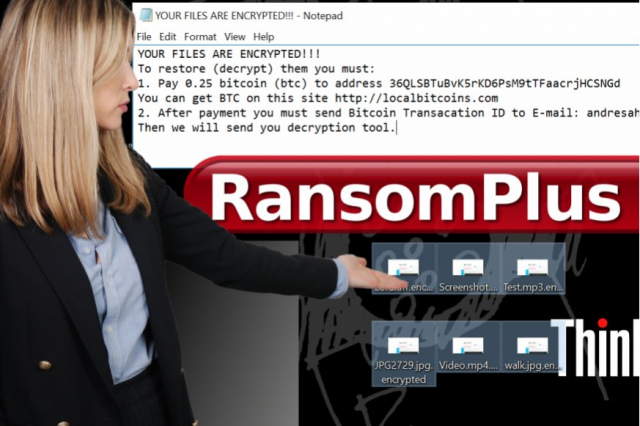What is RansomPlus?
RansomPlus is relatively new ransomware-type virus. RansomPlus uses typical scheme of this kind of malware. First, it locks your personal files such as photos, video files, documents. e.t.c by encrypting them. During encryption, each file is appended with .encrypted extension. For example, “photo.png” is renamed to “photo.png.encrypted”. Then, to inform about further actions, it creates text file and places it in each folder with the encrypted files.
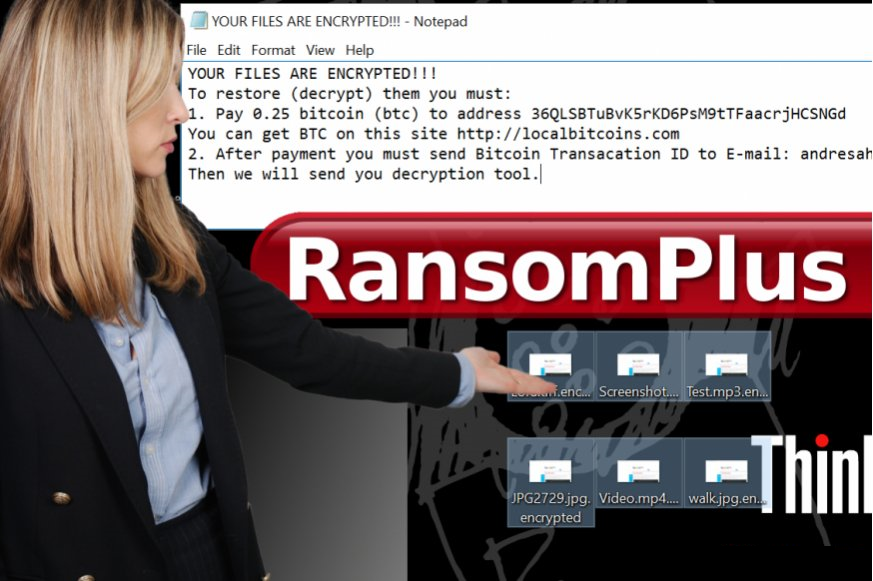
Text file contains the following ransom message:
YOUR FILES ARE ENCRYPTED!!!
To restore (decrypt) them you must:
1. Pay 0.25 bitcoin (btc) to address 36QLSBTuBvK5rKD6PsM9tTFaacrjHCSNGd
You can get BTC on this site hxxp://localbitcoins.com
2. After payment you must send Bitcoin Transacation ID to E-mail: andresaha82@gmail.com
Then we will send you decryption tool.
After reading this note, it’s clear that they demand money in return for your files. Significantly, they use public email system (GMAIL) to contact them which is extremely unsafe for them. In any case, this only plays into the hands of us. The encryption algorithm of RansomPlus is still unknown. Unfortunately, restoring files encrypted by RansomPlus without special key is impossible. Knowing the importance of this key, they intentionally keep it on the remote server and attempt to blackmail users to get it. Be aware, you shouldn’t believe them since practice shows that crooks often ignore victims despite submitted payments. However, there’s no need to panic, this guide will help you remove RansomPlus Ransomware and show some ways on how to decrypt .encrypted files for free.
How RansomPlus infects your PC?
RansomPlus ransomware is distributed primarily through the fraudulent email messages. For example, it might be bill from tax company or online store like Amazon. The virus itself is hidden within an attachment. Therefore, be very wary when opening files downloaded from suspicious emails or untrusted sources. Do not rush in these moments since you can compromise your system. The malware is also distributed through fake software updates, torrent (P2P) networks, and trojans as well.
To prevent suсh kinds of the threats as RansomPlus ransomware in the future follow these tips:
- Adjust your email anti-spam settings to filter out all the potentially unsafe incoming messages.
- Make sure, the attachments with the following extensions: .js, .vbs, .docm, .hta, .exe, .cmd, .scr, and .bat. place in the black list
- Rename the vssadmin.exe process to protect Shadow Volume Copies of your files from removal.
- Raise the level of protection of your Firewall. It can prevent ransomware from connecting with its server.
- Do not forget to backup your files regularly. This will facilitate process of decrypting files in case of infection.
- Install antimalware tool because it can detect ransomware in advance and remove the malware before the infection.
How to remove RansomPlus from your computer?
The best and easiest way to remove RansomPlus from your computer is to use special anti-malware program that has this threat in its database. As stated above, you need proper and reliable anti-malware program, that’s why we recommend you to use SpyHunter.
It scans your computer and detects various threats like RansomPlus, then completely removes it. One of the best features of this program – large threat’s database. SpyHunter’s newly advanced ransomware detection technology is able to run an instant ransomware scan and show you a message about detection. After deep scanning of your system, it will easily find and delete RansomPlus. Use this removal tool to get rid of RansomPlus for FREE.
How to decrypt .encrypted files encrypted by RansomPlus?
Once you’ve removed virus, you are probably thinking of recovering files from encryption. Let’s take a look at possible ways of decrypting your data.
Recover data with Data Recovery

- Download and install Data Recovery
- Select drives and folders with your files, then click Scan.
- Choose all the files in a folder, then press on Restore button.
- Manage export location.
Decrypt .encrypted files manually
You can try to use one of these methods in order to restore your encrypted data manually.
Restore data with Windows Previous Versions
This feature is working on Windows Vista (not Home version), Windows 7 and later versions. Windows saves copies of files and folders which you can use to restore data on your computer. In order to restore data from Windows Backup, take following steps:
- Open My Computer and search for the folders you want to restore;
- Right-click on the folder and choose Restore previous versions option;
- The option will show you the list of all the previous copies of the folder;
- Select restore date and the option you need: Open, Copy and Restore.
Restore the system with System Restore
You can always try to use System Restore in order to roll back your system to its condition before infection infiltration. All the Windows versions include this option.
- Type restore in the Search tool;
- Click on the result;
- Choose restore point before the infection infiltration;
- Follow the on-screen instructions.