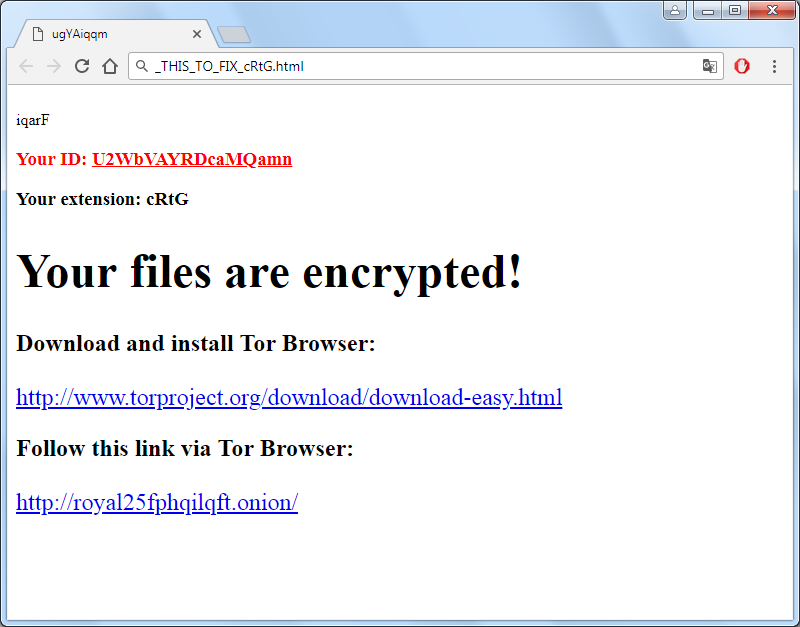What is Princess Locker-2 ransomware?
Princess Locker-2 is a newest and notorious ransomware, that is developed from its previous version Princess Locker or Princess Decryptor. It is a malicious application that can encrypt all the personal files on the computer, so that you are not able to open or access your files anymore. Princess Locker-2 ransomware is a harmful virus that is making the data unreadable. First Princess Locker-2 infiltrates your system, then starts encrypting procedure with AES-256 encryption algorithm. This ransomware adds from 4 to 6 random characters as an extension to the name of all the encrypted data. For example, video.mp4 file turns into video.mp4.otgeWq file. You can learn how to remove Princess Locker-2 ransomware and recover your files in this article.
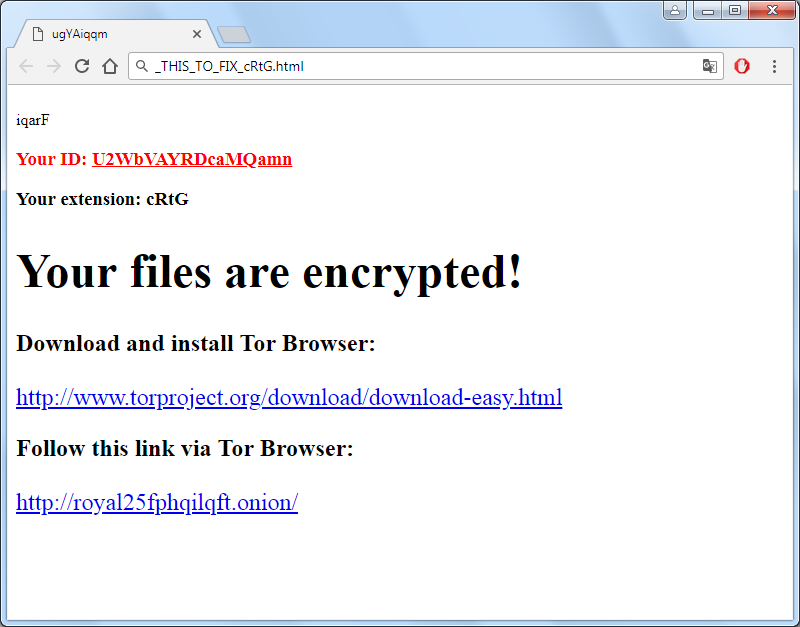
Once data on your computer is infected, Princess Locker-2 will encrypt all the file on it. Princess Locker-2 will create =_THIS_TO_FIX_[4-5-6_random_char_extension].txt text file on the desktop. Yes, the ransom note name may contain from 4 to 6 random characters too. You can find demands and instruction on how to pay the ransom for decryption key in this file. Princess Locker-2 ransomware is a serious threat to your PC, that’s why you need to remove it immediately. To do so, our team strongly recommend you to use the removal tool as it has Princess Locker-2 ransomware in its database, thus it will completely remove it from your computer, you can find download link below.
This is what Princess Locker-2 ransom note contains:
hpeECbqS CqXdyb qhBGhoryp
Your ID: U2WbVAYRDcaMQxxx
Your extension: cRtG
() Your files are encrypted!
(kBFflrEv) Download and install Tor Browser:
xxxx://www.torproject.org/download/download-easy.html
() Follow this link via Tor Browser:
xxxx://royal25fphqilqft.onion/
Princess Locker-2 is a typical ransomware, its main purpose is to force you to pay them. After finishing encrypting process, the ransomware will state that there are no ways to recover your files but to pay ransom. Cyber criminals demand ransom about 500$ BitCoins. In case a victim would not pay immediately, the ransom cost will get up to 1500$. Once you’ve done payment, they are supposed to send you decryption key. But you should know that these cyber criminals are not going to give you a decryption key. Mostly they are just ignoring people who pays them. That’s why there is no need to contact them, it wouldn’t help. Still, Princess Locker-2 ransomware does very complicated encryption, but it does not damage, move or delete your files, which means you may restore your personal data.
How to remove Princess Locker-2 ransomware from your computer and decrypt files?
Unfortunately, there are no possible ways to remove Princess Locker-2 ransomware manually, because the infection goes too deep into your system. You can remove the virus only with automatic removal tools. You may try to use SpyHunter to clean your system from Princess Locker-2 ransomware.
SpyHunter provides an opportunity to remove 1 detected malware for free during trial period. The full version of the program costs $39,99 (you get 6 months of subscription). By clicking the button you agree to EULA and Privacy Policy. Downloading will start automatically.
How to restore files encrypted by Princess Locker-2 ransomware?
Once you’ve removed virus, you are probably thinking of recovering files from encryption. Let’s take a look at possible ways of decrypting your data.
Restore data with Windows Previous Versions
This feature is working on Windows Vista (not Home version), Windows 7 and later versions. Windows saves copies of files and folders which you can use to restore data on your computer. In order to restore data from Windows Backup, take following steps:
- Open My Computer and search for the folders you want to restore;
- Right-click on the folder and choose Restore previous versions option;
- The option will show you the list of all the previous copies of the folder;
- Select restore date and the option you need: Open, Copy and Restore.
Restore the system with System Restore
You can always try to use System Restore in order to roll back your system to its condition before infection infiltration. All the Windows versions include this option.
- Type restore in the Search tool;
- Click on the result;
- Choose restore point before the infection infiltration;
- Follow the on-screen instructions.
Restore data with Shadow Explorer
Shadow Explorer is an application that is able to provide you with Shadow Copies created by the Windows Volume Shadow Copy Service.
- Once you’ve downloaded this application, open a folder with it;
- Right-click on the file ShadowExplorer-0.9-portable and choose Extract all option;
- Run ShadowExplorerPortable.exe;
- Look at the left corner, there you can choose desired hard drive and latest restore option;
- On the right side you can see the list of files. Choose any file, right-click on it and select Export option.
Restore data with Recuva

Recuva is a data recovery program for Windows, developed by Piriform. It is able to recover files that have been “permanently” deleted and marked by the operating system as free space.
- Once you’ve downloaded and installed this application, start it in Wizard mode: choose the Options button and then select Run Wizard;
- You will see Welcome to the Recuva Wizard page, choose Next;
- Open the File Type page and choose the type of data you need to recover, after select Next. If you don’t know what kind of data you are looking for, choose Other option;
- Choose the location of a search in the File Location window;
- In the Thank you window, select Start. After finishing searching process, Recuva will show you the results of search;
- Before recovering of the data, choose the Check Boxes near the file. You can see three types of colored dots. Green dot means that your chance to restore file is excellent. Orange one – chance to restore file is acceptable. And the red one shows you that it’s unlikely to happen;
- Select Recover option and choose the directory of the restored data.
How to protect PC from Princess Locker-2?

It’s pretty difficult task to get rid of any ransomware, including Princess Locker-2. But you can easily prevent any infection of your PC. HitmanPro.Alert’s CryptoGuard can help you with this problem. It’s one of the best anti-ransomware applications. No matter how sneaky it is, HitmanPro.Alert’s CryptoGuard will stop Princess Locker-2 infiltration to your system. After detection, this program removes all the related to the ransomware data and prevents your file from being encrypted.