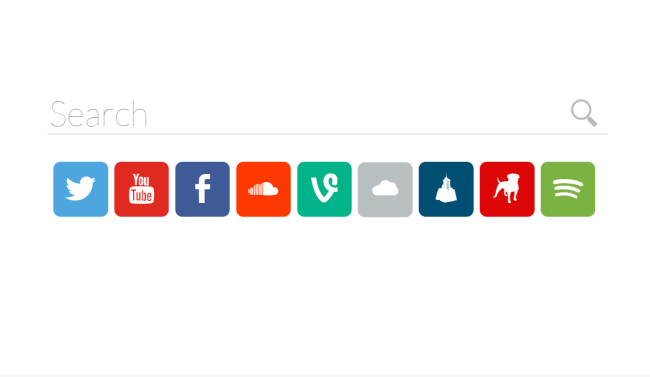What is PlaySearchNow?
PlaySearchNow is a browser hijacker that can crawl into system without the user noticing and hijack popular web browsers on Mac and Windows operating system. While it’s not a virus, PlaySearchNow still can end up with data loss and malware infiltration. Usually, browser hijackers are used to generate revenue through the advertising and link promotion. It is no surprise, therefore, that you will face numerous pop-up ads as well as constant redirects to unwanted sites. Moreover, PlaySearchNow might trick you into visiting fraudulent sites where malicious JavaScripts download and install malware. Another malicious feature of PlaySearchNow is personal information tracking. It can monitor your searching queries, browsing story, geolocation, all the keyboard and mouse inputs you make in your web browser. All the stolen information may be shared and misused by third-parties for personal gain. Bearing in mind all problems that might cause this browser hijacker, we recommend you remove PlaySearchNow. The instructions provided below will explain this to you.
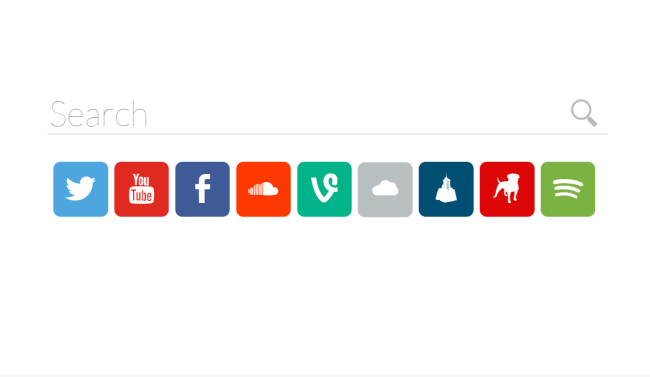
How to remove PlaySearchNow from your computer?
The best and easiest way to remove PlaySearchNow from your computer is to use powerful anti-malware program that has this threat in its database.
It scans your computer and detects various threats like PlaySearchNow, then removes it with all of the related malicious files, folders and registry keys.

Combo Cleaner – realible anto-malware program for Mac users. It can find malicious program that is corrupting your system and clean up junk files after removal.

You can also use this software, it may help you to remove PlaySearchNow:
CleanMyMac
HitmanPro – Malware Removal
How to remove PlaySearchNow manually
Instruction for Mac:
Step 1. Remove from Applications
- Launch Finder
- Select Applications in the Finder sidebar.
- If you see Uninstall PlaySearchNow or PlaySearchNow Uninstaller, double-click it and follow instructions
- Drag unwanted application from the Applications folder to the Trash (located on the right side of the Dock)
Step 2: Remove from Safari
- Click Preferences from Safari menu;
- Select Extensions;
- Find PlaySearchNow or other extensions that look suspicious;
- Click Uninstall button to remove it.
Step 3
- Restart your Mac in SAFE MODE by holding SHIFT during restart;
- Launch Safari and go to PREFERENCES/ PRIVACY/ MANAGE WEBSITE DATA;
- Here you will find Playsearchnow.com cache file, select it and remove;
- Reboot your computer;
Step 4
- Open Finder and select your user/home folder;
- With that Finder window as the front window, select Finder/View/Show View options;
- When the View options opens, check if Show Library Folder option is active;
- Then select Library and go to Preferences/com.apple.Safari.plist. Move the .plist to your desktop;
- Restart the computer, open the application, and test. If it works okay, delete the .plist from the desktop;
- If the application is the same, return the .plist to where you got it from, overwriting the newer one.
Instruction for Windows
Step 1
In order to get rid of PlaySearchNow, first thing you need to do is to uninstall malicious program from your computer. When removing PlaySearchNow, try to find suspicious recently installed programs and delete them too, as it’s pretty common that any malware comes with some other unwanted programs.
Windows XP:
- Select Start.
- Control Panel.
- Then choose Add or Remove Programs.
- Search for PlaySearchNow.
- Click Uninstall.
Windows 7/Windows Vista:
- Select Start.
- Then Control Panel.
- Choose Uninstall a Program.
- Find PlaySearchNow and choose Uninstall.
Windows 8/Windows 8.1:
- Open the Menu.
- Select Search.
- After that choose Apps.
- Next Control Panel.
- Then as in Windows 7, click Uninstall a Program under Programs.
- Find PlaySearchNow, select it and choose Uninstall.
Windows 10:
- Click on the Start button (or press the Windows key) to open the Start menu, then select Settings at the top.
- Choose App & features on the left menu.
- On the right side, find PlaySearchNow and select it, then click on the Uninstall button.
- Click on Uninstall to confirm.
Note: If you can’t find required program, sort programs by date in Control panel and search for suspicious recently installed programs. If you still can’t locate any suspicious program or not sure what some application is for, we advise you to use SpyHunter free scanner in order to track down what malicious program is infecting your system.
Step 2: Remove PlaySearchNow from browsers
Once you’ve uninstalled the application, remove PlaySearchNow from your web browser. You need to search for recently-installed suspicious add-ons and extensions.
Google Chrome:
- Open Google Chrome
- Push Alt + F.
- Choose Tools.
- Select Extensions.
- Search for PlaySearchNow.
- Select the trash can icon to remove it.
Mozilla Firefox:
- Open Firefox.
- Push Shift + Ctrl + A.
- Select PlaySearchNow.
- Choose Disable or Remove option.
Internet Explorer:
- Open IE.
- Push Alt + T.
- Choose Manage Add-ons option.
- Click Toolbars and Extensions.
- Next select Disable PlaySearchNow.
- Choose More information link in the left-bottom corner.
- Click Remove button.
- If this button is grayed out – perform alternative steps.
Step 3
You can also perform Clean Boot. You need to turn off all the startup programs that may be the reason why the program won’t uninstall.
- Press Windows + R;
- In the Run window type msconfig;
- Choose Services section;
- Find Hide all Microsoft services line, tick the box;
- The click Disable all;
- Return back to General section;
- Find the line Selective startup and untick the box Load startup items;
- Select Apply, then OK;
- Reboot your PC;
- Remove PlaySearchNow from Control Panel.
How to block malicious pop-ups in browsers

Adguard is a perfect application that will get rid your system of annoying ads, online tracking and will provide reliable protection from malware. The main advantage of Adguard is that you can easily block any types of ads whether legitimate they or not within your browser. Use it for FREE.
Adguard provides 14 days for trial use, to continue using the program, you will need to purchase the full version: $19.95 for a yearly subscription/ $49.95 for lifetime version. By clicking the button, you agree to EULA and Privacy Policy. Downloading will start automatically.