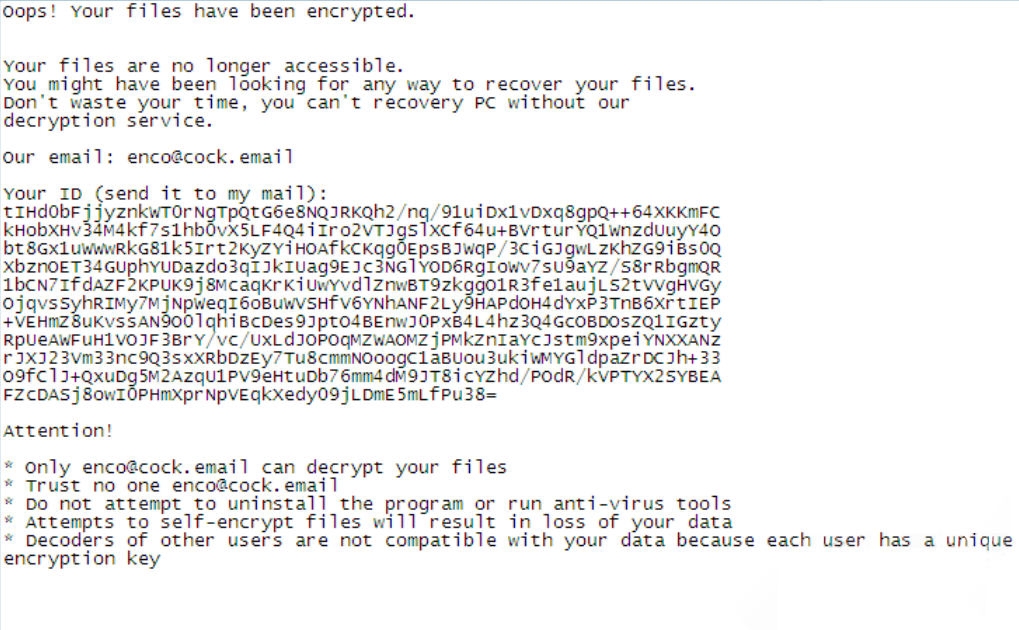What is ONI?
ONI ransomware is a new virus, that is actively spreading around the internet. We strongly recommend to any user no to open suspicious attachments from spam emails. A proper anti-virus application will help too, as consequences of ransomware viruses are quite disastrous. If ONI somehow managed to get into a victim’s computer, it will immediately run encryption procedure with AES encryption algorithm to encode victim’s sensitive and vulnerable files (documents of any type, images, videos). ONI ransomware will completely rename files’ names with random characters and numbers and add .ONI extension. This tutorial will help you to remove ONI ransomware and decrypt .ONI files.
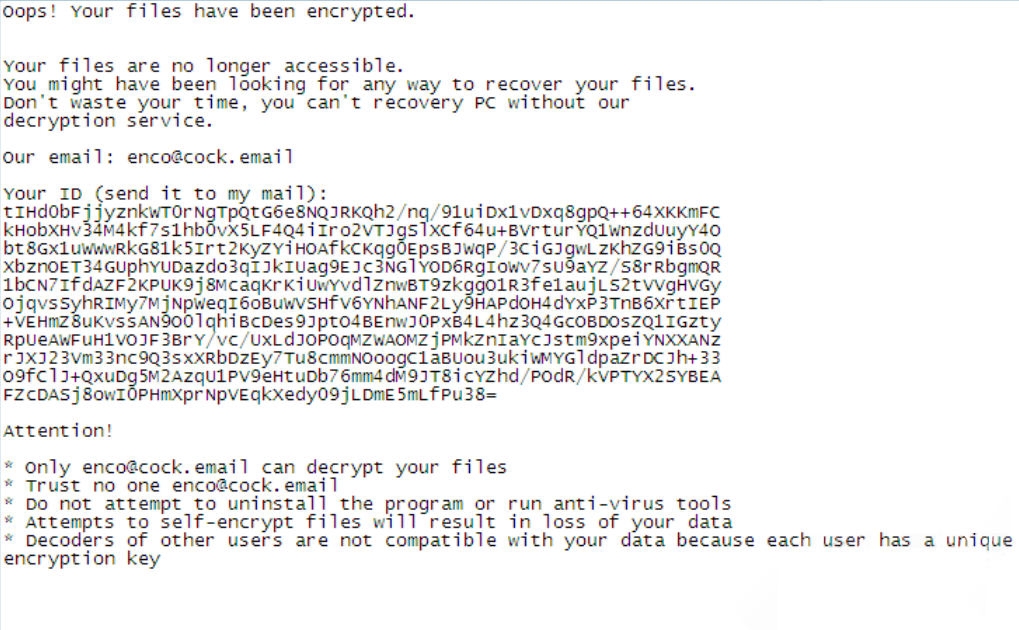
Once data on your computer is encrypted, ONI will drop RESTORE_ONI_FILES.txt file. You can find demands and instruction on how to pay the ransom for decryption key in this file. This is what ONI ransom note contains:
Oops! Your files have been encrypted.
Your files are no longer accessible.
You might have been looking for any way to recover your files.
Don’t waste your time, you can’t recovery PC without our
decryption service.
Our email: enco@cock.email
Your ID (send it to my mail):
WVpHLsjYkt***Bk+nneEvjw=
Attention!
* Only enco@cock.email can decrypt your files
* Trust no one enco@cock.email
* Do not attempt to uninstall the program or run anti-virus tools
* Attempts to self-encrypt files will result in loss of your data
* Decoders of other users are not compatible with your data because each user has a unique encryption key
ONI is a typical ransomware, its main purpose is to force you to pay them. After finishing encrypting process, the ransomware will state that there are no ways to recover your files but to pay ransom. Cyber criminals demand ransom In BitCoins. Once you’ve done payment, they are supposed to send you decryption key. But you should know that cyber criminals are not going to give you a decryption key. Mostly they are just ignoring their victims. That’s why there is no need to contact them, it wouldn’t help. Still, ONI ransomware does very complicated encryption, but it does not damage, move or delete your files, which means you have chance to restore your personal data, but for now you should focus on removing ONI ransomware.
How to remove ONI ransomware from your computer and restore files?
You may try to use anti-malware tool to remove ONI ransomware from your computer. Newly advanced ransomware detection technology is able to run an instant ransomware scan, which is perfect to protect your computer in case of a new ransomware attack.
SpyHunter provides an opportunity to remove 1 detected malware for free during trial period. The full version of the program costs $39,99 (you get 6 months of subscription). By clicking the button you agree to EULA and Privacy Policy. Downloading will start automatically.
How to decrypt .ONI files encrypted by ONI?
Once you’ve removed virus, you are probably thinking of recovering files from encryption. Let’s take a look at possible ways of decrypting your data.
Decrypt .ONI files with automated decryption tools
Unfortunately, due to novelty of ONI ransomware, there are no available automatic decryptors for this virus yet. Still, there is no need to invest in malicious scheme by paying ransom. You are able to recover files manually.
Decrypt .ONI files manually
You can try to use one of these methods in order to restore your encrypted data manually.
Recover data with Data Recovery

- Download and install Data Recovery
- Select drives and folders with your files, then click Scan.
- Choose all the files in a folder, then press on Restore button.
- Manage export location.
The download is an evaluation version for recovering files. To unlock all features and tools, purchase is required ($49.99-299). By clicking the button you agree to EULA and Privacy Policy. Downloading will start automatically.
Restore data with Windows Previous Versions
This feature is working on Windows Vista (not Home version), Windows 7 and later versions. Windows saves copies of files and folders which you can use to restore data on your computer. In order to restore data from Windows Backup, take following steps:
- Open My Computer and search for the folders you want to restore;
- Right-click on the folder and choose Restore previous versions option;
- The option will show you the list of all the previous copies of the folder;
- Select restore date and the option you need: Open, Copy and Restore.
Restore the system with System Restore
You can always try to use System Restore in order to roll back your system to its condition before infection infiltration. All the Windows versions include this option.
- Type restore in the Search tool;
- Click on the result;
- Choose restore point before the infection infiltration;
- Follow the on-screen instructions.
How to protect PC from ONI?

It’s pretty difficult task to get rid of any ransomware, including ONI. But you can easily prevent any infection of your PC. HitmanPro.Alert’s CryptoGuard can help you with this problem. It’s one of the best anti-ransomware applications. No matter how sneaky it is, HitmanPro.Alert’s CryptoGuard will stop ONI infiltration to your system. After detection, this program removes all the related to the ransomware data and prevents your file from being encrypted.