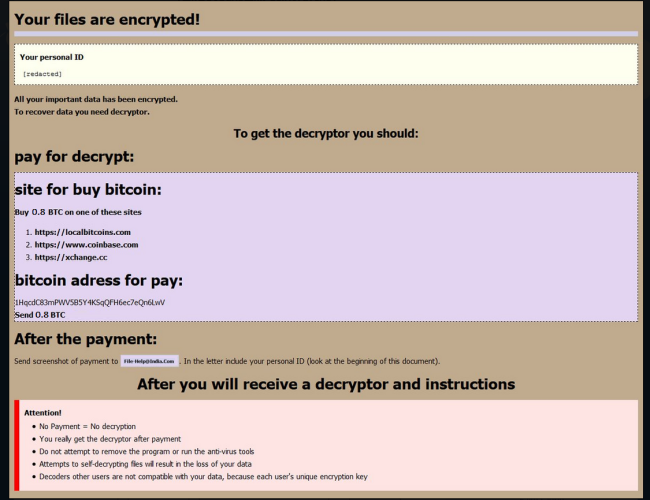What is GlobeImposter?
GlobeImposter is an encrypted virus that prevents access to users’ personal files. It’s also called FakeGlobe as it was created as a fake version of Globe ransomware. At present, there are more than a dozen variants of this virus and the only difference between them are the ransom price and encryption method. While encrypting, it appends a new extension to the affected files and also puts “HOW_OPEN_FILES.hta” ransom note there. It is worth noting, that the extension and the file name of ransom note might vary depending on the version of the virus. Nevertheless, GlobeImposter ransomware is a serious threat to your PC which should be removed immediately.
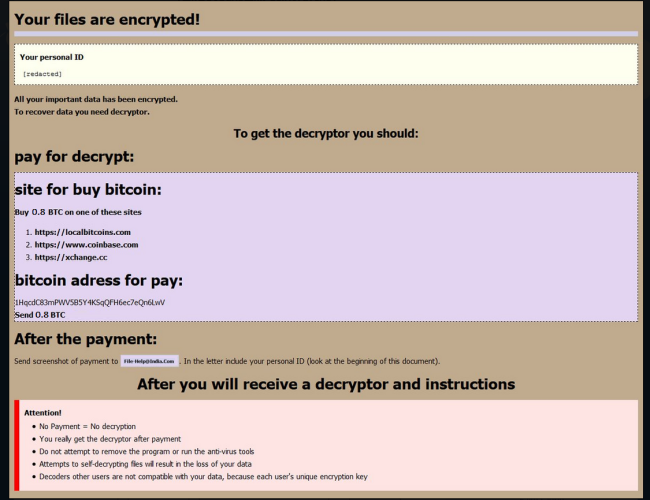
This is what GlobeImposter ransom note contains:
Your files are encrypted!
All your important data has been encrypted.
To recover data you need decryptor.
To get the decryptor you should:
pay for decrypt:
site for buy bitcoin:
Buy 1 BTC on one of theses site:
1. localbitcoins.com
2. coinbase.com
3. xchange.ccBitcoin address to pay: 16G8L4oJs87e7kACZ6W4PNZLsXAkxxXsuWe
Send 1 BTC for decrypt. After the payment: Send screenshot of payment to sendmebtc@india.com, byd@india.com. In the letter include your personal ID (look at the beginning of this document). After you will receive a decryptor and instructions. Attention! No Payment = No decryption. You really get the decryptor after payment. Do not attempt to remove the program or run the anti-virus tools. Attempts to self-decrypting files will result in the loss of your data. Decoders other users are not compatible with your data, because each user’s unique encryption key.
Here is used a typical scheme of similar viruses – to intimidate users and to make them pay. Cybercriminals usually state that there are no ways to recover your files but to pay the ransom. Once payment is done, they are supposed to send you decryption key. You should know that nobody can guarantee that they will fulfill their end of the bargain. The practice shows that cyber-criminals just ignore people who paid them. You need to decrypt your files, but you should know that it is impossible without removing the virus from your computer. Fortunately, there is decryption tool available for the GlobeImposter ransomware from Emsisoft, a link to which you will find below. You can also try using manual methods which imply the use of features of the operating system to decrypt your files.
How to remove GlobeImposter from your computer?
The best and easiest way to remove GlobeImposter from your computer is to use special anti-malware program that has this threat in its database. As stated above, you need proper and reliable anti-malware program, that’s why we recommend you to use SpyHunter.
It scans your computer and detects various threats like GlobeImposter, then completely removes it. One of the best features of this program – large threat’s database. SpyHunter’s newly advanced ransomware detection technology is able to run an instant ransomware scan and show you a message about detection. After deep scanning of your system, it will easily find and delete GlobeImposter. Use this removal tool to get rid of GlobeImposter ransomware for FREE.
How to decrypt files infected by GlobeImposter?
Once you’ve removed virus, you are probably thinking of recovering files from encryption. Let’s take a look at possible ways of decrypting your data.
Decrypt files with automated decryption tools
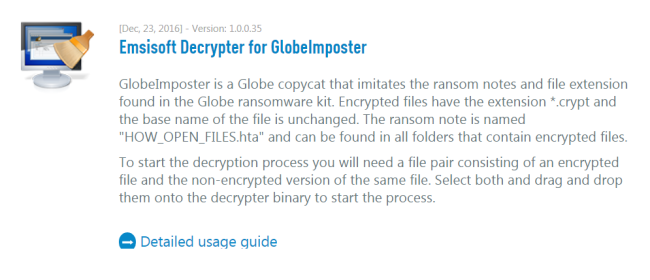
The best way to decrypt your files for free is to use Emsisoft Decrypter for GlobeImposter.
Recover data with Data Recovery

- Download and install Data Recovery
- Select drives and folders with your files, then click Scan.
- Choose all the files in a folder, then press on Restore button.
- Manage export location.
Decrypt infected files manually
You can try to use one of these methods in order to restore your encrypted data manually.
Restore data with Windows Previous Versions
This feature is working on Windows Vista (not Home version), Windows 7 and later versions. Windows saves copies of files and folders which you can use to restore data on your computer. In order to restore data from Windows Backup, take following steps:
- Open My Computer and search for the folders you want to restore;
- Right-click on the folder and choose Restore previous versions option;
- The option will show you the list of all the previous copies of the folder;
- Select restore date and the option you need: Open, Copy and Restore.
Restore the system with System Restore
You can always try to use System Restore in order to roll back your system to its condition before infection infiltration. All the Windows versions include this option.
- Type restore in the Search tool;
- Click on the result;
- Choose restore point before the infection infiltration;
- Follow the on-screen instructions.