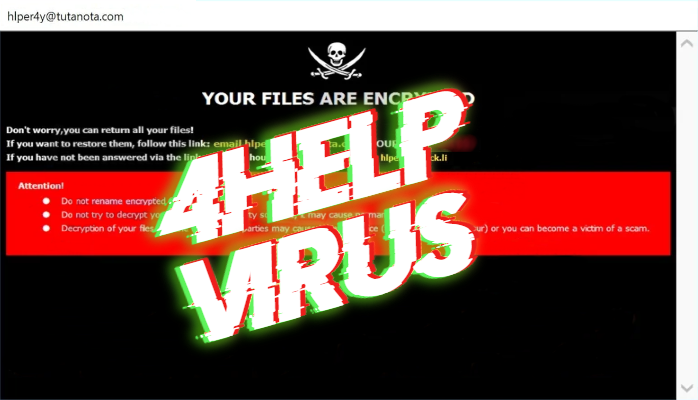What is 4help?
Every day criminals create new threats, which can greatly damage your files and even your life. The one of them is 4help virus. This virus belongs to the Dharma file-encryption ransomware family. The viruses of this family spread very fast and infect computers very effectively because of the tricks hackers use to do it. Mostly they create fake installers which you can download from numerous free file sharing services and torrent trackers. Moreover, sometimes criminals also infect computers by the means of remote access ports and terminals. When 4help sneaks into the system, it begins to modify the registry folder and infects system processes by the means of which 4help ransomware encrypts the data. As the result the files get new “.[hlper4y@tutanota.com].4help” extensions. At the same time 4help drops the ransom note in a form of a pop-up window. The purpose of this note is to assure you, that you have the only one way to decrypt 4help files – to pay criminals. However, we strongly recommend you not to do it. In the most cases you will be deceived. Criminals often make the victims pay for decryption twice, ignore them or even send them malicious software instead of the decryption tool. Now you wonder, what can you do then? Read our detailed guide on how to remove 4help virus and decrypt “.[hlper4y@tutanota.com].4help” files without paying ransoms and get rid of this threat fast and savely!
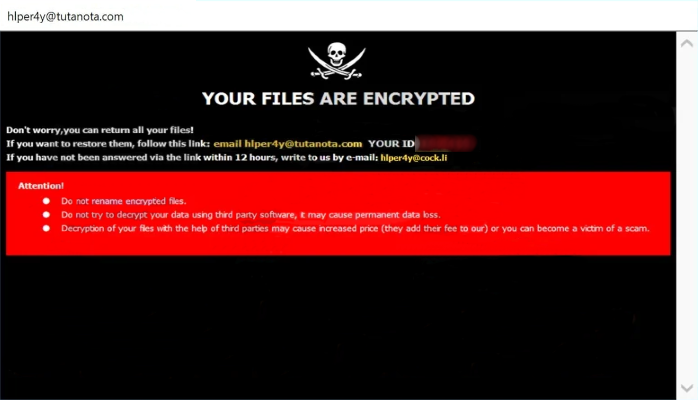
Ransom note
YOUR FILES ARE ENCRYPTED
Don't worry,you can return all your files!
If you want to restore them, follow this link:email hlper4y@tutanota.com YOUR ID *ID*
If you have not been answered via the link within 12 hours, write to us by e-mail:hlper4y@cock.li
Attention!
Do not rename encrypted files.
Do not try to decrypt your data using third party software, it may cause permanent data loss.
Decryption of your files with the help of third parties may cause increased price (they add their fee to our) or you can become a victim of a scam.
Article’s Guide
- How to remove 4help ransomware from your computer
- Automatically remove 4help ransomware
- Manually remove 4help ransomware
- How to decrypt .4help files
- Automatically decrypt .4help files
- Manually decrypt .4help files
- How to prevent ransomware attacks
- Remove 4help ransomware and decrypt .4help files with our help
How to remove 4help ransomware from your computer?
Every day ransomware viruses change as well as their folders, executable files and the processes, which they use. For this reason it’s difficult to detect the virus yourself. That’s why we’ve prepared the detailed guide for you on how to remove 4help ransomware from your computer!
Automatically remove 4help ransomware
We strongly recommend you to use automated solution, as it can scan all the hard drive, ongoing processes and registry keys. It will mitigate the risks of the wrong installation and will definitely remove 4help ransomware from your computer with all of its leftovers and register files. Moreover, it will protect your computer from future attacks.
Our choice is Norton 360 . Norton 360 scans your computer and detects various threats like 4help virus, then removes it with all of the related malicious files, folders and malicious registry keys. Moreover, it has a great variety of other features, like protection from specific ransomware attacks, safe box for your passwords and many other things!

Manually remove 4help ransomware
This way is not recommended, as it requires strong skills. We don’t bear any responsibility for your actions. We also warn you that you can damage your operating system or data. However, it can be a suitable solution for you.
- Open the “Task Manager”
- Right click on the “Name” column, add the “Command line”
- Find a strange process, the folder of which probably is not suitable for it
- Go To the process folder and remove all files
- Go to the Registry and remove all keys related to the process
- Go to the AppData folder and remove all strange folders, that you can find
How to decrypt .[hlper4y@tutanota.com].4help files?
Once you’ve removed the virus, you are probably thinking how to decrypt “.[hlper4y@tutanota.com].4help” files or at least restore them. Let’s take a look at possible ways of decrypting your data.
Restore .4help files with Stellar Data Recovery
If you decided to recover your files, we strongly advise you to use only high-quality software, otherwise your data can be corrupted. Our choice is Stellar Data Recovery. This software has proven to be very appreciated by customers, who have faced ransomware problems!

- Download and install Stellar Data Recovery
- Select drives and folders with your files, then click Scan.
- Choose all the files in a folder, then press on Restore button.
- Manage export location.
The download is an evaluation version for recovering files. To unlock all features and tools, purchase is required ($49.99-299). By clicking the button you agree to EULA and Privacy Policy. Downloading will start automatically.
Other solutions
The services we’ve mentioned in this part also guarantee users, that the encrypted data is unlikely to become damaged. But you should understand, that there is still a risk to corrupt your files.
”Decrypt< class="collapseomatic " id="id668e61d1a9bb5" tabindex="0" alt="”How" title="”How" >”Decrypt
”Decrypt
Decrypt .4help files manually
If above mentioned solutions didn’t help to decrypt .[hlper4y@tutanota.com].4help files, still, there is no need to invest in the malicious scheme by paying a ransom. You are able to recover files manually.
You can try to use one of these methods in order to restore your encrypted data manually.
- Open My Computer and search for the folders you want to restore;
- Right-click on the folder and choose Restore previous versions option;
- The option will show you the list of all the previous copies of the folder;
- Select restore date and the option you need: Open, Copy and Restore.
< class="collapseomatic " id="id668e61d1a9d59" tabindex="0" alt="”How" title="”How" >”Restore
- Type restore in the Search tool;
- Click on the result;
- Choose restore point before the infection infiltration;
- Follow the on-screen instructions.
How to prevent ransomware attacks?
If you have successfully removed 4help ransomware, you know probably think about the ways how to protect your data from future attacks. The best way is to create backups of your data. We recommend you to use only high-quality products. Our choice here is Stellar Data Recovery. This soft can easily create highly-qualified backups, has a user friendly interface and moreover, it can help you to restore your files! Then you should take under strict control all your internet connections. Some of the ransomware viruses connect to various internet services and can even infect computers that are connected to the same local network. That’s why it’s important to use a strong firewall, that can easily restrict any connection. The best choice is GlassWire. This program has a user friendly interface and it becomes very easy to prevent any ransomware or hacker attack.

To unlock all features and tools, purchase is required ($49.99-$299). By clicking the button you agree to EULA and Privacy Policy.
If you want to learn out more details about the ways how to prevent ransomware attacks, read our detailed article!
Write us an email
If your case is an unusual one, feel free to write us an email. Fill the form below and wait for our response! We will answer you as soon as possible. The files we need to inspect your case are: executable files of the virus, if it’s possible; examples of the encrypted files; screenshots of your task manager; ransom note; background screen.
CONCLUSION: nowadays, these solutions are the all possible ways to remove 4help ransomware and decrypt “.[hlper4y@tutanota.com].4help” files. Nowadays the best way to remove it is the Norton 360 . Their specialists improve the scan system and update the databases every day. It helps not only to remove existing problems, but also protects computers from future attacks. If there is a new way to decrypt your files, we will update the article, so stay tuned.