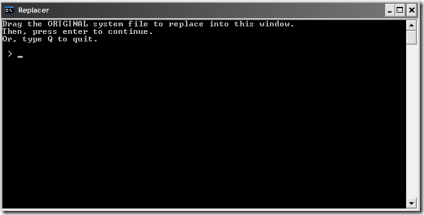It is a common case when system file of Windows XP are corrupted and instead of normal boot of your computer you always see the error message if the system loads at all. The corruption can be performed by infections (it is the most usual case) or when an inexperienced user deleted the file by himself occasionally. In any case you should replace a system file in Windows XP and heal your system.
You should know that if you do not know how to replace a system file in Windows XP, then you should find some safe instructions that will help you, because it is a very risky procedure. You should perform the instructions fully and of course you should understand what you are doing. Do not try to replace a system file in Windows XP if you do not understand why and how you should do it.
Automatic solution:
You are welcome to use PC Health Advisor in order to solve the problem and to optimize your PC:
Manual solution:
So, I will help you to replace a system file in Windows XP, you should just follow the instructions. The first thing that you should do is to create a backup copy of your system files.
You can perform the replacing manually or with the help of system file checker utility built into the operating system. If you are going to use automatic method, then you should have just Windows XP installation CD.
There many reasons why the system files can be corrupted, so if the reason are the infections on your computer. Then before performing the replacing a system file in Windows XP, you should scan your computer for infections and remove all the existent viruses, otherwise the replacing will be useless.
So, here is a manual method of replacing:
- Copy the needed file from the working system of your friend. The needed directory you will find in the error message that you will see on your computer.
- Open Command Prompt, pressing Windows+R buttons, then type cmd in the line and press Enter.
- Now take ownership of the system file you want to replace or delete, by typing the following command:
- If you want to replace just rename it and copy the new system file you have.
takeown /f C:\Windows\System32\win32k.sys
Above command will give you the ownership of the file, but still you cannot delete or replace it before you type the following command:
cacls C:\Windows\System32\win32k.sys /G
Username is your account name.
There is also automatic method:
- Insert the Windows XP installation CD.
- Open Command Prompt, pressing Windows + R buttons.
- Type the command: cmd and press Enter.
- Type the command: sfc /scannow, press Enter and for the scan will end.
- Replace a system file in Windows XP if needed from the XP installation CD.
- Click OK when the scan will be finished and reboot your computer.
Use third-party tool that however works the best – replace system file with Replacer:
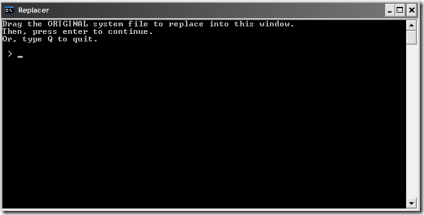
I hope your problem is solved, and also want to offer you to read one more article that will help you to fix svchost.exe high memory and CPU usage problem.
About Author:
Material provided by: Alexey Abalmasov Google