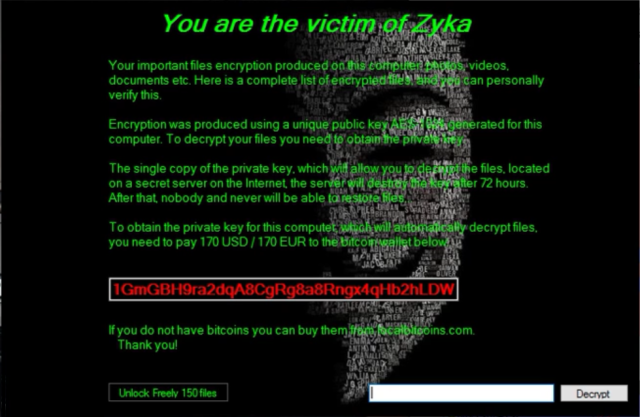What is Zyka?
Zyka is fresh ransomware virus that locks personal user files. All this is done within a relatively short period of time. Once it gets on the computer, Zyka ransomware starts encrypting targeted files, including videos, pictures, documents, e.t.c. Within the encryption process, the name of infected file is appended with the “.lock” extension. For example, video.avi becomes video.avi.lock. Malware uses asymmetric encryption algorithm- AES, making decryption without special key impossible. Developers of Zyka states that victim should to pay an amount equal to 170 dollars or euro within 72 hours, otherwise all files will be deleted. However, they shouldn’t be trusted because victim is always ignored despite the payment is done. On the contrary, you only may encourage them to continue their dirty business. In any case, you will be simply scammed. There are some alternative ways to restore encrypted files for free that we prepared for you. You can also get to know about all-in-one tool- SpyHunter which will not only remove Zyka Ransomware, but will help to avoid infection of other such kinds of malware.
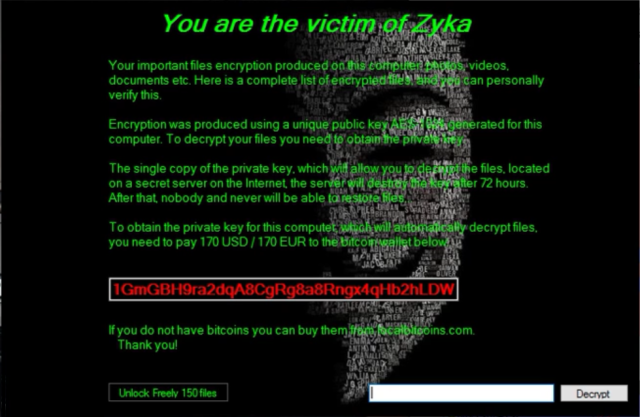
How Zyka infects your PC?
Zyka ransomware is distributed primarily through the fraudulent email messages. For example, it might be bill from tax company or online store like Amazon. The virus itself is hided within an attachment. Therefore, be very wary when opening files downloaded from suspicious emails or untrusted sources. Do not rush in these moments since you can compromise your system. The malware is also distributed through fake software updates, torrent (P2P) networks, and trojans as well.
To prevent suсh kinds of the threats as Zyka ransomware in the future follow these tips:
- Adjust your email anti-spam settings to filter out all the potentially unsafe incoming messages.
- Make sure, the attachments with the following extensions: .js, .vbs, .docm, .hta, .exe, .cmd, .scr, and .bat. place in the black list
- Rename the vssadmin.exe process to protect Shadow Volume Copies of your files from removal.
- Raise the level of protection of your Firewall. It can prevent ransomware from connecting with its server.
- Do not forget to backup your files regularly. This will facilitate process of decrypting files in case of infection.
- Install antimalware tool because it can detect ransomware in advance and remove the malware before the infection.
How to remove Zyka from your computer?
The best and easiest way to remove Zyka from your computer is to use special anti-malware program that has this threat in its database. As stated above, you need proper and reliable anti-malware program, that’s why we recommend you to use SpyHunter.
It scans your computer and detects various threats like Zyka, then completely removes it. One of the best features of this program – large threat’s database. SpyHunter’s newly advanced ransomware detection technology is able to run an instant ransomware scan and show you a message about detection. After deep scanning of your system, it will easily find and delete Zyka. Use this removal tool to get rid of Zyka for FREE.
How to decrypt .lock files encrypted by Zyka?
Once you’ve removed virus, you are probably thinking of recovering files from encryption. Let’s take a look at possible ways of decrypting your data.
Recover data with Data Recovery

- Download and install Data Recovery
- Select drives and folders with your files, then click Scan.
- Choose all the files in a folder, then press on Restore button.
- Manage export location.
Decrypt .lock files manually
You can try to use one of these methods in order to restore your encrypted data manually.
Restore data with Windows Previous Versions
This feature is working on Windows Vista (not Home version), Windows 7 and later versions. Windows saves copies of files and folders which you can use to restore data on your computer. In order to restore data from Windows Backup, take following steps:
- Open My Computer and search for the folders you want to restore;
- Right-click on the folder and choose Restore previous versions option;
- The option will show you the list of all the previous copies of the folder;
- Select restore date and the option you need: Open, Copy and Restore.
Restore the system with System Restore
You can always try to use System Restore in order to roll back your system to its condition before infection infiltration. All the Windows versions include this option.
- Type restore in the Search tool;
- Click on the result;
- Choose restore point before the infection infiltration;
- Follow the on-screen instructions.