What is Wulfric Ransomware?
Wulfric Ransomware (the alternative name is AEF Ransomware) is a cryptovirus that encrypts user data using AES encryption and assigns new .aef extensions to these files. Audio files, videos, photos, archives, documents, office, and other files can be encrypted Wulfric Ransomware, so we recommend that you remove Wulfric Ransomware and decrypt .aef files. Also, it is worth noting that the names of the files themselves are also subject to change and take the form of symbols of three random letters. The main activity of the cryptovirus occurred in the middle of July 2019, but there are many evidence of this threat in the network, dated 2018. Below we have placed the image and content of the scam note hacked.txt. This text file appears in every folder with encrypted files.
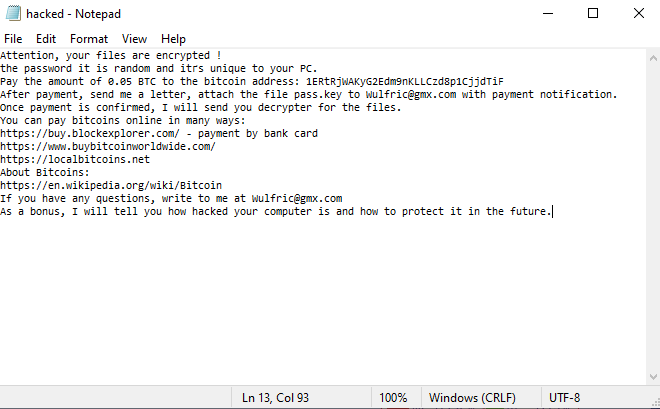
Attention, your files are encrypted !
the password it is random and itґs unique to your PC.
Pay the amount of 0.05 BTC to the bitcoin address: 1ERtRjWAKyG2Edm9nKLLCzd8p1CjjdTiF
After payment, send me a letter, attach the file pass.key to Wulfric@gmx.com with payment notification.
Once payment is confirmed, I will send you decrypter for the files.
You can pay bitcoins online in many ways:
https://buy.blockexplorer.com/ - payment by bank card
https://www.buybitcoinworldwide.com/
https://localbitcoins.net
About Bitcoins:
https://en.wikipedia.org/wiki/Bitcoin
If you have any questions, write to me at Wulfric@gmx.com
As a bonus, I will tell you how hacked your computer is and how to protect it in the future.
The attackers demand a ransom of 0.05 bitcoins, which is a lot of money. Of course, we absolutely do not recommend you to pay, because no one ever gives you guarantees that your files will be decrypted after the ransom payment. The best solution in this situation will be to remove Wulfric Ransomware and decrypt .aef files by yourself. To do this, you need to use our guides and instructions below.
Update: Use following service to identify the version and type of ransomware you were attacked by: ID Ransomware. If you want to decrypt your files, please follow our instruction below or, if you have any difficulties, please contact us: submit@securitystronghold.com. We really can help to decrypt your files.
How to remove Wulfric from your computer?
You may try to use SpyHunter anti-malware tool to remove Wulfric ransomware from your computer. Newly advanced ransomware detection technology is able to run an instant ransomware scan, which is perfect to protect your computer in case of a new ransomware attack.
SpyHunter provides an opportunity to remove 1 detected malware for free during trial period. The full version of the program costs $39,99 (you get 6 months of subscription). By clicking the button you agree to EULA and Privacy Policy. Downloading will start automatically.
How to decrypt .Wulfric files?
Once you’ve removed the virus, you are probably thinking of recovering files from encryption. Let’s take a look at possible ways of decrypting your data.
Recover data with Data Recovery

- Download and install Data Recovery
- Select drives and folders with your files, then click Scan.
- Choose all the files in a folder, then press on Restore button.
- Manage export location.
Restore data with automated decryption tools
Unfortunately, due to the novelty of Wulfric ransomware, there are no available automatic decryptors for this encryptor yet. Still, there is no need to invest in the malicious scheme by paying a ransom. You are able to recover files manually.
You can try to use one of these methods in order to restore your encrypted data manually.
Restore data with Windows Previous Versions
This feature is working on Windows Vista (not Home version), Windows 7 and later versions. Windows Wulfrics copies of files and folders which you can use to restore data on your computer. In order to restore data from Windows Backup, take the following steps:
- Open My Computer and search for the folders you want to restore;
- Right-click on the folder and choose Restore previous versions option;
- The option will show you the list of all the previous copies of the folder;
- Select restore date and the option you need: Open, Copy and Restore.
Restore the system with System Restore
You can always try to use System Restore in order to roll back your system to its condition before infection infiltration. All the Windows versions include this option.
- Type restore in the Search tool;
- Click on the result;
- Choose restore point before the infection infiltration;
- Follow the on-screen instructions.
Written by Rami D

