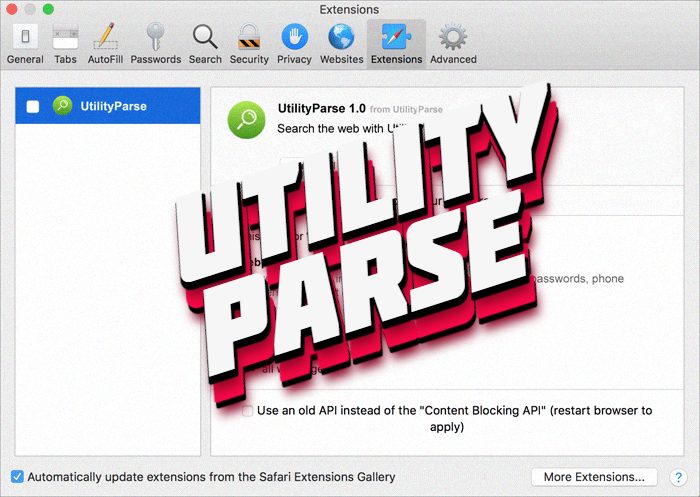What is UtilityParse?
UtilityParse is a malicious adware application, that makes the internet surfing experience much worse. This app is promoted by a fake website, which looks like an original site of Adobe company. When victims are redirected to it, they are provided with various pop-up notifications. The purpose of them is to make a victim to download and install UtilityParse adware, as if it’s an update for Adobe Flash Player. When it’s installed, it provides victims with tons of various advertisements and redirections. Such websites usually offer to download other questionable and sometimes even dangerous software. Moreover, such site can have a special script that initializes downloading process without users’ permissions. One more dangerous feature of UtilityParse is its ability to collect information. It steals both personal and non-personal information of victims and then it’s used in various ways, like the making of targeted advertisements. That’s why we’ve prepared the detailed guide on how to remove UtilityParse from Mac OS for free!
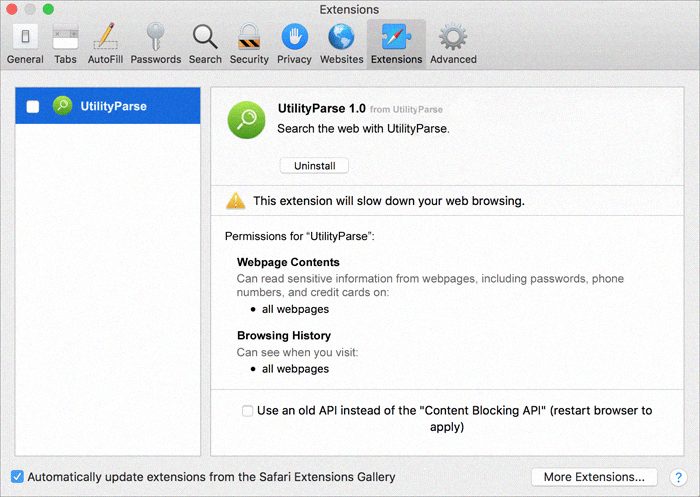
Article’s Guide
- Automatic solutions for Mac OS
- Manual solution for Mac OS
- Manual solution for Safari
- Manual solution for Google Chrome
- Manual solution for Mozila Firefox
How to remove UtilityParse?
Automatic solutions for Mac users
We strongly recommend you to use a powerful anti-malware program that has this threat in its database. It will mitigate the risks of the wrong uninstallation. Download SpyHunter anti-malware program for Mac in order to remove the source of “UtilityParse” adware automatically. Simple, effective and user-friendly.
Disk Cleaner, Big Files Finder and Duplicates Scanner features are free to use. Antivirus, Privacy Scanner and Uninstaller features are paid ($39.95 for semi-anual subscription. By clicking the button, you agree to EULA and Privacy Policy. Downloading will start automatically.
How to remove UtilityParse manually?
Disclaimer: You do it on your own risk. We don’t bear any responsibility for your actions. These instructions are rather large and it requires 100% precise execution.
Mac OS
- Press the Go button in the upper-left side of the screen.
- Click the Applications button
- Be attentive, and look for suspicious programs (This PUA may have a different name)
- As you find them – delete them all
- Now press the Go button and then Go to the folder…
- In the search bar type /Library/LaunchAgents and remove all suspicious files in this folder
- Choose the Go to the folder… option once again and type /Library/Application Support
- Remove all suspicious files and folders
- Then, with the help of the same menu, go to ~/Library/LaunchAgents and remove all suspicious files from there
- Do the same with /Library/LaunchDaemons folder
- Here you’d better use CleanMyMac in order to get rid of the root of the problem at all.
- Now you have to clean your browser
How to remove UtilityParse adware from your browser?
It’s very important to clean your browser after removing the “head” of the problems. Follow the instruction and you will win this fight.
Safari
- Launch your browser and press Safari button in the upper right side of the screen.
- Here click on Preferences button and choose Extensions.
- Now look for any suspicious plugin and click Uninstall button to remove it.
- Close the menu and press Safari button again and push Reset Safari button
- Check all sections and then press Reset button