Uta ransomware encryption process
Uta ransomware belongs to the Dharma file-encryption ransomware family, the members of which are Money, Oo7 and CASH ransomwares. Mainly this family attacks only office documents and media files, as these files in the most cases are the most valuable information. Uta ransomware usually spreads by the means of email attachments. The malicious code is injected into a harmless file and once a user opens it, the code activates. Moreover, the virus can spread by the means of installators, that are shared for free, and even be injected directly, by the means of the open ports. If you are already infected, don’t remove Uta ransomware encryption manually, as it can damage your data.
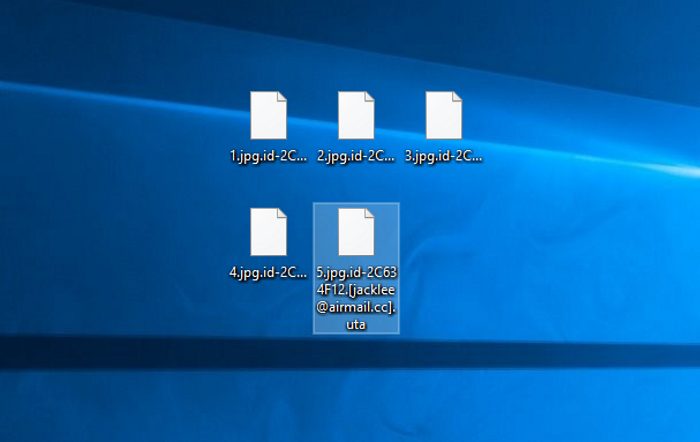
When Uta ransomware gets into the operating system, it begins malicious processes, that occur in the background and can hardly be noticed. The first step is scanning of the hard drive. Uta looks for, as it has been already mentioned, the definite files. When it’s done, the main process occurs, that can be called “encryption“. Uta changes the files’ structures with the help of unique algorithms and it requires a special key to restore these files. After it, the operating system cannot read these files, because of the changed structures and new extension .id-*random*.[jacklee@airmail.cc].uta. Then in order to make the user pay for the decryption services, Uta creates a ransom window, that contains the following information:
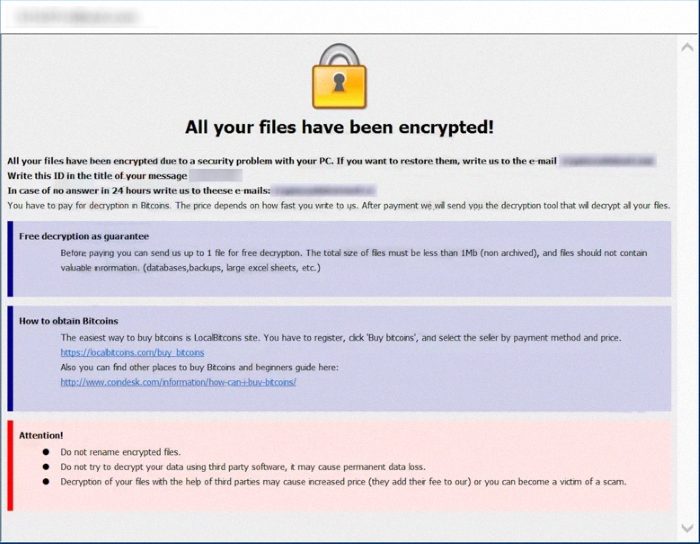
“How Can I Buy Bitcoin?” — CoinDesk
There is no any reason to trust in their words. Criminals can easily deceive you and make the situation even worse. They can send you a malicious program instead of decryption tool and destroy all your data or steal your accounts and passwords. Avoid any contact with them and if you wonder how to remove Uta ransomware and decrypt .[jacklee@airmail.cc].uta files, use our guide for free!
Article’s Guide
- How to remove Uta Ransomware from your computer
- How to remove Uta Ransomware encryption from your files
- Data Recovery
- Automated decryption tools
- Windows Previous Versions
How to remove Uta Ransomware from your computer?
We strongly recommend you to use a powerful anti-malware program that has this threat in its database. It will mitigate the risks of the wrong installation, and will remove Uta from your computer with all of its leftovers and register files.
Solution for Windows users: our choice is Norton 360 . Norton 360 scans your computer and detects various threats like Uta, then removes it with all of the related malicious files, folders and registry keys.
If you are Mac user, we advise you to use Combo Cleaner.
How to decrypt .id-*random*.[jacklee@airmail.cc].uta files?
Once you’ve removed the virus, you are probably thinking how to decrypt .id-*random*.[jacklee@airmail.cc].uta files. Let’s take a look at possible ways of decrypting your data.
Recover data with Data Recovery

- Download and install Data Recovery
- Select drives and folders with your files, then click Scan.
- Choose all the files in a folder, then press on Restore button.
- Manage export location.
The download is an evaluation version for recovering files. To unlock all features and tools, purchase is required ($49.99-299). By clicking the button you agree to EULA and Privacy Policy. Downloading will start automatically.
Restore data with automated decryption tools
Unfortunately, due to the novelty of Uta ransomware, there are no available automatic decryptors for this encryptor yet. Still, there is no need to invest in the malicious scheme by paying a ransom. You are able to recover files manually.
You can try to use one of these methods in order to restore your encrypted data manually.
Restore data with Windows Previous Versions
This feature is working on Windows Vista (not Home version), Windows 7 and later versions. Windows keeps copies of files and folders which you can use to restore data on your computer. In order to restore data from Windows Backup, take the following steps:
- Open My Computer and search for the folders you want to restore;
- Right-click on the folder and choose Restore previous versions option;
- The option will show you the list of all the previous copies of the folder;
- Select restore date and the option you need: Open, Copy and Restore.
Restore the system with System Restore
You can always try to use System Restore in order to roll back your system to its condition before infection infiltration. All the Windows versions include this option.
- Type restore in the Search tool;
- Click on the result;
- Choose restore point before the infection infiltration;
- Follow the on-screen instructions.


