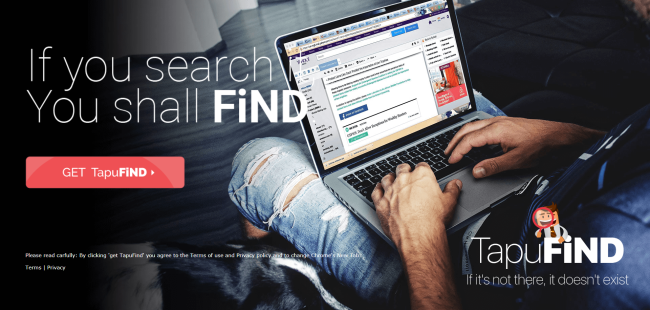What is Tapufind?
Tapufind is a browser extension that sets http://search.tapufind.com/ as your startup page and search engine. If this happened, then your system is infected with a browser hijacker. A browser hijacker is distributed with the help of freeware (bundling). Therefore, if you have Tapufind and you don’t know how it got on the computer, you most likely failed to notice and opt out from additional offers while installing some program. Actually, Tapufind is a dubious application which is part of Yahoo Affiliate Program so all your search queries will be redirected to Yahoo. Moreover, with the emergence of a browser hijacker, you may notice an increased amount of diverse advertising (pop-up ads, banners, coupons, best deals, fake surveys and so on) that adversely affects browsing experience. This guide will help you to get rid of browser hijacker and remove Tapufind from your browser.
Another unpleasant feature of Tapufind is personal information tracking. It can monitor your searching queries, browsing story, geolocation, all the keyboard and mouse inputs you make in your web browser. All the stolen information may be shared and misused by third-parties to generate revenue.
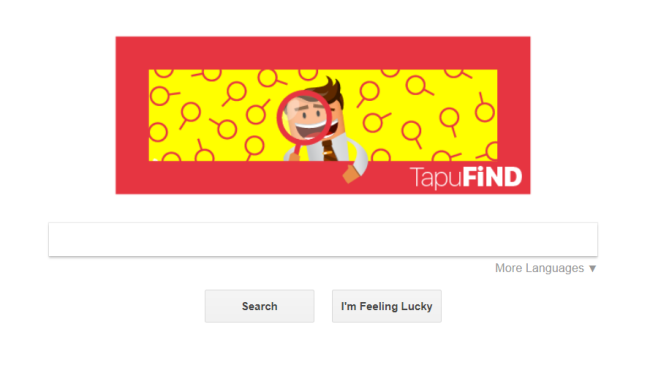
How to remove Tapufind from your Mac?
The best and easiest way to remove Tapufind from your computer is to use special anti-malware program that has this threat in its database. The program is fully automated, all you need to do is to download and install it. Once you’ve installed anti-malware application, it will scan your system and remove all the threats.
How to remove Tapufind manually
Remove Tapufind from Applications
In order to get rid of Tapufind, first thing you need to do is to uninstall malicious program from your computer. When removing Tapufind, try to find suspicious recently installed programs and delete them too, as it’s pretty common that any malware comes with some other unwanted programs.
Mac OSX:
- Launch Finder
- Select Applications in the Finder sidebar.
- If you see Uninstall Tapufind or Tapufind Uninstaller, double-click it and follow instructions
- Drag unwanted application from the Applications folder to the Trash (located on the right side of the Dock)
Note: If you can’t find required program, sort programs by date and search for suspicious recently installed programs. If you still can’t locate any suspicious program or not sure what some application is for, we advise you to use Removal tool in order to track down what malicious program is infecting your system.
Step 2: Remove Tapufind using Terminal
- Open Terminal
- Copy/paste:
defaults write com.apple.finder AppleShowAllFiles YES - Press Return
- Hold the CTRL+Option/alt key, then right click on the Finder icon in the dock and click Relaunch
- Navigate to: /Users/yourmacname/Library/Application Support/
- Delete Folder: Agent
- Go back to Terminal and copy/paste:
defaults write com.apple.finder AppleShowAllFiles NO - Press Return
- Hold the CTRL+Option/alt key, then right click on the Finder icon in the dock and click Relaunch
Step 3: Remove Tapufind from browsers
Once you’ve uninstalled the application, remove Tapufind from your web browser. You need to search for recently-installed suspicious add-ons and extensions.
Safari:
- Click Preferences from Safari menu
- Select Extensions.
- Find Tapufind or other extensions that look suspicious.
- Click Uninstall button to remove it.
Google Chrome:
- Open Google Chrome
- Click on 3-dots icon in the top right corner.
- Choose Tools from drop-down menu.
- Select Extensions.
- Search for Tapufind.
- Select the trash can icon to remove it.
Mozilla Firefox:
- Open Firefox.
- Push Shift + Ctrl + A.
- Select Tapufind.
- Choose Disable or Remove option.
Step 4: Remove Tapufind from Profiles
Sometimes malware might have its entries in Group Policy that helps browser hijacker overrides search engine every time you reset browser settings.
- Open System Preferences
- Go to Profiles at the bottom of window.
- Choose unknown and unsigned profiles, click “-“ icon and enter password.

Conclusion
There are all the manual instructions that will help you to find Tapufind on your Mac computer and remove it. The most effective method to get rid of Tapufind is to perform the manual removal instructions and then use antimalware tool like Combo Cleaner. The manual method will weaken the malicious program and the program will remove it. Thank you for your attention!