TANOS ransomware encryption process
Tanos is a new type of a Globelimposter ransomware. This ransomware encrypts files according to a special algorithm in order to make you pay for the decryption, that’s why these encryptors are called ransomwares. This virus usually infects devices unnoticed by the users, as it’s important to put you in the position where you don’t have a choice, but to pay. The most popular way to deliver the virus is an email attachment. When you try to open a malicious file, virus installs and then proceeds 2 processes: scanning for the proper files and encryption. After it, your files are unreadable, as the extensions of the, have been changed to the .tanos. Don’t try to remove TANOS ransomware encryption by the renaming of the file, as it may cause a permanent damage. The main purpose of it is to make you pay and that’s why hackers usually left special notes, which contain in itself contacts and the decryption price. In our case this note is called how_to_back_files.html and it contains the following message:
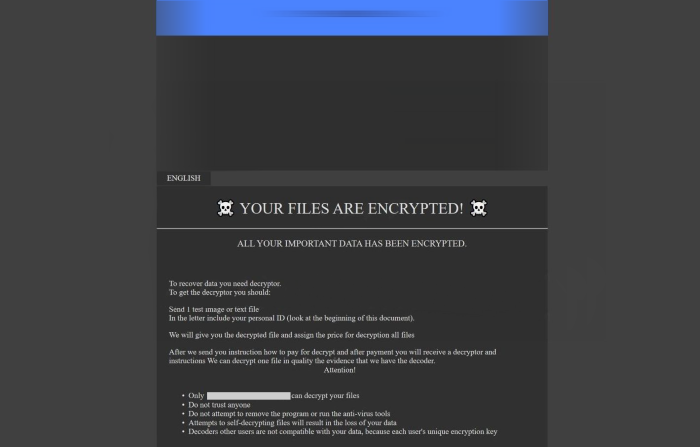
YOUR FILES ARE ENCRYPTED!
ALL YOUR IMPORTANT DATA HAS BEEN ENCRYPTED.
To recover data you need decryptor.
To get the decryptor you should:
Send 1 test image or text file tanoss@protonmail.ch.
In the letter include your personal ID (look at the beginning of this document).
We will give you the decrypted file and assign the price for decryption all files
After we send you instruction how to pay for decrypt and after payment you will receive a decryptor and instructions We can decrypt one file in quality the evidence that we have the decoder.
Attention!
Only tanoss@protonmail.ch can decrypt your files
Reserv email valakas@cock.li
Do not attempt to remove the program or run the anti-virus tools
Attempts to self-decrypting files will result in the loss of your data
Decoders other users are not compatible with your data, because each user’s unique encryption key
As you can see hackers try to assure you, that there is no other way to decrypt your files, but to pay them. We strongly recommend you to avoid it, as there is no any guarantee that they will honor their promises. If you got infected and interested in how to remove TANOS ransomware and decrypt .tanos files, our guide may be helpful for you!
Article’s Guide
- How to remove TANOS Ransomware from your computer
- How to remove TANOS Ransomware encryption from your files
- Data Recovery
- Automated decryption tools
- Windows Previous Versions
How to remove TANOS Ransomware from your computer?
We strongly recommend you to use a powerful anti-malware program that has this threat in its database. It will mitigate the risks of the wrong installation, and will remove TANOS from your computer with all of its leftovers and register files.
Solution for Windows users: our choice is Norton 360 . Norton 360 scans your computer and detects various threats like TANOS, then removes it with all of the related malicious files, folders and registry keys.
If you are Mac user, we advise you to use Combo Cleaner.
How to decrypt .tanos files?
Once you’ve removed the virus, you are probably thinking how to decrypt .tanos files. Let’s take a look at possible ways of decrypting your data.
Recover data with Data Recovery

- Download and install Data Recovery
- Select drives and folders with your files, then click Scan.
- Choose all the files in a folder, then press on Restore button.
- Manage export location.
The download is an evaluation version for recovering files. To unlock all features and tools, purchase is required ($49.99-299). By clicking the button you agree to EULA and Privacy Policy. Downloading will start automatically.
Restore data with automated decryption tools
Unfortunately, due to the novelty of TANOS ransomware, there are no available automatic decryptors for this encryptor yet. Still, there is no need to invest in the malicious scheme by paying a ransom. You are able to recover files manually.
You can try to use one of these methods in order to restore your encrypted data manually.
Restore data with Windows Previous Versions
This feature is working on Windows Vista (not Home version), Windows 7 and later versions. Windows keeps copies of files and folders which you can use to restore data on your computer. In order to restore data from Windows Backup, take the following steps:
- Open My Computer and search for the folders you want to restore;
- Right-click on the folder and choose Restore previous versions option;
- The option will show you the list of all the previous copies of the folder;
- Select restore date and the option you need: Open, Copy and Restore.


