What is SportMuze Search?
SportMuze Search is a browser hijacker coming to Mac as a browser extension. First of all, noteworthy that this makes changes to the settings of Google Chrome, namely it changes the homepage and default search engine. From the name, it becomes clear that the developers are trying to attract sports fans for whom SportMuze Search can be useful. Also, the developers themselves describe SportMuze Search as an extremely useful extension, but it is not so and you need to remove SportMuze Search from Mac right now. Here’s what this hijacker looks like.
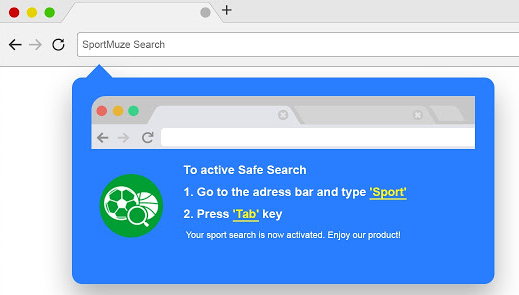
This hijacker is an another development of the goAmuze, which also distribute SportMuze Start and other products. As a rule, SportMuze Search penetrates the Mac complete with free programs and utilities from the Internet. The reason for this is inattention during the installation process because sometimes it is enough to simply select the advanced installation type and uncheck the unwanted item or component of the installation package. Sometimes users download SportMuze Search from chrome web store on their own, not realizing that Mac is at risk.
Also, according to the privacy policy specified on the developers’ website http://privacy.goamuze.com/, SportMuze Search can collect, analyze and transmit user private information. Data is transmitted to third parties and third-party sites and organizations. In some cases, SportMuze Search replaces search results or redirects the user to third-party sites. We strongly recommend that you review our instructions to remove SportMuze Search from Mac and your browser.
How to remove SportMuze Search from your computer?

Download SpyHunter anti-malware program for Mac in order to remove the source of ‘SportMuze Search’ hijacker automatically. Simple, effective and user-friendly.
Disk Cleaner, Big Files Finder and Duplicates Scanner features are free to use. Antivirus, Privacy Scanner and Uninstaller features are paid ($39.95 for semi-anual subscription. By clicking the button, you agree to EULA and Privacy Policy. Downloading will start automatically.
You can also use this software, it may help you to remove ‘SportMuze Search’: CleanMyMac
How to remove SportMuze Search manually
Step 1: Remove SportMuze Search from Applications
In order to get rid of SportMuze Search, the first thing you need to do is to uninstall malicious program from your Mac computer. When removing SportMuze Search, try to find suspicious recently installed programs and delete them too, as it’s pretty common that any malware comes with some other unwanted programs.
Mac OSX:
- Open Finder.
- Select Applications in the Finder menu.
- Search for SportMuze Search Uninstaller, then choose it and follow instructions.
- Drag malicious application from the Applications folder to the Trash.
Step 2: Remove SportMuze Search from browsers
Once you’ve uninstalled the application, remove SportMuze Search from your web browser. You need to search for recently-installed suspicious add-ons and extensions.
Safari:
- Open Safari
- Choose Safari menu.
- Select Extensions.
- Search for suspicious and unknown extensions that may be related to SportMuze Search.
- Choose Uninstall button to remove it.
Google Chrome:
- Open Google Chrome
- Push Alt + F.
- Choose Tools.
- Select Extensions.
- Search for SportMuze Search.
- Select the trash can icon to remove it.
Mozilla Firefox:
- Open Firefox.
- Push Shift + Ctrl + A.
- Select SportMuze Search.
- Choose Disable or Remove option.
Step 3: Resetting your browser search and homepage settings
To be sure that there is nothing left behind, we recommend you to reset your browser. It will restore your browser settings to default.
Reset browser setting in Safari:
- Open Safari.
- Select Safari menu.
- Choose Reset Safari…
- Click Reset button.
Reset browser settings in Google Chrome:
- Click the Chrome menu (3 bar button) in the top right corner.
- Choose Settings.
- Click Show advanced settings.
- Go to Reset browser settings section.
- Click Reset browser settings.
- In the dialog that appears, click Reset.
Reset browser settings in Mozilla Firefox:
- Open Mozilla Firefox.
- Go to Help.
- Go to Troubleshooting information.
- Click Reset Firefox… button.
There are all the manual instructions that will help you to find SportMuze Search on your Mac computer and remove it. The most effective method to get rid of SportMuze Search is to perform the manual removal instructions and then use the automatic tool.
Disk Cleaner, Big Files Finder and Duplicates Scanner features are free to use. Antivirus, Privacy Scanner and Uninstaller features are paid ($39.95 for semi-anual subscription. By clicking the button, you agree to EULA and Privacy Policy. Downloading will start automatically.
Written by Rami Duafi
