SOS ransomware encryption process
SOS ransomware is a new type of Phobos file encryptor. As you can guess, this software changes the structure of the definite files in order to make them unreadable. Usually this type of a virus infects devices by the means of malicious email attachments: hackers write messages as if they are representatives of a well-known company and make you to open the attachment. Once you open it, your device is already infected. This process may proceed even unnoticed for you, as well as processes that directly involved into encryption process: scanning for files and encryption itself. When it’s done, you may find your files unreadable, as the extensions of them have been changed to .sos. Don’t try to remove SOS encryption by the renaming of the files, it may cause permanent damage to your files! The main purpose of this attack is to make you pay, that’s why hackers usually left ransom notes. In the case of SOS ransomware encryption this file is called HOW TO DECRYPT FILES.txt and it contains the following information:
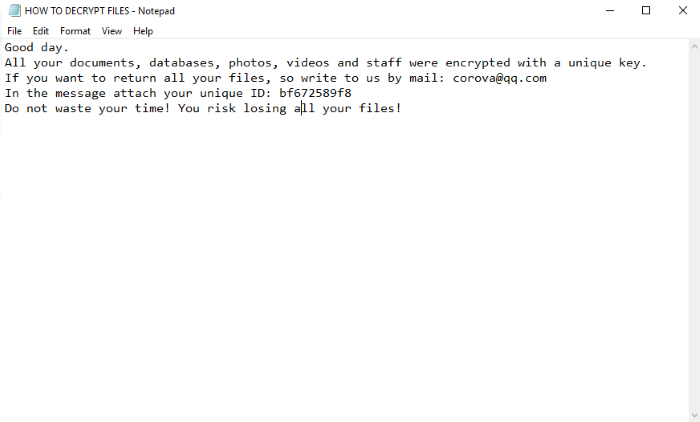
Good day.
All your documents, databases, photos, videos and staff were encrypted with a unique key.
If you want to return all your files, so write to us by mail: corova@qq.com
In the message attach your unique ID: bf672589f8
Do not waste your time! You risk losing all your files!
Moreover, SOS ransomware also opens the window with the following information:
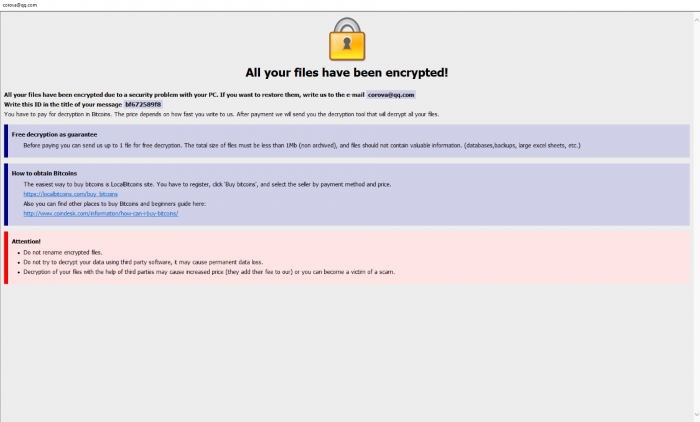
All your files have been encrypted!
All your files have been encrypted due to a security problem with your PC. If you want to restore them, write us to the e-mail corova@qq.com
Write this ID in the title of your message: *ID number*
In case of no answer in 24 hours write us to these emails: corova@qq.com
You have to pay for decryption in Bitcoins. The price depends on how fast you write to us. After payment we will send you the decryption tool that will decrypt all your files.
Free decryption as guarantee
Before paying you can send us up to 1 file for free decryption. The total size of files must be less than 1Mb (non archived), and files should not contain valuable information. (databases,backups, large excel sheets, etc.)
How to obtain Bitcoins
The easiest way to buy bitcoins is LocalBitcoins site. You have to register, click ‘Buy bitcoins’, and select the seller by payment method and price.
https://localbitcoins.com/buy_bitcoins
Also you can find other places to buy Bitcoins and beginners guide here:
Attention!
Do not rename encrypted files.
Do not try to decrypt your data using third party software, it may cause permanent data loss.
Decryption of your files with the help of third parties may cause increased price (they add their fee to our) or you can become a victim of a scam.
We advise you to avoid any contact with them. Everything may become even worse, as they can easily trick you and infect you with another virus. Moreover the price of their “services’ is too high and there is a great risk to be deceived. That’s why we’ve prepared a guide that may be useful for you!
Article’s Guide
- How to remove SOS Ransomware from your computer
- How to remove SOS Ransomware encryption from your files
- Data Recovery
- Automated decryption tools
- Windows Previous Versions
How to remove SOS Ransomware from your computer?
We strongly recommend you to use a powerful anti-malware program that has this threat in its database. It will mitigate the risks of the wrong installation, and will remove SOS from your computer with all of its leftovers and register files.
Solution for Windows users: our choice is Norton 360 . Norton 360 scans your computer and detects various threats like SOS, then removes it with all of the related malicious files, folders and registry keys.
If you are Mac user, we advise you to use Combo Cleaner.
How to decrypt .sos files?
Once you’ve removed the virus, you are probably thinking how to decrypt .HTML files. Let’s take a look at possible ways of decrypting your data.
Recover data with Data Recovery

- Download and install Data Recovery
- Select drives and folders with your files, then click Scan.
- Choose all the files in a folder, then press on Restore button.
- Manage export location.
The download is an evaluation version for recovering files. To unlock all features and tools, purchase is required ($49.99-299). By clicking the button you agree to EULA and Privacy Policy. Downloading will start automatically.
Restore data with automated decryption tools
Unfortunately, due to the novelty of SOS ransomware, there are no available automatic decryptors for this encryptor yet. Still, there is no need to invest in the malicious scheme by paying a ransom. You are able to recover files manually.
You can try to use one of these methods in order to restore your encrypted data manually.
Restore data with Windows Previous Versions
This feature is working on Windows Vista (not Home version), Windows 7 and later versions. Windows keeps copies of files and folders which you can use to restore data on your computer. In order to restore data from Windows Backup, take the following steps:
- Open My Computer and search for the folders you want to restore;
- Right-click on the folder and choose Restore previous versions option;
- The option will show you the list of all the previous copies of the folder;
- Select restore date and the option you need: Open, Copy and Restore.


