What is Potentially Unwanted Program?
In this article, we will describe in much detail how to remove Smart System Care from your computer. This program is described as a Potentially Unwanted Program(PUP). Many users wonder when they see this program installed. Usually, Smart System Care bundled with other programs. After installation, this program begins searching for threats like adwares, hijackers, keyloggers. Moreover, it looks for PUPs installed on your computer and other software issues. It goes without saying, that the results shouldn’t be trusted. Smart System Care just takes a random registry entry and says that it is damaged. Be aware: this program can damage your system! The interface of this program looks like this:
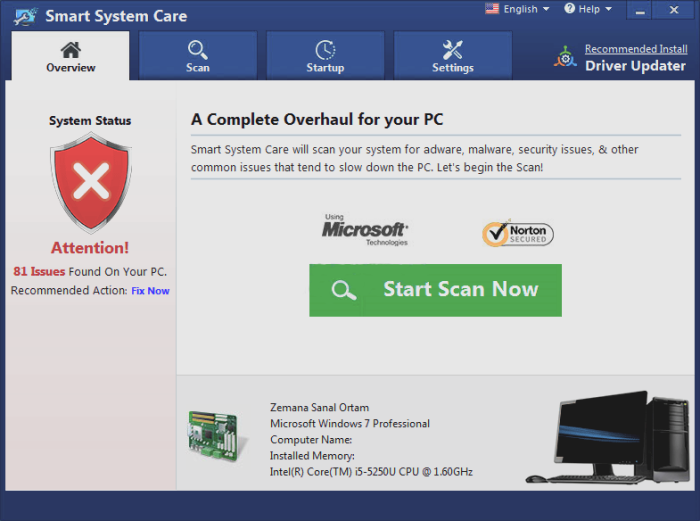
Many users can’t remove Smart System care and other PUPs themselves, that’s why we provide you with 2 solutions.
Article’s Guide
- Use Automatic Solution
- Manual solution for Windows
- Registry cleaning
- Manual solution for Google Chrome
- Manual solution for Internet Explorer
- Manual solution for Microsoft Edge
- Manual solution for Mozila Firefox
How to remove Smart System Care from your PC?
We strongly recommend you to use a powerful anti-malware program that has this threat in its database. It will mitigate the risks of the wrong uninstallation.
Solution for Windows user: Sometimes it’s difficult to find and identify such malicious settings and software as Smart System Care in order to remove it. That is why we strongly advise you to use an automatic decision that proved it’s searching and protective abilities. Use antivirus to remove Smart System Care software from your computer. Newly advanced scam programs detection technology is able to run an instant malware scan, which is perfect to protect your computer in case of a new infection.
You can also use this software, it may help you to remove ‘Smart System Care’: SpyHunter 5
How to remove Smart System Care manually?
Disclaimer: You do it on your own risk. We don’t bear any responsibility for your actions. These instructions are rather large and it requires 100% precise execution.
Remove Smart System Care from Windows
- Press Windows button and go to the settings
- Go to the Apps menu and then press Apps & features
- Scroll the menu down and look for Smart System Care
- Press on it and then press uninstall button
- Follow the wizard and reboot your PC
Remove this program from your registry
- Right-click on the Windows button and select the Search option
- Enter “Regedit” and press the Enter button
- Look for these folders and delete them:
HKEY_LOCAL_MACHINE\\Software\\[APPLICATION]\\Microsoft\\Windows\\CurrentVersion\\Uninstall..{Uninstaller}{E6298C62-873B-43BF-915D-F7B481C0633F}_is1
HKEY_CURRENT_USER\\Wow6432Node\\Microsoft\\Tracing\\ssc_RASAPI32
HKEY_CURRENT_USER\\SOFTWARE\\Microsoft\\Tracing\\ssc_RASAPI32
HKEY_CURRENT_USER\\SOFTWARE\\Wow6432Node\\Microsoft\\Tracing\\ssc_RASMANCS
HKEY_CURRENT_USER\\SOFTWARE\\Microsoft\\Tracing\\ssc_RASMANCS - Now click the Edit button, choose the Find option
- In the searching bar enter Smart System Care
- If there is any results: right-click on them and choose the Delete option
- Reboot your PC
Remove extension of this program from Google Chrome
- Open your browser, click on the Menu button in the upper right side of the browser (It consists of 3 dashes)
- Here choose More tools menu and then press Extensions button.
- Now look for any suspicious plugin and then press Trash button or Remove button in order to delete it (usually it’s tollbars or searching engines).
- Close the menu and click the 3-dashes button, choose Settings menu, look for Manage Search Engines button and press Manage search engines.
- Here you should look for any suspicious search site and delete it
- Close the menu and press 3-dashes button again.
- Here press Settings button and scroll down to the bottom.
- Now press Reset browser settings button, then click Reset button again to confirm this process.
Remove extension of this program from Internet Explorer
- Open your browser and press the Gear button in the upper right corner of your browser.
- Here you should select Manage add-ons.
- Now look for any suspicious plugin and remove it (usually it’s tollbars or searching engines).
- Close the menu and press the Gear button again.
- Choose the Internet Options button. Stay in General tab.
- In the Homepage sections remove malicious URL and enter URL that you want.
- Now close the menu press the Gear button again.
- Here select the Internet options and go to the Advanced tab.
- Press the Reset button, select Delete personal settings and click on the Reset button in this menu
Remove extension of this program from Microsoft Edge
- Launch your browser and press More button (it consists of three dots at the upper right side of the browser).
- Now press Settings button and then Choose what to clear button.
- Choose everything and then press Clear (careful: you will delete all your data from the browser).
- Then you should right-click on the Windows button and select Task Manager.
- Look for Microsoft Edge process and then right-click on it and choose Go to details option.
- If there is no Go to details option you have to click More details and return to previous steps.
- Now search for processes called Microsoft Edge, right-click on them and choose End task option
Remove extension of this program from Mozila Firefox
- Launch your browser, click on Menu button in the upper right side of the browser (it consists of 3 dashes).
- Now click on Add-ons and choose Extensions menu.
- Then look for any suspicious plugin and click on the Remove button (usually it’s tollbars or searching engines).
- Close this menu and press Firefox button in the upper left side of the browser.
- Press Question mark button and click on Troubleshooting information (this menu can also be found in 3-dashes menu)
- Now press Reset Firefox button in order to delete this scam
There are all manual instructions that will help you to find Smart System Care PUP on your computer and remove it. The most effective method to get rid of Smart System Manager is to perform the manual removal instructions and then use an automatic tool. The manual method will weaken the malicious program and the SpyHunter will remove it.
SpyHunter provides an opportunity to remove 1 detected malware for free during trial period. The full version of the program costs $39,99 (you get 6 months of subscription). By clicking the button you agree to EULA and Privacy Policy. Downloading will start automatically.

