What is Skymap?
Skymap is another variant of notorious Stop ransomware that blocks access to personal files on victims’ PC and asks for ransom money. Although that virus is new, it operates just like other ransomware. In order to get on victims’ PC, it uses deceptive emails, malicious exploits, pirated software, trojans, and various fake updaters. Following the successful penetration, the virus tries to bypass anti-malware systems and anything that may stop the virus. When it is done, it starts the encryption procedure. So, in order to be able to use encrypted files again, a victim is encouraged to transfer $980 to the cybercriminals’ account. We recommend you not to pay anything since nobody can guarantee that they will fulfill their end of the bargain. The practice shows that cybercriminals just ignore people after payment is done. In this article, you can learn how to remove Skymap ransomware and decrypt .skymap files.
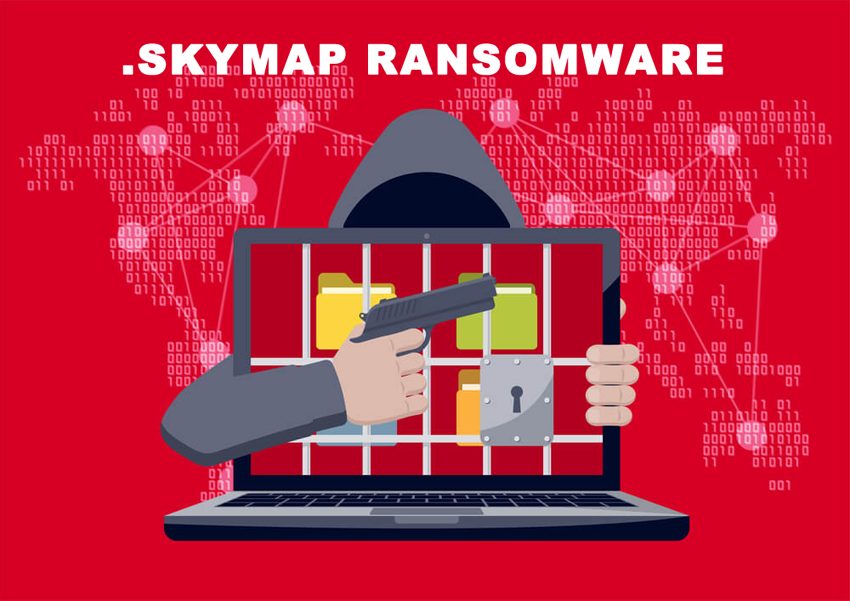
In order to encode victim’s data, Skymap Ransomware uses AES encryption algorithm. Under this method, the private ID key required for data recovery is created during the encryption process. After this, the user is no longer able to use affected files that have got .skymap extension. For example, myfamily.jpg turns into myfamily.skymap. Once encryption process is done, it creates 2 files: _readme.txt and readme.txt which contain the demands of criminals.
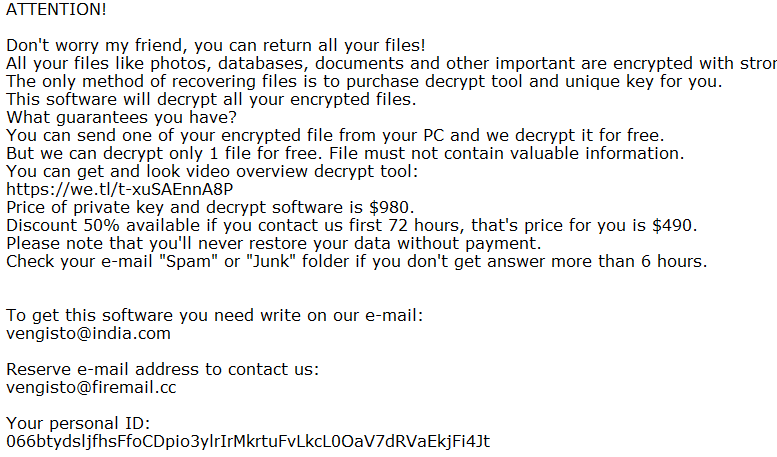
ATTENTION!
Don’t worry my friend, you can return all your files!
All your files like photos, databases, documents and other important are encrypted with strongest encryption and unique key.
The only method of recovering files is to purchase decrypt tool and unique key for you.
This software will decrypt all your encrypted files.
What guarantees you have?
You can send one of your encrypted file from your PC and we decrypt it for free.
But we can decrypt only 1 file for free. File must not contain valuable information.
You can get and look video overview decrypt tool:
https://we.tl/t-mlQvroK6UO
Price of private key and decrypt software is $980.
Discount 50% available if you contact us first 72 hours, that’s price for you is $490.
Please note that you’ll never restore your data without payment.
Check your e-mail “Spam” folder if you don’t get answer more than 6 hours.
To get this software you need write on our e-mail:
vengisto@india.com
Reserve e-mail address to contact us:
vengisto@firemail.cc
Your personal ID:
033Vvbsh8HaaVTB4x1YEJ5Z***
Still, Skymap ransomware does very sophisticated encryption, but it does not damage, move or delete your files, which means you have a chance to restore your personal data. For this, the first thing you got to do – to completely remove Skymap ransomware from your computer in order to exclude reinfection. You may take advantage of the benefits of an automated removal tool that will do it for you. Or you may use our manual guide, but keep in mind that this way is only recommended for experienced users.
How to remove Skymap from your computer?
You may try to use anti-malware tool to remove Skymap ransomware from your computer. Newly advanced ransomware detection technology is able to run an instant ransomware scan, which is perfect to protect your computer in case of a new ransomware attack.

How to decrypt .skymap files?
Once you’ve removed the virus, you are probably thinking of recovering files from encryption. Let’s take a look at possible ways of decrypting your data.
Recover data with Data Recovery

- Download and install Data Recovery
- Select drives and folders with your files, then click Scan.
- Choose all the files in a folder, then press on Restore button.
- Manage export location.
Restore data with automated decryption tools
Unfortunately, due to the novelty of Skymap ransomware, there are no available automatic decryptors for this encryptor yet. Still, there is no need to invest in the malicious scheme by paying a ransom. You are able to recover files manually.
You can try to use one of these methods in order to restore your encrypted data manually.
Restore data with Windows Previous Versions
This feature is working on Windows Vista (not Home version), Windows 7 and later versions. Windows saves copies of files and folders which you can use to restore data on your computer. In order to restore data from Windows Backup, take following steps:
- Open My Computer and search for the folders you want to restore;
- Right-click on the folder and choose Restore previous versions option;
- The option will show you the list of all the previous copies of the folder;
- Select restore date and the option you need: Open, Copy and Restore.
Restore the system with System Restore
You can always try to use System Restore in order to roll back your system to its condition before infection infiltration. All the Windows versions include this option.
- Type restore in the Search tool;
- Click on the result;
- Choose restore point before the infection infiltration;
- Follow the on-screen instructions.
