Similar Sites is a new browser add-on that shows the websites similar to which that the owner of the computer visited. This browser extension is considered to be very popular, it is not a virus and has nothing in common with different infection. There is just one alarming thing that users do not know why Similar Sites is installed on their computer. But there is the answer to this question; the users installed this extension together with freeware. If you do not want to use the add-on that was installed into your computer without your consent, then you are welcome to use the instructions from this page in order to remove Similar Sites.
Automatic solution
Similar Sites can be installed into Internet Explorer, Google Chrome, Mozilla Firefox and Opera browsers. If you got used to use freeware, then you should be careful with it, because every time you install new freeware, you also install any other program in your system. In the most common case the bundled program is installed into the browser. You can also clear the check-box that is responsible for additional programs installation during the process when you install freeware. But it would be better for you not to use freeware on your computer and install only the programs from official and well-known vendors.
If you want to remove Similar Sites with your own efforts, then you can use the instructions from this page.
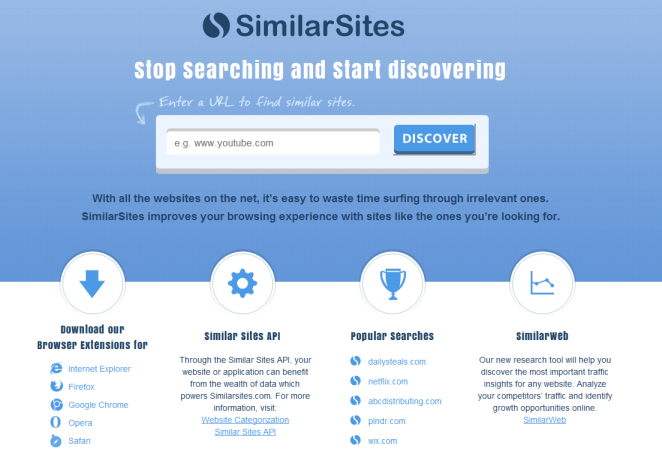
Remove Similar Sites manually
- Boot your computer into Safe Mode with Command Prompt. For that you should reboot your computer, then begin to press F8 button, when the computer will begin to load. You will see the black screen with the menu, where you should select Safe Mode with Command Prompt with the help of the arrow keys and press Enter.
- Then in order to remove Similar Sites, you should remove the following files and folders:
C:\Program Files\SimilarSites\similarsites.dll
C:\Program Files\SimilarSites\ToolbarData.ini
C:\Program Files\SimilarSites\uninstall.exe
C:\Documents and Settings\Administrator\Application Data\Mozilla\Firefox\Profiles\gb5e8gtn.default\extensions\staged\{E71B541F-5E72-5555-A47C-E47863195841}
C:\Documents and Settings\Administrator\Application Data\Mozilla\Firefox\Profiles\gb5e8gtn.default\extensions\{E71B541F-5E72-5555-A47C-E47863195841}
C:\Documents and Settings\Administrator\Application Data\SimilarSites
C:\Documents and Settings\Administrator\Local Settings\Application Data\Google\Chrome\User Data\Default\Extensions\necpbmbhhdiplmfhmjicabdeighkndkn
C:\Documents and Settings\All Users\Application Data\SimilarSites
C:\Program Files\SimilarSites
You can just navigate the files and folders and remove them, then you should clean the Recycle Bin. - The next step is to remove the following registry entries:
SOFTWARE\Classes\CLSID\ForeceRemove
SOFTWARE\Classes\CLSID\{FE69C007-C452-4d3e-86D2-1730DF8BC871}
SOFTWARE\Classes\Interface\{A36BCB13-778D-4A40-99C1-D686086D268F}
SOFTWARE\Classes\TypeLib\{CCA8F2AB-BE4E-41F0-A289-4D960CEA58EA}
SOFTWARE\Microsoft\Internet Explorer\Explorer Bars\{FE69C007-C452-4d3e-86D2-1730DF8BC871}
SOFTWARE\Microsoft\Internet Explorer\Extensions\{807DF5E0-4EF7-48a8-A405-239F3E29FFA9}
SOFTWARE\Microsoft\Windows\CurrentVersion\Uninstall\SimilarSites
SOFTWARE\Google\Chrome\Extensions\hidjnkeodmholilgafgdlgmgggbhnigl
SOFTWARE\SimilarSites
SOFTWARE\Wow6432Node\Google\Chrome\Extensions\hidjnkeodmholilgafgdlgmgggbhnigl - Then you should scan your computer for infection and use updated antivirus program for it.
About Author:
Material provided by: Alesya Orlova

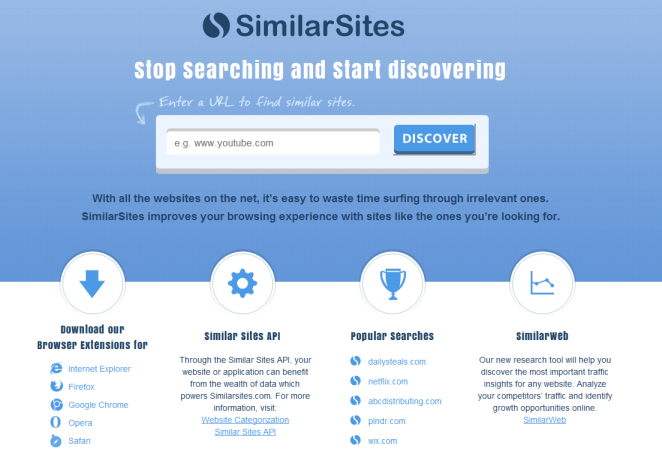
 Download Antivirus
Download Antivirus