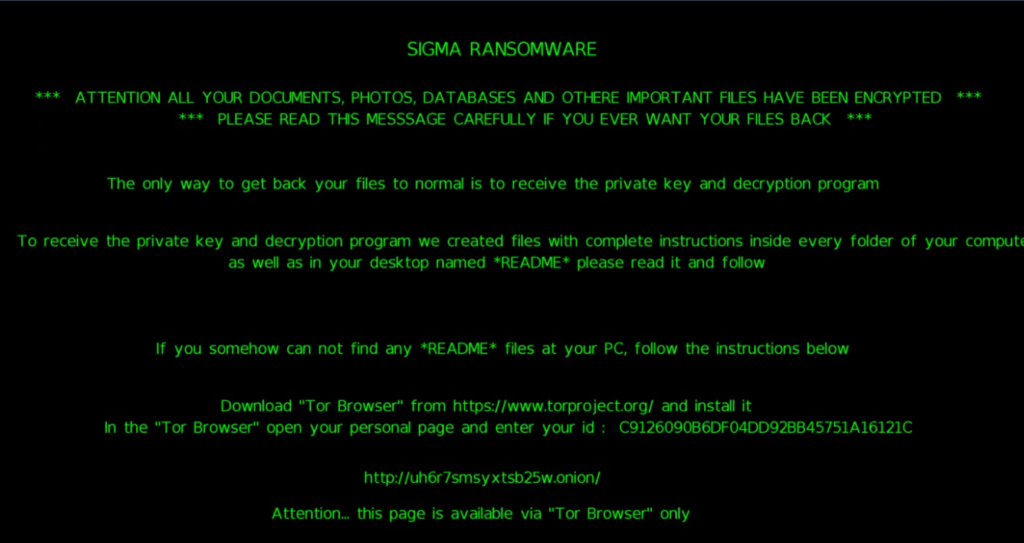What is Sigma?
Sigma ransomware is a dangerous virus that can encrypt all the personal files on the computer, which means that you can’t open or run them until they are decrypted. Sigma ransomware is a harmful virus that is making the data unreadable. First Sigma infiltrates your system, then starts encrypting procedure with RSA-2048 encryption algorithm. This ransomware adds 4 random characters as an extension to the name of all the encrypted data. For example, painting.jpeg file turns into painting.jpeg.2vJ9 file. In this article you can learn how to remove Sigma and restore your files.
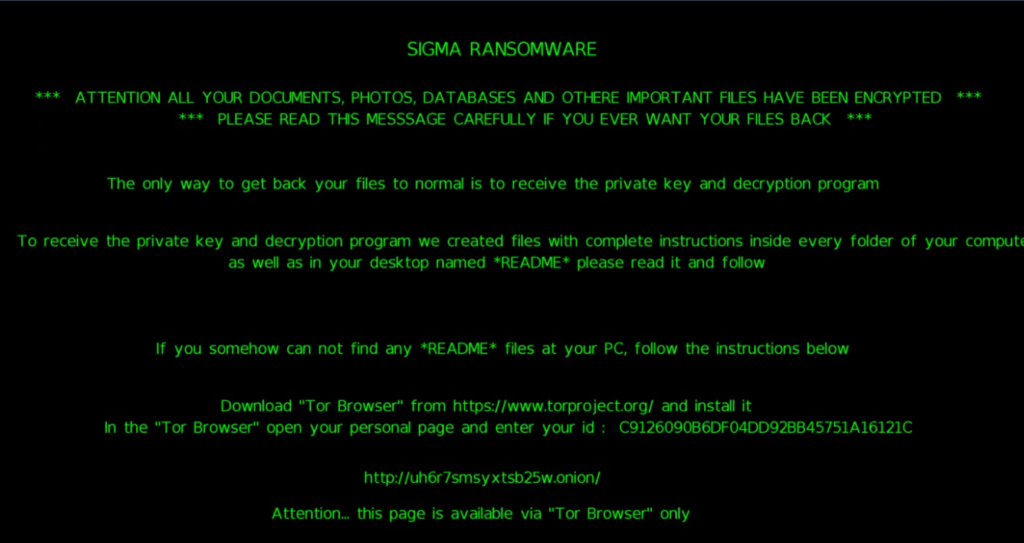
Once data on your computer is encrypted, Sigma will change your desktop wallpaper and create ReadMe.html and ReadMe.txt files on the desktop. You can find demands and instruction on how to pay the ransom for decryption key in these files. Sigma ransomware is a serious threat to your PC, that’s why you need to remove Sigma ransomware immediately. To do so, our team strongly recommend you to use the removal tool as it has Sigma Ransomware in its database, thus it will completely remove it from your computer, you can find download link below.
Sigma ransomware is distributed through various malicious emails, the virus is hidden in any attachment to these mails. Usually cyber criminals use .doc files as an attachment. In case their victim opens it – computer is immediately infected with Sigma ransomware. Here you can see the sample of such malicious email:
Hey there! I hope you are well!
I am definitely interested in a opening.
See my attached CV and get back to me as soon as possible!
The file is password protected to protect against identity theft. The password is “resume”.
Looking forward to hearing back from you!
Meriwether
This is what Sigma ransom note contains:
What has happened to my files ? Why i am seeing this ?
All of your files have been encrypted with RSA 2048 Encryption. Which means, you wont be able to open them or view them properly. It does NOT mean they are damaged.
Solution
Well its quite simple only we can decrypt your files because we hold your RSA 2048 private key. So you need to buy the special decryption software and your RSA private key from us if you ever want your files back. Once payment is made, you will be given a decrypter along with your private key , once you run that , All of your files will be unlocked and back to normal.
So there are 2 ways to do this either you wait for a miracle and get your price doubled or follow instructions below carefully and get back your all important files.
Payment procedure
Download a special browser called “TOR browser” and then open the given below link. Steps for the same are –
1. Go to hxxps://www.torproject.org/download/download-easy.html.en to download the “TOR Browser”.
2. Click the purple button which says “Download TOR Browser”
3. Run the downloaded file, and install it.
4. Once installation is completed, run the TOR browser by clicking the icon on Desktop.
5. Now click “Connect button”, wait a few seconds, and the TOR browser will open.
6. Copy and paste the below link in the address bar of the TOR browser.hxxp://yowl2ugopitfzzwb.onion/
Now HIT “Enter”
7. Wait a few seconds, and site will open then enter your GUID mentioned below and process.
303FE8580B3167E7E1141B8AAE588AA2
If you have problems during installation or use of Tor Browser, please, visit Youtube and search for “Install Tor Browser Windows” and you will find a lot of videos.
After finishing encrypting process, the ransomware will state that there are no ways to recover your files but to pay ransom. Cyber criminals want you to pay them about 1000$ in Bitcoins. Once you’ve done payment, they are supposed to send you decryption key. But you should know that nobody can guarantee that they will help you, don’t trust them, these cyber criminals are not going to do their part of the deal. Mostly they are just ignoring people who pays them. So please do not invest into this criminal scheme. Trust us, there’s no need to panic, Sigma ransomware does very complicated encryption, but it does not damage, move or delete your files, which means you have chance to recover your personal data.
How to remove Sigma from your computer and restore files?
Unfortunately, there are no possible ways to remove Sigma ransomware manually, because the infection goes too deep into your system. You can remove the virus only with automatic removal tools. You may try to use SpyHunter to clean your system from Sigma ransomware.
SpyHunter provides an opportunity to remove 1 detected malware for free during trial period. The full version of the program costs $39,99 (you get 6 months of subscription). By clicking the button you agree to EULA and Privacy Policy. Downloading will start automatically.
How to restore files encrypted by Sigma?
Once you’ve removed virus, you are probably thinking of recovering files from encryption. Let’s take a look at possible ways of decrypting your data.
Decrypt files with automated decryption tools
Unfortunately, due to novelty of Sigma ransomware, there are no avaliable automatic decryptors for this encryptor yet. Still, there is no need to invest in malicious scheme by paying ransom. You are able to recover files manually.
Recover files manually
You can try to use one of these methods in order to restore your encrypted data manually.
Restore data with Windows Previous Versions
This feature is working on Windows Vista (not Home version), Windows 7 and later versions. Windows saves copies of files and folders which you can use to restore data on your computer. In order to restore data from Windows Backup, take following steps:
- Open My Computer and search for the folders you want to restore;
- Right-click on the folder and choose Restore previous versions option;
- The option will show you the list of all the previous copies of the folder;
- Select restore date and the option you need: Open, Copy and Restore.
Restore the system with System Restore
You can always try to use System Restore in order to roll back your system to its condition before infection infiltration. All the Windows versions include this option.
- Type restore in the Search tool;
- Click on the result;
- Choose restore point before the infection infiltration;
- Follow the on-screen instructions.
Restore data with Shadow Explorer
у
Shadow Explorer is an application that is able to provide you with Shadow Copies created by the Windows Volume Shadow Copy Service.
- Once you’ve downloaded this application, open a folder with it;
- Right-click on the file ShadowExplorer-0.9-portable and choose Extract all option;
- Run ShadowExplorerPortable.exe;
- Look at the left corner, there you can choose desired hard drive and latest restore option;
- On the right side you can see the list of files. Choose any file, right-click on it and select Export option.
Restore data with Recuva

Recuva is a data recovery program for Windows, developed by Piriform. It is able to recover files that have been “permanently” deleted and marked by the operating system as free space.
- Once you’ve downloaded and installed this application, start it in Wizard mode: choose the Options button and then select Run Wizard;
- You will see Welcome to the Recuva Wizard page, choose Next;
- Open the File Type page and choose the type of data you need to recover, after select Next. If you don’t know what kind of data you are looking for, choose Other option;
- Choose the location of a search in the File Location window;
- In the Thank you window, select Start. After finishing searching process, Recuva will show you the results of search;
- Before recovering of the data, choose the Check Boxes near the file. You can see three types of colored dots. Green dot means that your chance to restore file is excellent. Orange one – chance to restore file is acceptable. And the red one shows you that it’s unlikely to happen;
- Select Recover option and choose the directory of the restored data.
How to protect PC from Sigma?

It’s pretty difficult task to get rid of any ransomware, including Sigma. But you can easily prevent any infection of your PC. HitmanPro.Alert’s CryptoGuard can help you with this problem. It’s one of the best anti-ransomware applications. No matter how sneaky it is, HitmanPro.Alert’s CryptoGuard will stop Sigma infiltration to your system. After detection, this program removes all the related to the ransomware data and prevents your file from being encrypted.