What is Seon Ransomware?
You need to remove Seon Ransomware and decrypt .seon files as soon as possible because of the following facts. Seon is a cryptovirus whose activity occurred at the beginning of July 2017. Like other analogs, Seon encrypts user personal data such as audio files, video, multimedia and more. Among other things, Seon changes the file extension to .seon, which makes files completely unreadable. Text files called YOUR_FILES_ARE_ENCRYPTED.TXT are created in each folder with encrypted files. They contain information about the requirements of fraudsters:
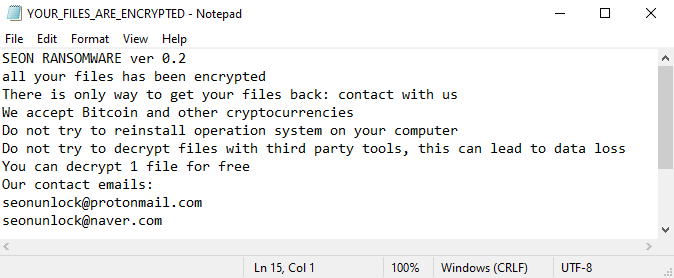
SEON RANSOMWARE ver 0.2
all your files has been encrypted
There is only way to get your files back: contact with us
We accept Bitcoin and other cryptocurrencies
Do not try to reinstall operation system on your computer
Do not try to decrypt files with third party tools, this can lead to data loss
You can decrypt 1 file for free
Our contact emails:
seonunlock@protonmail.com
seonunlock@naver.com
The note is not very informative and contain contact information for communication with the attackers and the subsequent payment of compensation. The size of the ransom can reach one and a half thousand American dollars, which is not encouraging. You need to delete Seon and decrypt your files using our recommendations below.
Update: Use following service to identify the version and type of ransomware you were attacked by: ID Ransomware. If you want to decrypt your files, please follow our instruction below or, if you have any difficulties, please contact us: submit@securitystronghold.com. We really can help to decrypt your files.
How to remove Seon from your computer?
You may try to use anti-malware tool to remove Seon ransomware from your computer. Newly advanced ransomware detection technology is able to run an instant ransomware scan, which is perfect to protect your computer in case of a new ransomware attack.
SpyHunter provides an opportunity to remove 1 detected malware for free during trial period. The full version of the program costs $39,99 (you get 6 months of subscription). By clicking the button you agree to EULA and Privacy Policy. Downloading will start automatically.
How to decrypt .Seon files?
Once you’ve removed the virus, you are probably thinking of recovering files from encryption. Let’s take a look at possible ways of decrypting your data.
Recover data with Data Recovery

- Download and install Data Recovery
- Select drives and folders with your files, then click Scan.
- Choose all the files in a folder, then press on Restore button.
- Manage export location.
Restore data with automated decryption tools
Unfortunately, due to the novelty of Seon ransomware, there are no available automatic decryptors for this encryptor yet. Still, there is no need to invest in the malicious scheme by paying a ransom. You are able to recover files manually.
You can try to use one of these methods in order to restore your encrypted data manually.
Restore data with Windows Previous Versions
This feature is working on Windows Vista (not Home version), Windows 7 and later versions. Windows saves copies of files and folders which you can use to restore data on your computer. In order to restore data from Windows Backup, take the following steps:
- Open My Computer and search for the folders you want to restore;
- Right-click on the folder and choose Restore previous versions option;
- The option will show you the list of all the previous copies of the folder;
- Select restore date and the option you need: Open, Copy and Restore.
Restore the system with System Restore
You can always try to use System Restore in order to roll back your system to its condition before infection infiltration. All the Windows versions include this option.
- Type restore in the Search tool;
- Click on the result;
- Choose restore point before the infection infiltration;
- Follow the on-screen instructions.
Written by Rami D
