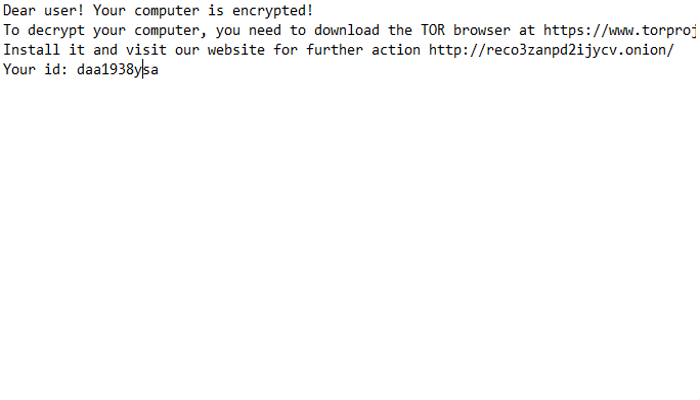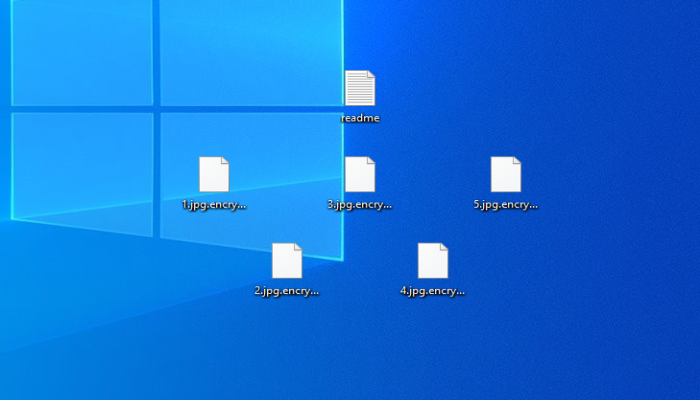What is Sadogo?
The question of internet security becomes the one of the most important ones nowadays, due to the fact, that the whole world has to transfer all the activity there. Now we all have to understand how to proceed our jobs remotely with the help of computers. Moreover, it helps us to keep our memories. However, such a situation is a very good opportunity for hackers to get the profit. That’s why we face new threats on the internet almost every day. The one of such threats is Sadogo ransomware. This virus doesn’t belong to any already known file encryption ransomware family, but it characterized by the usage of “.encrypted” extension, which is already used by the other viruses. Your computer may become infected unnoticed by you< as hackers usually use various tricks to spread Sadogo virus. In the most cases, they use fake installers, which are distributed through various deceptive websites. However, they can easily inject the code of the virus into regular Microsoft Office documents and spread the virus by email, that's why you should be careful with suspicious email messages. If you decide you open the message, the operating system will execute the code of the virus at the same time. When Sadogo virus sneaks into the system, it changes some registry keys and modifies their values. Then it infects system processes by the means of which it encrypts your files. As the result the encrypted files get new above mentioned extension ".encrypted". Don't try to decrypt ".encrypted" files by the means of a simple file renaming, as Sadogo ransomware not just renames them, it modifies their structures according to a unique algorithm. After, it drops the ransom note, called "readme.txt". By the means of such notes hackers try to assure victims that the only way out is to buy decryption tool. Unfortunately, it's the surest way out, but in the most cases, hackers simply deceive their victims. They either ignore them after being paid, or send another virus instead of the tool. However, there is still a possible way out. That's why we've prepared the detailed guide on how to remove Sadogo ransomware and decrypt ".encrypted" files without paying ransoms.
readme.txt
Dear user! Your computer is encrypted!
To decrypt your computer, you need to download the TOR browser at https://www.torproject.org/download/
Install it and visit our website for further action http://reco3zanpd2ijycv.onion/
Your id: *ID*
Article’s Guide
- How to remove Sadogo ransomware from your computer
- Automatically remove Sadogo ransomware
- Manually remove Sadogo ransomware
- How to decrypt .encrypted files
- Automatically decrypt .encrypted files
- Manually decrypt .encrypted files
- How to prevent ransomware attacks
- Remove Sadogo ransomware and decrypt .encrypted files with our help
How to remove Sadogo ransomware from your computer?
Every day ransomware viruses change as well as their folders, executable files and the processes, which they use. For this reason it’s difficult to detect the virus yourself. That’s why we’ve prepared the detailed guide for you on how to remove Sadogo ransomware from your computer!
Automatically remove Sadogo ransomware
We strongly recommend you to use automated solution, as it can scan all the hard drive, ongoing processes and registry keys. It will mitigate the risks of the wrong installation and will definitely remove Sadogo ransomware from your computer with all of its leftovers and register files. Moreover, it will protect your computer from future attacks.
Our choice is Norton 360 . Norton 360 scans your computer and detects various threats like Sadogo virus, then removes it with all of the related malicious files, folders and malicious registry keys. Moreover, it has a great variety of other features, like protection from specific ransomware attacks, safe box for your passwords and many other things!

Manually remove Sadogo ransomware
This way is not recommended, as it requires strong skills. We don’t bear any responsibility for your actions. We also warn you that you can damage your operating system or data. However, it can be a suitable solution for you.
- Open the “Task Manager”
- Right click on the “Name” column, add the “Command line”
- Find a strange process, the folder of which probably is not suitable for it
- Go To the process folder and remove all files
- Go to the Registry and remove all keys related to the process
- Go to the AppData folder and remove all strange folders, that you can find
How to decrypt .encrypted files?
Once you’ve removed the virus, you are probably thinking how to decrypt “.encrypted” files or at least restore them. Let’s take a look at possible ways of decrypting your data.
Restore .encrypted files with Stellar Data Recovery
If you decided to recover your files, we strongly advise you to use only high-quality software, otherwise your data can be corrupted. Our choice is Stellar Data Recovery. This software has proven to be very appreciated by customers, who have faced ransomware problems!

- Download and install Stellar Data Recovery
- Select drives and folders with your files, then click Scan.
- Choose all the files in a folder, then press on Restore button.
- Manage export location.
The download is an evaluation version for recovering files. To unlock all features and tools, purchase is required ($49.99-299). By clicking the button you agree to EULA and Privacy Policy. Downloading will start automatically.
Other solutions
The services we’ve mentioned in this part also guarantee users, that the encrypted data is unlikely to become damaged. But you should understand, that there is still a risk to corrupt your files.
Decrypt .encrypted files with Emsisoft decryptor
Decrypt .encrypted files with Kaspersky decryptors
Decrypt .encrypted files with Dr. Web decryptors
Decrypt .encrypted files manually
If above mentioned solutions didn’t help to decrypt .encrypted files, still, there is no need to invest in the malicious scheme by paying a ransom. You are able to recover files manually.
You can try to use one of these methods in order to restore your encrypted data manually.
Restore .encrypted files with Windows Previous Versions
- Open My Computer and search for the folders you want to restore;
- Right-click on the folder and choose Restore previous versions option;
- The option will show you the list of all the previous copies of the folder;
- Select restore date and the option you need: Open, Copy and Restore.
Restore .encrypted files with System Restore
- Type restore in the Search tool;
- Click on the result;
- Choose restore point before the infection infiltration;
- Follow the on-screen instructions.
How to prevent ransomware attacks?
If you have successfully removed Sadogo ransomware, you know probably think about the ways how to protect your data from future attacks. The best way is to create backups of your data. We recommend you to use only high-quality products. Our choice here is Stellar Data Recovery. This soft can easily create highly-qualified backups, has a user friendly interface and moreover, it can help you to restore your files! Then you should take under strict control all your internet connections. Some of the ransomware viruses connect to various internet services and can even infect computers that are connected to the same local network. That’s why it’s important to use a strong firewall, that can easily restrict any connection. The best choice is GlassWire. This program has a user friendly interface and it becomes very easy to prevent any ransomware or hacker attack.

To unlock all features and tools, purchase is required ($49.99-$299). By clicking the button you agree to EULA and Privacy Policy.
If you want to learn out more details about the ways how to prevent ransomware attacks, read our detailed article!
Write us an email
If your case is an unusual one, feel free to write us an email. Fill the form below and wait for our response! We will answer you as soon as possible. The files we need to inspect your case are: executable files of the virus, if it’s possible; examples of the encrypted files; screenshots of your task manager; ransom note; background screen.
CONCLUSION: nowadays, these solutions are the all possible ways to remove Sadogo ransomware and decrypt “.encrypted” files. Nowadays the best way to remove it is the Norton 360 . Their specialists improve the scan system and update the databases every day. It helps not only to remove existing problems, but also protects computers from future attacks. If there is a new way to decrypt your files, we will update the article, so stay tuned.