RSA ransomware encryption process
RSA ransomware is a freshly made type of Dharma encryptor, that uses RSA 2014 encryption algorithm. The ways of spreading this virus vary from the spam email attack to direct attacks of open ports. In the case of spam email attack, the malicious code is hidden in an attachment and once you open it – your device is infected. You may not even notice it, but at this moment the scanning and encryption processes proceed a number of operations. AS the result, you can’t open some of your files, as the virus has changed the structure of your files as well as their extensions to .[rsa1024@tutanota.com].RSA. We must warn you, don’t try to remove RSA ransomware encryption by yourself, as it can make the situation even worse. Moreover, RSA creates a special window, that contains the following information:
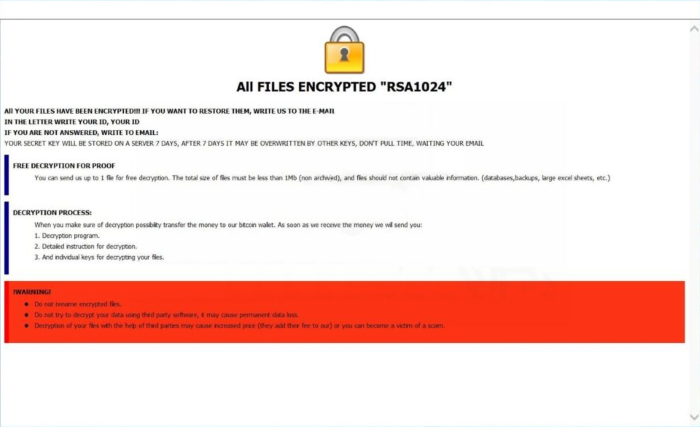
All FILES ENCRYPTED “RSA1024”
All YOUR FILES HAVE BEEN ENCRYPTED!!! IF YOU WANT TO RESTORE THEM, WRITE US TO THE E-MAIL rsa1024@tutanota.com
IN THE LETTER WRITE YOUR ID, YOUR ID
IF YOU ARE NOT ANSWERED, WRITE TO EMAIL: rsa1024@tutanota.com
YOUR SECRET KEY WILL BE STORED ON A SERVER 7 DAYS, AFTER 7 DAYS IT MAY BE OVERWRITTEN BY OTHER KEYS, DON’T PULL TIME, WAITING YOUR EMAIL
FREE DECRYPTION FOR PROOF
You can send us up to 1 file for free decryption. The total size of files must be less than 1Mb (non archived), and files should not contain valuable information. (databases,backups, large excel sheets, etc.)
DECRYPTION PROCESS:
When you make sure of decryption possibility transfer the money to our bitcoin wallet. As soon as we receive the money we will send you:
1. Decryption program.
2. Detailed instruction for decryption.
3. And individual keys for decrypting your files.
!WARNING!
Do not rename encrypted files.
Do not try to decrypt your data using third party software, it may cause permanent data loss.
Decryption of your files with the help of third parties may cause increased price (they add their fee to our) or you can become a victim of a scam.
As you can see, hackers don’t give you any real guarantee, that they will help you with the decryption. So it’s easy for them to take your money and do nothing. Hackers like to say that it’s a business – no one will cooperate with them, if they don’t stick to their words, but it’s not a business, it’s a ransom. If you really need to remove RSA ransomware and decrypt .[rsa1024@tutanota.com].RSA files, you can easily use our guide for free!
Article’s Guide
- How to remove RSA Ransomware from your computer
- How to remove RSA Ransomware encryption from your files
- Data Recovery
- Automated decryption tools
- Windows Previous Versions
How to remove RSA Ransomware from your computer?
We strongly recommend you to use a powerful anti-malware program that has this threat in its database. It will mitigate the risks of the wrong installation, and will remove Ebola from your computer with all of its leftovers and register files.
Solution for Windows users: our choice is Norton 360 . Norton 360 scans your computer and detects various threats like RSA, then removes it with all of the related malicious files, folders and registry keys.
If you are Mac user, we advise you to use Combo Cleaner.
How to decrypt .[rsa1024@tutanota.com].RSA files?
Once you’ve removed the virus, you are probably thinking how to decrypt .RSA files. Let’s take a look at possible ways of decrypting your data.
Recover data with Data Recovery

- Download and install Data Recovery
- Select drives and folders with your files, then click Scan.
- Choose all the files in a folder, then press on Restore button.
- Manage export location.
The download is an evaluation version for recovering files. To unlock all features and tools, purchase is required ($49.99-299). By clicking the button you agree to EULA and Privacy Policy. Downloading will start automatically.
Restore data with automated decryption tools
Unfortunately, due to the novelty of RSA ransomware, there are no available automatic decryptors for this encryptor yet. Still, there is no need to invest in the malicious scheme by paying a ransom. You are able to recover files manually.
You can try to use one of these methods in order to restore your encrypted data manually.
Restore data with Windows Previous Versions
This feature is working on Windows Vista (not Home version), Windows 7 and later versions. Windows keeps copies of files and folders which you can use to restore data on your computer. In order to restore data from Windows Backup, take the following steps:
- Open My Computer and search for the folders you want to restore;
- Right-click on the folder and choose Restore previous versions option;
- The option will show you the list of all the previous copies of the folder;
- Select restore date and the option you need: Open, Copy and Restore.


