What does .[admin@spacedatas.com].ROGER stand for?
A few hours ago the new internet threat has been discovered. It is called ROGER ransomware. This virus belongs to the Dharma file-encryption ransomware family. ROGER ransomware aims at the preventing a user from the accessing to the definite file formats. For this purpose, it scans the hard drive and modifies structures of all suitable files. Such files usually are media files, documents, archives and databases. As the result files get new extension – .id-*random*.[admin@spacedatas.com].ROGER. Nowadays this virus spreads by the means of “unpacked.exe” file, that can be possibly found nearly everywhere. Nowadays hackers widely use ScreenConnect service, that allows them to undertake almost a full control over a computer. By the means of this soft they can easily execute this executable file and infect your computer remotely. Moreover, the code of this virus can easily be injected into a harmless file, that can be easily spread by the means of fake emails. Hackers write such emails as if they are representatives of a well known company in order to assure potential victims, that the attached file is safe to open. Once a victim decides to open it, the code of the virus immediately executes by the means of various backdoors. One other possible way of spreading it is injection of ROGER ransomware into an installator. Such files can easily be found at file sharing services and torrent trackers. If your device has been attacked by this virus, don’t try to remove ROGER ransomware and decrypt .ROGER files manually! Every modification of an encrypted file can potentially damage it without a hope to restore! in order to help you with this virus, we’ve prepared the detailed guide on how to remove ROGER ransomware and decrypt .ROGER files!
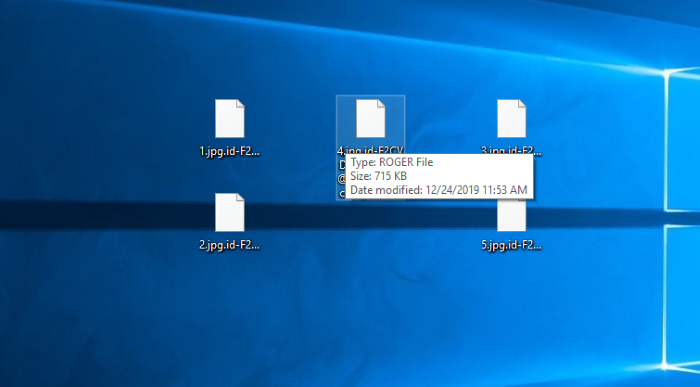
Article’s Guide
- How to remove ROGER Ransomware from your computer
- How to decrypt .ROGER files
- Data Recovery
- Automated decryption tools
- Other software
How to remove ROGER Ransomware from your computer?
We strongly recommend you to use a powerful anti-malware program that has this threat in its database. It will mitigate the risks of the wrong installation, and will remove ROGER from your computer with all of its leftovers and register files.
Solution for Windows users: our choice is Norton 360 . Norton 360 scans your computer and detects various threats like ROGER, then removes it with all of the related malicious files, folders and registry keys.
If you are Mac user, we advise you to use Combo Cleaner.
How to decrypt .ROGER files?
Once you’ve removed the virus, you are probably thinking how to decrypt .ROGER files or at least restore them. Let’s take a look at possible ways of decrypting your data.
Restore .ROGER files with Data Recovery

- Download and install Data Recovery
- Select drives and folders with your files, then click Scan.
- Choose all the files in a folder, then press on Restore button.
- Manage export location.
The download is an evaluation version for recovering files. To unlock all features and tools, purchase is required ($49.99-299). By clicking the button you agree to EULA and Privacy Policy. Downloading will start automatically.
Decrypt .ROGER files with other software
Unfortunately, due to the novelty of ROGER ransomware, there are no decryptors that can surely decrypt encrypted files. Still, there is no need to invest in the malicious scheme by paying a ransom. You are able to recover files manually.
You can try to use one of these methods in order to restore your encrypted data manually.
Decrypt .ROGER files with Emsisoft decryptor
This software includes information about more than 100 viruses of STOP(DJVU) family and others. All that you need are two files or some luck. You can freely use it as it distributes free of charge. If it doesn’t work for you, you can use another method.


