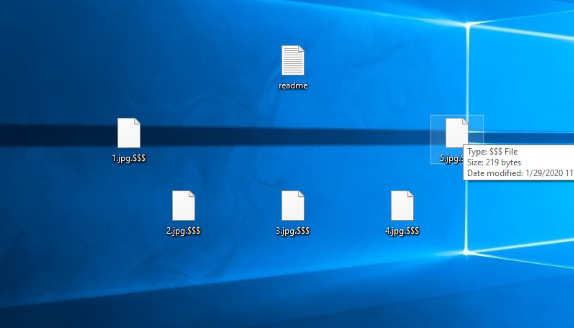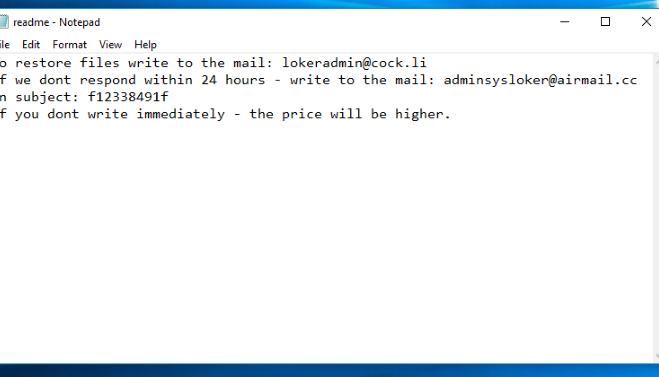What is $$$? Recently the new virus called $$$ has been detected. It got the name due to the extension “.$$$”, added to the names of encrypted files. This virus doesn’t belong to any already known virus family. As it’s been reported, $$$ spreads by the means of various fake applications. However, hackers can also attack computers remotely by the means of Remote Access Ports. Moreover, nowadays hackers also widely use Remote Access Software, which are distributed by the means of bundles. Such programs give the same opportunities for hackers, as attacks through RAP, but they this way is much easier. When $$$ is in the system, it makes changes in the Registry and hides itself in some of the system processes. Then the virus begins to scan the hard drive and encrypts the target file formats. When it’s done, the files get new “.$$$” extensions and the virus drops “readme.txt” file. The file is a ransom note, with the help of which the criminals try to make the victims pay for the decryptor. Unfortunately, it’s the surest way to decrypt your data, but in the most cases hackers don’t respond after being paid. That’s why we recommend you not to contact with them and for this reason we’ve prepared the detailed guide on how to remove $$$ ransomware and decrypt “.$$$” files.
readme.txt
To restore files write to the mail: lokeradmin@cock.li
If we dont respond within 24 hours - write to the mail: adminsysloker@airmail.cc
In subject: *probably victim's id*
If you dont write immediately - the price will be higher.
How to remove $$$ Ransomware from your computer?
We strongly recommend you to use a powerful anti-malware program that has this threat in its database. It will mitigate the risks of the wrong installation, and will remove $$$ ransomware from your computer with all of its leftovers and register files.
Solution for Windows users: our choice is Norton 360 . Norton 360 scans your computer and detects various threats like $$$, then removes it with all of the related malicious files, folders and registry keys.
If you are Mac user, we advise you to use Combo Cleaner.
How to decrypt .$$$ files?
Once you’ve removed the virus, you are probably thinking how to decrypt .$$$ files or at least restore them. Let’s take a look at possible ways of decrypting your data.
Restore .$$$ files with Data Recovery

- Download and install Data Recovery
- Select drives and folders with your files, then click Scan.
- Choose all the files in a folder, then press on Restore button.
- Manage export location.
The download is an evaluation version for recovering files. To unlock all features and tools, purchase is required ($49.99-299). By clicking the button you agree to EULA and Privacy Policy. Downloading will start automatically.
Decrypt .$$$ files with other software
Unfortunately, due to the novelty of $$$ ransomware, there are no decryptors that can surely decrypt encrypted files. Still, there is no need to invest in the malicious scheme by paying a ransom. You are able to recover files manually.
You can try to use one of these methods in order to restore your encrypted data manually.
Decrypt .$$$ files with Emsisoft decryptor
This software includes information about more than 100 viruses of STOP(DJVU) family and others. All that you need are two files or some luck. You can freely use it as it distributes free of charge. If it doesn’t work for you, you can use another method.