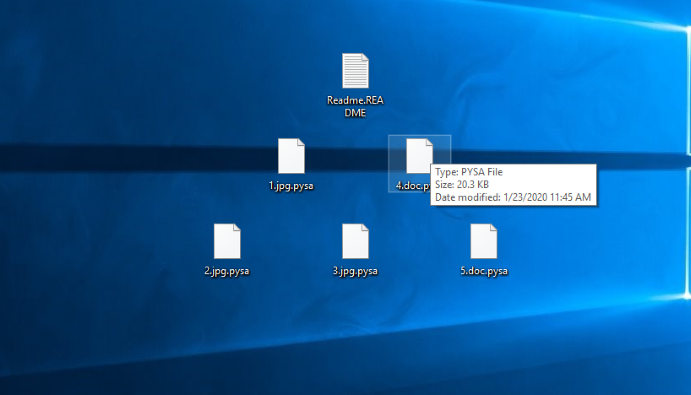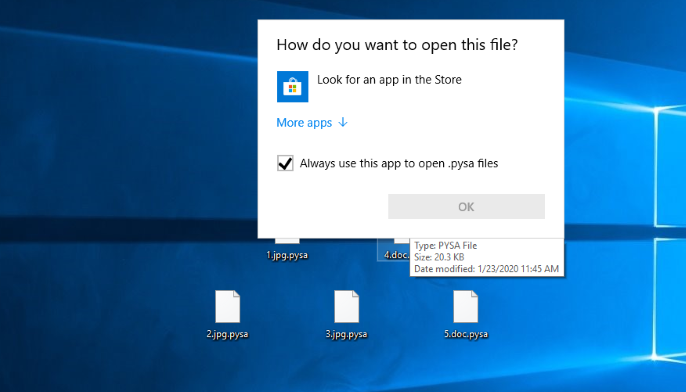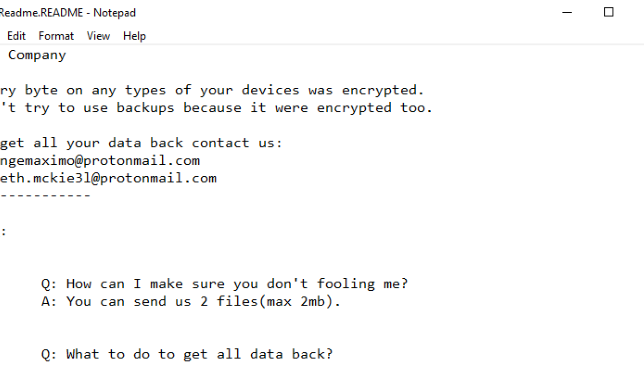What is Pysa?
Recently, the new threat, called Pysa, has been detected. Its name the virus’s got due to the extension “.pysa”, that is added to encrypted files. Generally, this virus is distributed by the means of various executable files. They can be shared by various file sharing services and torrent trackers. Sometimes hackers even create websites that offer to download such a file, as if it’s something necessary for the system. Moreover, the code of the virus can be injected into a regular harmless file and be executed once a victim decides to open the file. If Pysa successfully got into the system, it changes some file folders and collects the information about a victim. When it’s done, it scans the hard drive and modifies the structures of suitable files. As the result, the files are unreadable and have the new “.pysa” extensions. Then the virus drops the ransom note, called “Readme.README.txt”. By the means of this note hackers try to force victims into purchasing the decryptor and, unfortunately, it’s the surest way to decrypt the data. However, they can easily deceive you: hackers often stop all contacts with their victims, once they’ve been paid or send a malicious software instead of the decryptor. That’s why we strongly recommend you not to contact with them and for this purpose we’ve prepared the detailed guide on how to remove PYSA ransomware and decrypt .pysa files.
Readme.README.txt
Hi, Company
Every byte on any types of your devices was encrypted.
Don't try to use backups because it were encrypted too.
To get all your data back contact us:
raingemaximo@protonmail.com
gareth.mckie3l@protonmail.com
--------------
FAQ:
1.
Q: How can I make sure you don't fooling me?
A: You can send us 2 files(max 2mb).
2.
Q: What to do to get all data back?
A: Don't restart the computer, don't move files and write us
3.
Q: What to tell my boss?
A: Protect Your System Amigo.
Article’s Guide
- How to remove PYSA Ransomware from your computer
- How to decrypt .pysa files
- Data Recovery
- Automated decryption tools
- Other software
How to remove PYSA Ransomware from your computer?
We strongly recommend you to use a powerful anti-malware program that has this threat in its database. It will mitigate the risks of the wrong installation, and will remove PYSA ransomware from your computer with all of its leftovers and register files.
Solution for Windows users: our choice is Norton 360 . Norton 360 scans your computer and detects various threats like PYSA, then removes it with all of the related malicious files, folders and registry keys.
If you are Mac user, we advise you to use Combo Cleaner.
How to decrypt .pysa files?
Once you’ve removed the virus, you are probably thinking how to decrypt .pysa files or at least restore them. Let’s take a look at possible ways of decrypting your data.
Restore .pysa files with Data Recovery

- Download and install Data Recovery
- Select drives and folders with your files, then click Scan.
- Choose all the files in a folder, then press on Restore button.
- Manage export location.
The download is an evaluation version for recovering files. To unlock all features and tools, purchase is required ($49.99-299). By clicking the button you agree to EULA and Privacy Policy. Downloading will start automatically.
Decrypt .pysa files with other software
Unfortunately, due to the novelty of PYSA ransomware, there are no decryptors that can surely decrypt encrypted files. Still, there is no need to invest in the malicious scheme by paying a ransom. You are able to recover files manually.
You can try to use one of these methods in order to restore your encrypted data manually.
Decrypt .pysa files with Emsisoft decryptor
This software includes information about more than 100 viruses of STOP(DJVU) family and others. All that you need are two files or some luck. You can freely use it as it distributes free of charge. If it doesn’t work for you, you can use another method.