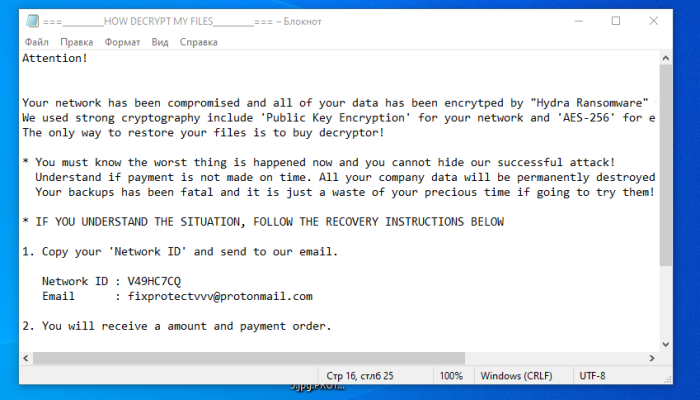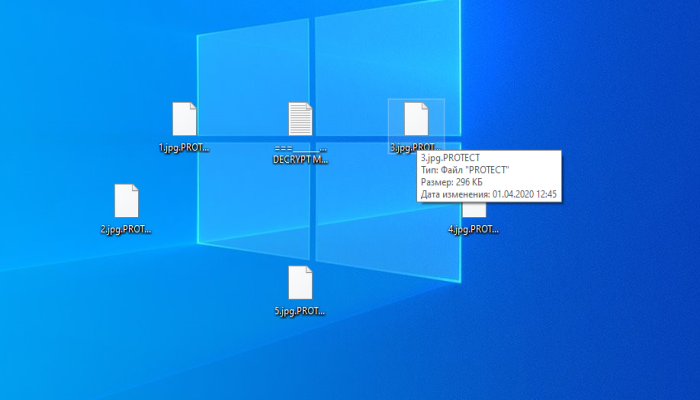What is Protect?
Protect virus can be characterized as a file-encryption ransomware virus. This ransomware doesn’t belong to any already known ransomware family, however, it can become the one of the most widespread ones. In the most cases, hackers spread Protect ransomware by the means of fake installers. In order to spread such malicious files, hackers create deceptive websites. When potential victims visit such sites, it displays various notifications in order to assure victims that it’s necessary to download this file. Moreover, such files can be easily distributed by the means of various free file sharing services and torrent trackers. Sometimes criminals inject the code of the virus into Microsoft Office documents and send it by email. In this case, the operating system will execute the code once the file will be open even in a preview. When Protect ransomware gets into the system, it changes some registry keys and their values. Then it infects system processes by the means of which it encrypts the data. As the result, the files get new “.protect” extensions. Don’t try to remove the “.protect” extension by the means of file renaming! It can damage your data without any possibility to restore. At the end, the virus drops the ransom note called “===__________HOW DECRYPT MY FILES__________===.txt”. By the means of this note hackers try to assure their victims, that the only way to decrypt the files is to buy a decryptor. As the rule, hackers don’t respond to the messages after being paid or send a malicious program instead of the decryption tool. That’s why we strongly recommend you to avoid any contact with the hackers. Still, there is another way out. For this reason we’ve collected all possible ways to remove Protect ransomware and decrypt “.protect” files without paying the ransoms.
===__________HOW DECRYPT MY FILES__________===.txt
Attention!
Your network has been compromised and all of your data has been encrytped by "Hydra Ransomware" team!
We used strong cryptography include 'Public Key Encryption' for your network and 'AES-256' for each file in order to encrypt your files.
The only way to restore your files is to buy decryptor!
You must know the worst thing is happened now and you cannot hide our successful attack!
Understand if payment is not made on time. All your company data will be permanently destroyed.
Your backups has been fatal and it is just a waste of your precious time if going to try them!
IF YOU UNDERSTAND THE SITUATION, FOLLOW THE RECOVERY INSTRUCTIONS BELOW
1. Copy your 'Network ID' and send to our email.
Network ID : *ID*
Email : fixprotectvvv@protonmail.com
2. You will receive a amount and payment order.
3. We will send you decryptor with private key to recovery your files.
* You can ask for 3 free file decryption as proof of work in the first correspondence!
* Time for save your files has limited to 48 hour (from first impact) before we delete our temporary email address!
* Data manipulation cause permanent loss of files!
* Sharing this note with third party or any community cause loss the your only recovery chance
Article’s Guide
- How to remove Protect ransomware from your computer
- Automatically remove Protect ransomware
- Manually remove Protect ransomware
- How to decrypt .Protect files
- Automatically decrypt .Protect files
- Manually decrypt .Protect files
- How to prevent ransomware attacks
- Remove Protect ransomware and decrypt .Protect files with our help
How to remove Protect ransomware from your computer?
Every day ransomware viruses change as well as their folders, executable files and the processes, which they use. For this reason it’s difficult to detect the virus yourself. That’s why we’ve prepared the detailed guide for you on how to remove Protect ransomware from your computer!
Automatically remove Protect ransomware
We strongly recommend you to use automated solution, as it can scan all the hard drive, ongoing processes and registry keys. It will mitigate the risks of the wrong installation and will definetely remove Protect ransomware from your computer with all of its leftovers and register files. Moreover, it will protect your computer from future attacks.
Our choice is Norton 360 . Norton 360 scans your computer and detects various threats like Protect, then removes it with all of the related malicious files, folders and malicious registry keys. Moreover, it has a great variety of other features, like protection from specific ransomware attacks, safe box for your passwords and many other things!

Manually remove MADO ransomware
This way is not recommended, as it requires strong skills. We don’t bear any responsibility for your actions. We also warn you that you can damage your operating system or data. However, it can be a suitable solution for you.
- Open the “Task Manager”
- Right click on the “Name” column, add the “Command line”
- Find a strange process, the folder of which probably is not suitable for it
- Go To the process folder and remove all files
- Go to the Registry and remove all keys related to the process
- Go to the AppData folder and remove all strange folders, that you can find
How to decrypt .Protect files?
Once you’ve removed the virus, you are probably thinking how to decrypt “.Protect” files or at least restore them. Let’s take a look at possible ways of decrypting your data.
Restore .Protect files with Stellar Data Recovery
If you decided to recover your files, we strongly advise you to use only high-quality software, otherwise your data can be corrupted. Our choice is Stellar Data Recovery. This software has proven to be very appreciated by customers, who have faced ransomware problems!

- Download and install Stellar Data Recovery
- Select drives and folders with your files, then click Scan.
- Choose all the files in a folder, then press on Restore button.
- Manage export location.
The download is an evaluation version for recovering files. To unlock all features and tools, purchase is required ($49.99-299). By clicking the button you agree to EULA and Privacy Policy. Downloading will start automatically.
Other solutions
The services we’ve mentioned in this part also guarantee users, that the encrypted data is unlikely to become damaged. But you should understand, that there is still a risk to corrupt your files.
Decrypt .Protect files with Emsisoft decryptor
Decrypt .Protect files with Kaspersky decryptors
Decrypt .Protect files with Dr. Web decryptors
Decrypt .Protect files manually
If above mentioned solutions didn’t help to decrypt .Protect files, still, there is no need to invest in the malicious scheme by paying a ransom. You are able to recover files manually.
You can try to use one of these methods in order to restore your encrypted data manually.
Restore .Protect files with Windows Previous Versions
- Open My Computer and search for the folders you want to restore;
- Right-click on the folder and choose Restore previous versions option;
- The option will show you the list of all the previous copies of the folder;
- Select restore date and the option you need: Open, Copy and Restore.
Restore .Protect files with System Restore
- Type restore in the Search tool;
- Click on the result;
- Choose restore point before the infection infiltration;
- Follow the on-screen instructions.
How to prevent ransomware attacks?
If you have successfully removed Protect ransomware, you know probably think about the ways how to protect your data from future attacks. The best way is to create backups of your data. We recommend you to use only high-quality products. Our choice here is Stellar Data Recovery. This soft can easily create highly-qualified backups, has a user friendly interface and moreover, it can help you to restore your files! Then you should take under strict control all your internet connections. Some of the ransomware viruses connect to various internet services and can even infect computers that are connected to the same local network. That’s why it’s important to use a strong firewall, that can easily restrict any connection. The best choice is GlassWire. This program has a user friendly interface and it becomes very easy to prevent any ransomware or hacker attack.

To unlock All features and tools, purchase is required ($49.99-$299). By clicking the button you agree to EULA and Privacy Policy.
If you want to learn out more details about the ways how to prevent ransomware attacks, read our detailed article!
Write us an email
If your case is an unusual one, feel free to write us an email. Fill the form below and wait for our response! We will answer you as soon as possible. The files we need to inspect your case are: executable files of the virus, if it’s possible; examples of the encrypted files; screenshots of your task manager; ransom note; background screen.
CONCLUSION: nowadays, these solutions are the all possible ways to remove Protect ransomware and decrypt “.Protect” files. Nowadays the best way to remove it is the Norton 360 . Their specialists improve the scan system and update the databases every day. It helps not only to remove existing problems, but also protects computers from future attacks. If there is a new way to decrypt your files, we will update the article, so stay tuned.