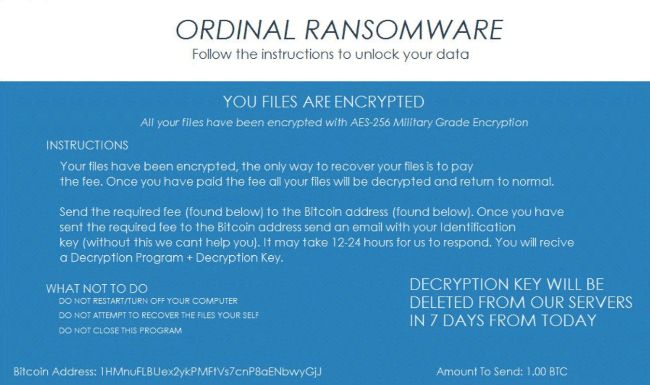What is Ordinal?
Ordinal is a dangerous virus that encrypts all personal files on victim’s computer, then demands the ransom of 1.00 Bitcoin (5576.07 $). Unfortunately, this one, based on notorious Hidden Tear ransomware, also uses AES-256 encryption algorithm, which makes file decryption impossible without special key. The key is generated within encryption process and cyber-criminals prudently keep it on remote cloud store. Cyber-criminals, by playing on user’s feelings, inspire them to pay and retrieve their memorable photos, videos or any important documents. In order to distribute Ordinal virus is used spam emails disguised as invoices for any service, messages from bank, discount coupons in the store and so on. Basically anything that can generate curiosity. That’s why you should be careful when receiving emails from unknown addresses. Always check for viruses email attachment before open it!!!
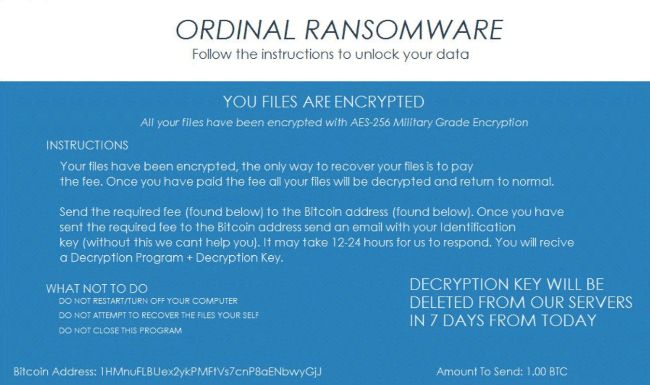
While encrypting, Ordinal appends the name of encrypted files with the “.ordinal” extension, for example, myfamily.jpg is changed to myfamily.jpg.ordinal . Then, ransom note is displayed in form of screen locker window. Ordinal ransomware is a serious threat to your PC, that’s why you need to remove Ordinal ransomware immediately. To do so, our team strongly recommend you to use SpyHunter removal tool as it has Ordinal Ransomware in its database, thus it will completely remove it from your computer, you can find download link below.
This is what Ordinal ransom note contains:
The Black Mist has consumed your computer, and all files contained within it. Each file has been encrypted.
To restore your computer, you must moke a Payment of 100$ Bitcoin to the address specified. You will have 48 Hours to do so. After 24 hours, each following hour will execute the deletion of a portion of your files. After the full 48 hours, all files will have been deleted, along with your operating system.
Attemping to close this application or shutdown you computer will result in full deletion of your files.
As can be seen from the note, cyber-criminals don’t even give a much time for contemplation. Victims are intimidated by saying that they have only 48 hours, otherwise they will delete part of data and even operating system. Here is used a typical scheme of all ransomware-type viruses – to intimidate users. The only differences of them are the ransom price and encryption method. Cyber criminals state that there are no ways to recover your files but to pay ransom. Once payment is done, they are supposed to send you decryption key. But you should know that nobody can guarantee that they will fulfill their end of the bargain. The practice shows that cyber-criminals just ignore people who paid them. That’s why you should not be pushed about by them because you can remain without money and files. On the contrary, you only may encourage them to continue their dirty business. In any case, you will be simply scammed. In order to solve your problem, we prepared this step-by-step guide. First things first, you should remove Ordinal ransomware since the decryption procedure loses its meaning without this step.
How to remove Ordinal from your computer?
The best and easiest way to remove Ordinal from your computer is to use special anti-malware program that has this threat in its database. As stated above, you need proper and reliable anti-malware program, that’s why we recommend you to use SpyHunter.
It scans your computer and detects various threats like Ordinal, then completely removes it. One of the best features of this program – large threat’s database. SpyHunter’s newly advanced ransomware detection technology is able to run an instant ransomware scan and show you a message about detection. After deep scanning of your system, it will easily find and delete Ordinal. Use this removal tool to get rid of Ordinal ransomware for FREE.
How to decrypt .ordinal files encrypted by Ordinal?
Once you’ve removed virus, you are probably thinking of recovering files from encryption. Let’s take a look at possible ways of decrypting your data.
Recover data with Data Recovery

- Download and install Data Recovery
- Select drives and folders with your files, then click Scan.
- Choose all the files in a folder, then press on Restore button.
- Manage export location.
Decrypt .ordinal files manually
You can try to use one of these methods in order to restore your encrypted data manually.
Restore data with Windows Previous Versions
This feature is working on Windows Vista (not Home version), Windows 7 and later versions. Windows saves copies of files and folders which you can use to restore data on your computer. In order to restore data from Windows Backup, take following steps:
- Open My Computer and search for the folders you want to restore;
- Right-click on the folder and choose Restore previous versions option;
- The option will show you the list of all the previous copies of the folder;
- Select restore date and the option you need: Open, Copy and Restore.
Restore the system with System Restore
You can always try to use System Restore in order to roll back your system to its condition before infection infiltration. All the Windows versions include this option.
- Type restore in the Search tool;
- Click on the result;
- Choose restore point before the infection infiltration;
- Follow the on-screen instructions.
How to protect PC from Ordinal ?

It’s pretty difficult task to get rid of any ransomware, including Ordinal. But you can easily prevent any infection of your PC. HitmanPro.Alert’s CryptoGuard can help you with this problem. It’s one of the best anti-ransomware applications. No matter how sneaky it is, HitmanPro.Alert’s CryptoGuard will stop Ordinal infiltration to your system. After detection, this program removes all the related to the ransomware data and prevents your file from being encrypted.