Nusar ransomware encryption process
Nusar is a new type of STOP(DJVU) encryptor. This type of malwares is usually spread by the means of malicious email attachments. Once you open it, the virus immediately injects into your system silently. Then it begins scanning for the suitable files and encryption processes, but the trigger for this may differ from an immediate proceeding to a special event. As the result your files are unreadable, as the extensions of them have been changed to the .nusar ones. Don’t try to remove Nusar ransomware encryption from your files by simple file renaming, as it may corrupt your files permanently. The main purpose of these attacks is to make you pay for the decryption tool, so that’s why creators of this virus always left a ransom note, called _readme.txt. This note provides you with the following information:
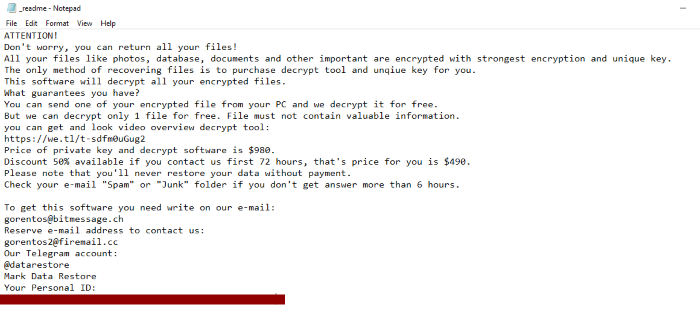
ATTENTION!
Don't worry my friend, you can return all your files!
All your files like photos, databases, documents and other important are encrypted with strongest encryption and unique key.
The only method of recovering files is to purchase decrypt tool and unique key for you.
This software will decrypt all your encrypted files.
What guarantees you have?
You can send one of your encrypted file from your PC and we decrypt it for free.
But we can decrypt only 1 file for free. File must not contain valuable information.
You can get and look video overview decrypt tool:
https://we.tl/t-WNIGhROCrH
Price of private key and decrypt software is $980.
Discount 50% available if you contact us first 72 hours, that's price for you is $490.
Please note that you'll never restore your data without payment.
Check your e-mail "Spam" or "Junk" folder if you don't get answer more than 6 hours.
To get this software you need write on our e-mail:
vengisto@firemail.cc
Reserve e-mail address to contact us:
gorentos@bitmessage.ch
Our Telegram account:
@datarestore
Your personal ID:
*ID NUMBER*
Don’t trust them as there is a great risk of being deceived. Hackers don’t give you any real guarantee of them honoring their promises. If you want to remove Nusar ransomware and decrypt .nusar files you may read our detailed guide!
Article’s Guide
- How to remove Nusar Ransomware from your computer
- How to remove Nusar Ransomware encryption from your files
- Data Recovery
- Automated decryption tools
- Windows Previous Versions
How to remove Nusar Ransomware from your computer?
We strongly recommend you to use a powerful anti-malware program that has this threat in its database. It will mitigate the risks of the wrong installation, and will remove Nusar from your computer with all of its leftovers and register files.
Solution for Windows users: our choice is Norton 360 . Norton 360 scans your computer and detects various threats like Nusar, then removes it with all of the related malicious files, folders and registry keys.
If you are Mac user, we advise you to use Combo Cleaner.
How to decrypt .nusar files?
Once you’ve removed the virus, you are probably thinking how to decrypt .nusar files. Let’s take a look at possible ways of decrypting your data.
Recover data with Data Recovery

- Download and install Data Recovery
- Select drives and folders with your files, then click Scan.
- Choose all the files in a folder, then press on Restore button.
- Manage export location.
The download is an evaluation version for recovering files. To unlock all features and tools, purchase is required ($49.99-299). By clicking the button you agree to EULA and Privacy Policy. Downloading will start automatically.
Restore data with automated decryption tools
Unfortunately, due to the novelty of Nusar ransomware, there are no available automatic decryptors for this encryptor yet. Still, there is no need to invest in the malicious scheme by paying a ransom. You are able to recover files manually.
You can try to use one of these methods in order to restore your encrypted data manually.
Restore data with Windows Previous Versions
This feature is working on Windows Vista (not Home version), Windows 7 and later versions. Windows keeps copies of files and folders which you can use to restore data on your computer. In order to restore data from Windows Backup, take the following steps:
- Open My Computer and search for the folders you want to restore;
- Right-click on the folder and choose Restore previous versions option;
- The option will show you the list of all the previous copies of the folder;
- Select restore date and the option you need: Open, Copy and Restore.


