Noos ransomware encryption process
The internet is one of the most important inventions of our time. It connects billions of people by the means of wires and electronic devices, however, it’s dangerous too, as among these people there are criminals too. One of the most widespread cyber crimes nowadays is ransomwares, and if we talk about Noos ransomware, it belongs to the STOP (DJVU) file-encryption ransomware family. The viruses of this type are aimed at changing the structures of files to make the owners of the infected devices pay for the decryption services. If you are infected with this ransomware, don’t try to remove Noos ransomware encryption by the file renaming, as every manual changing of the file can possibly damage it.

This virus is easily spread by the means of email attachments, fake software installators and even injects into the operational systems directly. Once it reaches the system, Noos proceeds encryption process, that can be subdivided into 2 steps: it searches for the appropriate files and then changes their structures, in other words encrypts them. The result of this is always the same – the user can’t open encrypted files, as their extensions have been changed to .Noos ones. In the very end, Noos creates a ransom note, that is called _readme.txt and it contains the following message:
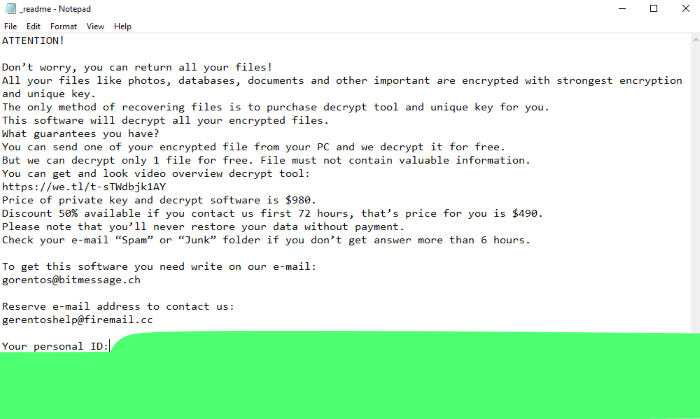
ATTENTION!
Don’t worry, you can return all your files!
All your files like photos, databases, documents and other important are encrypted with strongest encryption and unique key.
The only method of recovering files is to purchase decrypt tool and unique key for you.
This software will decrypt all your encrypted files.
What guarantees you have?
You can send one of your encrypted file from your PC and we decrypt it for free.
But we can decrypt only 1 file for free. File must not contain valuable information.
You can get and look video overview decrypt tool:
https://we.tl/t-sTWdbjk1AY
Price of private key and decrypt software is $980.
Discount 50% available if you contact us first 72 hours, that’s price for you is $490.
Please note that you’ll never restore your data without payment.
Check your e-mail “Spam” or “Junk” folder if you don’t get answer more than 6 hours.
To get this software you need write on our e-mail:
gorentos@bitmessage.ch
Reserve e-mail address to contact us:
gerentoshelp@firemail.cc
Your personal ID:
*ID number*As you can see there is no any firm guarantee, that hackers will help you to decrypt files. So, there is no any reason to trust in their words and if you doubt remember, that it’s a great risk to pay them. Moreover, hackers can send you not the decryption tool, but something more dangerous, like a tool for remote control. So if you wonder how to remove Noos ransomware and decrypt .Noos files without paying ransoms, you may use our guide for free!
Article’s Guide
- How to remove Noos Ransomware from your computer
- How to remove Noos Ransomware encryption from your files
- Data Recovery
- Automated decryption tools
- Windows Previous Versions
How to remove Noos Ransomware from your computer?
We strongly recommend you to use a powerful anti-malware program that has this threat in its database. It will mitigate the risks of the wrong installation, and will remove Noos from your computer with all of its leftovers and register files.
Solution for Windows users: our choice is Norton 360 . Norton 360 scans your computer and detects various threats like Noos, then removes it with all of the related malicious files, folders and registry keys.
If you are Mac user, we advise you to use Combo Cleaner.
How to decrypt .Noos files?
Once you’ve removed the virus, you are probably thinking how to decrypt .Noos files. Let’s take a look at possible ways of decrypting your data.
Recover data with Data Recovery

- Download and install Data Recovery
- Select drives and folders with your files, then click Scan.
- Choose all the files in a folder, then press on Restore button.
- Manage export location.
The download is an evaluation version for recovering files. To unlock all features and tools, purchase is required ($49.99-299). By clicking the button you agree to EULA and Privacy Policy. Downloading will start automatically.
Restore data with automated decryption tools
Unfortunately, due to the novelty of Noos ransomware, there are no available automatic decryptors for this encryptor yet. Still, there is no need to invest in the malicious scheme by paying a ransom. You are able to recover files manually.
You can try to use one of these methods in order to restore your encrypted data manually.
Restore data with Windows Previous Versions
This feature is working on Windows Vista (not Home version), Windows 7 and later versions. Windows keeps copies of files and folders which you can use to restore data on your computer. In order to restore data from Windows Backup, take the following steps:
- Open My Computer and search for the folders you want to restore;
- Right-click on the folder and choose Restore previous versions option;
- The option will show you the list of all the previous copies of the folder;
- Select restore date and the option you need: Open, Copy and Restore.


