What is Neras Ransomware?
The STOP (Djvu) Ransomware family is one of the most common cryptoviruses at the moment. We have previously described similar threats: Muslat, Besub, Lokas, and in this article, we will discuss how to remove Neras Ransomware and decrypt .neras files.
Neras Ransomware refers to this family genealogically and has many similarities. Neras Ransomware encrypts user data using a complex algorithm, and then changes the extension of these files to .neras, regardless of the type of files (audio, archives, video, photos, office documents, etc.). Moreover, Neras Ransomware creates a text document called _readme.txt, which contains the requirements of the attackers. Here’s what it looks like.
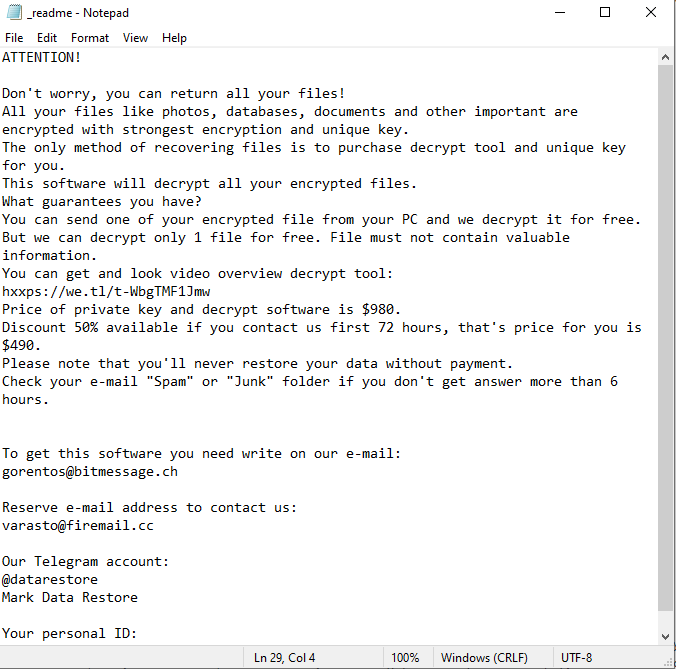
ATTENTION!
Don’t worry, you can return all your files!
All your files like photos, databases, documents and other important are encrypted with strongest encryption and unique key.
The only method of recovering files is to purchase decrypt tool and unique key for you.
This software will decrypt all your encrypted files.
What guarantees you have?
You can send one of your encrypted file from your PC and we decrypt it for free.
But we can decrypt only 1 file for free. File must not contain valuable information.
You can get and look video overview decrypt tool:
hxxps://we.tl/t-WbgTMF1Jmw
Price of private key and decrypt software is $980.
Discount 50% available if you contact us first 72 hours, that’s price for you is $490.
Please note that you’ll never restore your data without payment.
Check your e-mail “Spam” or “Junk” folder if you don’t get answer more than 6 hours.To get this software you need write on our e-mail:
gorentos@bitmessage.chReserve e-mail address to contact us:
varasto@firemail.ccOur Telegram account:
@datarestore
Mark Data RestoreYour personal ID:
***
The attackers indicate that the user must pay the ransom as soon as possible, namely, within 72 hours to get a 50% discount (in this case, the amount will be $490). If you pay later, this amount will be $980. However, we do not recommend you to pay, as there is no guarantee that your files will be really decrypted. You need to carefully read our recommendations to remove Neras Ransomware and decrypt .neras files.
Update: Use following service to identify the version and type of ransomware you were attacked by: ID Ransomware. If you want to decrypt your files, please follow our instruction below or, if you have any difficulties, please contact us: submit@securitystronghold.com. We really can help to decrypt your files.
How to remove Neras from your computer?
You may try to use anti-malware tool to remove Neras ransomware from your computer. Newly advanced ransomware detection technology is able to run an instant ransomware scan, which is perfect to protect your computer in case of a new ransomware attack.
SpyHunter provides an opportunity to remove 1 detected malware for free during trial period. The full version of the program costs $39,99 (you get 6 months of subscription). By clicking the button you agree to EULA and Privacy Policy. Downloading will start automatically.
How to decrypt .Neras files?
Once you’ve removed the virus, you are probably thinking of recovering files from encryption. Let’s take a look at possible ways of decrypting your data.
Recover data with Data Recovery

- Download and install Data Recovery
- Select drives and folders with your files, then click Scan.
- Choose all the files in a folder, then press on Restore button.
- Manage export location.
Restore data with automated decryption tools
Unfortunately, due to the novelty of Neras ransomware, there are no available automatic decryptors for this encryptor yet. Still, there is no need to invest in the malicious scheme by paying a ransom. You are able to recover files manually.
You can try to use one of these methods in order to restore your encrypted data manually.
Restore data with Windows Previous Versions
This feature is working on Windows Vista (not Home version), Windows 7 and later versions. Windows Nerass copies of files and folders which you can use to restore data on your computer. In order to restore data from Windows Backup, take the following steps:
- Open My Computer and search for the folders you want to restore;
- Right-click on the folder and choose Restore previous versions option;
- The option will show you the list of all the previous copies of the folder;
- Select restore date and the option you need: Open, Copy and Restore.
Restore the system with System Restore
You can always try to use System Restore in order to roll back your system to its condition before infection infiltration. All the Windows versions include this option.
- Type restore in the Search tool;
- Click on the result;
- Choose restore point before the infection infiltration;
- Follow the on-screen instructions.
Written by Rami D

