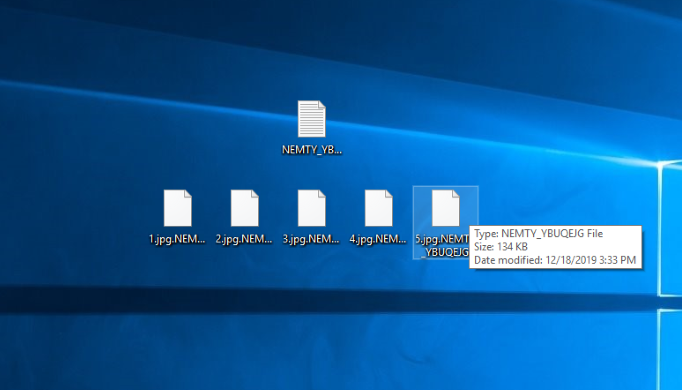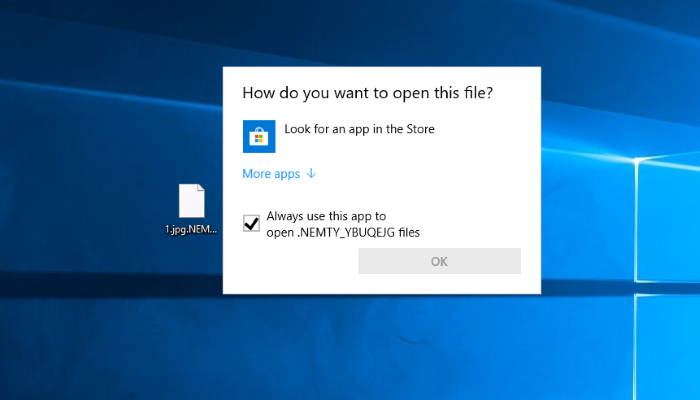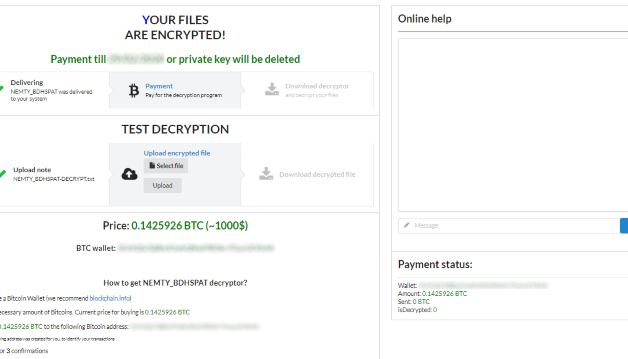Article’s Guide
- What does .NEMTY_*random* stand for?
- NEMTY 2.3 REVENGE ransomware encryption process.
- How to remove NEMTY 2.3 REVENGE Ransomware from your computer
- How to decrypt .NEMTY_*random* files
- Data Recovery
- Automated decryption tools
- Other software
What does .NEMTY_*random* stand for?
A few days ago the newest internet threat called NEMTY 2.3 REVENGE has been discovered. This virus belongs to a file-encryption ransomware virus family. It means, that NEMTY 2.3 attacks files and makes them unreadable. The clearest sign of the fact, that your computer has been attacked by NEMTY 2.3 ransomware, is new extensions of the files- .NEMTY_*random*. It’s difficult to predict or at least to learn out, that your computer is under attack, as the encryption processes occur in the background. Moreover, hackers use various tricks to infect devices being unnoticed. Among these tricks are fake installators, direct attacks of the open ports and email attachments. In any case, hackers use backdoors in the system and software, that are discovered nearly every day and even simple weakness in the system can be very dangerous. That’s why it’s important to keep everything up-to-date and to have a strong antimalware protection. If your computer is already infected with this virus, don’t try to remove NEMTY 2.3 REVENGE ransomware and decrypt .NEMTY_*random* files without special tools! Every changing of such a file can damage it permanently!
NEMTY 2.3 REVENGE ransomware encryption process.
Once NEMTY 2.3 REVENGE ransomware successfully gets into the operating system, it immediately begins to encrypt files. This process is divided into two steps: seeking for the appropriate files and modifying. In the very beginning NEMTY 2.3 REVENGE begins the scanning of all folders on the hard drive. It looks for the files of definite formats, such as media files, documents, archives, data bases and etc. The choice of the formats is not accidental: these files in the most cases are the most important information on the device and the owner is willing to pay for their recovery. When the files are found, NEMTY 2.3 REVENGE begins to modify file structures and makes them unreadable. As the result, the files get new extension – .NEMTY_*random*. In the end, NEMTY creates the ransom note, that is called NEMTY_*Random*-DECRYPT.txt. By the means of this note hackers try to assure the victim, that they can easily decrypt the files and left the address of their decryption service. The cost of their services has always been very large and it’s very dangerous to pay them. There is no real guarantee, that they will really stick to their words after getting paid. Moreover, they can send more malicious soft instead of the decryption tool. We recommend you to avoid all contacts with them. Especially for this case we’ve prepared the detailed guide on how to remove NEMTY 2.3 REVENGE ransomware and decrypt .NEMTY_*random* files!
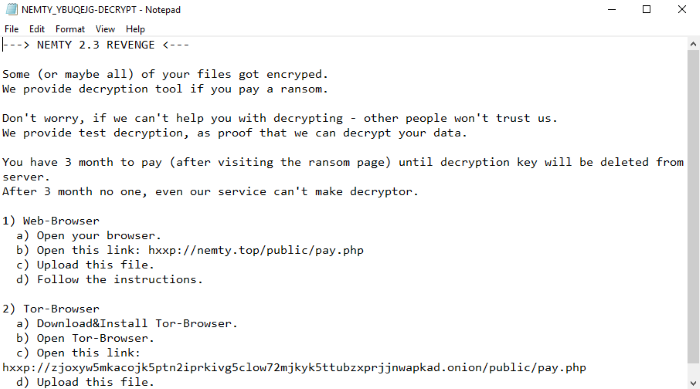
NEMTY-DECRYPT.txt
NEMTY 2.3 REVENGE
Some (or maybe all) of your files got encryped.
We provide decryption tool if you pay a ransom.
Don't worry, if we can't help you with decrypting - other people won't trust us.
We provide test decryption, as proof that we can decrypt your data.
You have 3 month to pay (after visiting the ransom page) until decryption key will be deleted from server.
After 3 month no one, even our service can't make decryptor.
1) Web-Browser
a) Open your browser.
b) Open this link: hxxp://nemty.top/public/pay.php
c) Upload this file.
d) Follow the instructions.
2) Tor-Browser
a) Download&Install Tor-Browser.
b) Open Tor-Browser.
c) Open this link: hxxp://zjoxyw5mkacojk5ptn2iprkivg5clow72mjkyk5ttubzxprjjnwapkad.onion/public/pay.php
d) Upload this file.
e) Follow the instruction.
BEGIN NEMTY KEY
*random*
How to remove NEMTY 2.3 REVENGE Ransomware from your computer?
We strongly recommend you to use a powerful anti-malware program that has this threat in its database. It will mitigate the risks of the wrong installation, and will remove NEMTY 2.3 REVENGE from your computer with all of its leftovers and register files.
Solution for Windows users: our choice is Norton 360 . Norton 360 scans your computer and detects various threats like NEMTY 2.3 REVENGE, then removes it with all of the related malicious files, folders and registry keys.
If you are Mac user, we advise you to use Combo Cleaner.
How to decrypt “.NEMTY_*random*” files?
Once you’ve removed the virus, you are probably thinking how to decrypt “.NEMTY_*random*” files or at least restore them. Let’s take a look at possible ways of decrypting your data.
Restore “.NEMTY_*random*” files with Data Recovery

- Download and install Data Recovery
- Select drives and folders with your files, then click Scan.
- Choose all the files in a folder, then press on Restore button.
- Manage export location.
The download is an evaluation version for recovering files. To unlock all features and tools, purchase is required ($49.99-299). By clicking the button you agree to EULA and Privacy Policy. Downloading will start automatically.
Decrypt “.NEMTY_*random*” files with other software
Unfortunately, due to the novelty of NEMTY 2.3 REVENGE ransomware, there are no decryptors that can surely decrypt encrypted files. Still, there is no need to invest in the malicious scheme by paying a ransom. You are able to recover files manually.
You can try to use one of these methods in order to restore your encrypted data manually.
Decrypt .NEMTY_*random* files with Emsisoft decryptor
This software includes information about more than 100 viruses of STOP(DJVU) family and others. All that you need are two files or some luck. You can freely use it as it distributes free of charge. If it doesn’t work for you, you can use another method.