What is Mystique?
Mystique software can be classified as the browser hijacker, as this software makes some changes in the settings of a browser. In the most cases, users don’t even notice, that this malicious software is installed or has been already installed. It happens because of the ways of its spreading, to be more exact, this software mostly is distributed by the means of bundles. The terms of installation of such installators are strangely written and users doubt if they allow to install Mystique extension or not. When it’s installed, Mystique hijacker changes the settings of a browser, as it’s been already mentioned, such as the homepage, new tab option and the preferable search engine. Once these changes are occured, a great amount of different types of advertisements can be seen everywhere, even in places where it shouldn’t be. But it’s not the main problem, as this type of software aims at the spying on the user. Mystique collects all possible information about the user, including both personal and non-personal information. The privacy policy says, that the developers of Mystique hijacker can share it with anyone they want to. Moreover, it can be easily modificated and become more dangerous, than it’s now. We strongly recommend you to remove Mystique hijacker as soon as possible, and if you wonder how, use our guide for free!
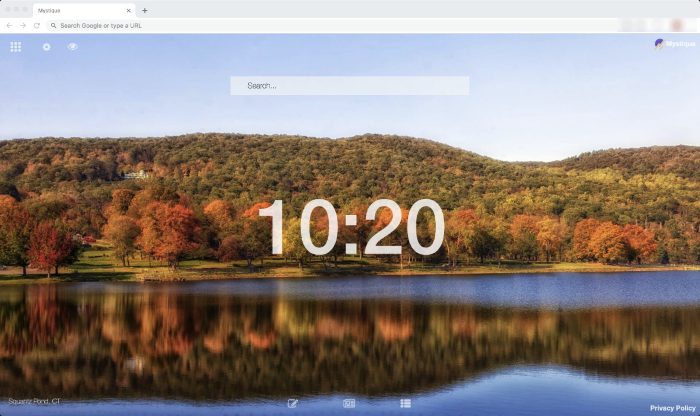
Mystique hijacker PRIVACY POLICY
Online Identifiers – upon installation and use of the Extension, we collect and process certain online identifiers such as your IP address. This information is collected and processed for the purpose of operating and providing the Extension and its features and services, as well as customizing ddd improving our Extension In addition it will be used to provide the advertisements incorporated therein (where applicable). For example, the IP address will be used in order to determine the country level geolocation and display relevant advertisements.
Furthermore, we process this information for the purpose of auditing and tracking usage statistics and traffic flow, detecting fraud, security or technical issues in connection with the Extension and for internal analytical and statistical purposes.
Search Queries and Browsing History- upon installation and use of the Extension, we collect some of your search history in order to provide the services under the Extension (including the enhanced search results – meaning the offering of relevant advertising based on the users’ searches). Please note that this information is deleted a short period following collection.
Contact Details – we will collect your contact details solely if and when you will choose to provide us with such information when you contact us. We will use and process such information for the sole purpose of providing you with the support you have requested or response to your questions. We nay also store the contact history in order to improve our services, and resolve disputes (where applicable).
Technical Information - upon installation and use of the Extension certain Non Personal Information will be collected and processed by us. This information will include the type of operating system, device type, default browser; your aggregated use of the Extension (meaning if you have installed the Extension; language and the time stamp and approximate geographical location.
Article’s Guide
- Automatic solutions for Mac OS
- Automatic solutions for Windows
- Manual solution for Windows
- Manual solution for Mac OS
- Restore Group Policy settings
- Manual solution for Safari
- Manual solution for Google Chrome
- Manual solution for Mozila Firefox
- Manual solution for Internet Explorer
- Manual solution for Microsoft Edge
How to removeMystique hijacker?
Automatic solutions for Mac users
We strongly recommend you to use a powerful anti-malware program that has this threat in its database. It will mitigate the risks of the wrong uninstallation. Download SpyHunter anti-malware program for Mac in order to remove the source of “Mystique” hijacker automatically. Simple, effective and user-friendly.
Disk Cleaner, Big Files Finder and Duplicates Scanner features are free to use. Antivirus, Privacy Scanner and Uninstaller features are paid ($39.95 for semi-anual subscription. By clicking the button, you agree to EULA and Privacy Policy. Downloading will start automatically.
Automatic solutions for Windows users
Sometimes it’s difficult to find and identify such programs as Mystique in order to remove it. That’s why our choice is Norton 360 . Norton 360 scans your computer and detects various threats like Mystique, then removes it with all of the related malicious files, folders and registry keys.
How to remove “Mystique” hijacker manually?
Disclaimer: You do it on your own risk. We don’t bear any responsibility for your actions. These instructions are rather large and it requires 100% precise execution.
Windows
- Press the Windows button and then go to the settings menu.
- After it go to the apps menu.
- In the left side of the menu choose the sub-menu Apps & features.
- Now remote all suspicious programs (“Mystique” may have a different name).
- Then you have to clean your browser.
Mac OS
- Press the Go button in the upper-left side of the screen.
- Click the Applications button
- Be attentive, and look for suspicious programs (This hijacker may have a different name)
- As you find them – delete them all
- Now press the Go button and then Go to the folder…
- In the search bar type /Library/LaunchAgents and remove all suspicious files in this folder
- Choose the Go to the folder… option once again and type /Library/Application Support
- Remove all suspicious files and folders
- Then, with the help of the same menu, go to ~/Library/LaunchAgents and remove all suspicious files from there
- Do the same with /Library/LaunchDaemons folder
- Here you’d better use CleanMyMac in order to get rid of the root of the problem at all.
- Now you have to clean your browser
Restore Group Policy settings
Solution for Windows users: Sometimes viruses change your Group Policy settings that may lead to different troubles, like disability to remove the dangerous program or any other software, or it may provoke a number of errors. It’s very important to restore these settings, but be careful: you can easily damage your system.
- Open File Explorer.
- Copy and paste in the address bar the C:\Windows\System32\GroupPolicy\Machine\ address and then press Enter.
- Find registry.pol file and delete it or move to the other directory.
- Close File Explorer and press the Windows+X buttons
- Open Command Prompt (Admin) or Powershell (Admin).
- Copy and paste this command gpupdate /force and now press Enter
- Reboot your device
How to delete “Mystique” from your browser?
It’s very important to clean your browser after removing the “head” of the problems. Follow the instruction and you will win this fight.
Safari
- Launch your browser and press Safari button in the upper right side of the screen.
- Here click on Preferences button and choose Extensions.
- Now look for any suspicious plugin and click Uninstall button to remove it.
- Close the menu and press Safari button again and push Reset Safari button
- Check all sections and then press Reset button


