Incredibar is a program that belongs to potentially unwanted software, but it is not a viral program as most people got used to think. Mystart Incredibar is just a hijacker that is able to spoil users’ lives. Mystart Incredibar is a program that can subordinate your browser and control you every step, when you use it. This program presents itself as a browser hijacker. So, if this program is installed on your computer, then you should not be surprised if you cannot use your browser as you like. Remove Mystart Incredibar if you do not want to suffer from it anymore. You can use the instructions from this page in order to get rid of the unwanted program.
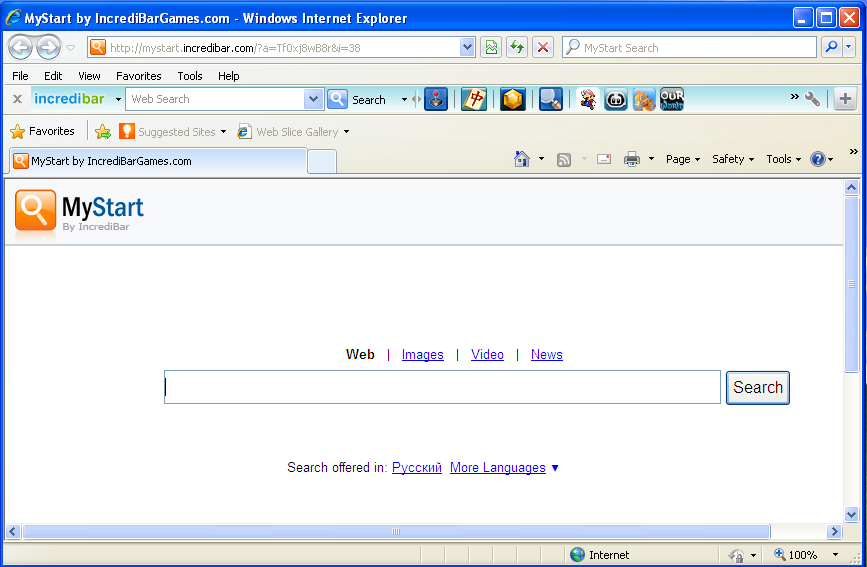
If Mystart Incredibar is installed in your system, then you can notice that your web browser crashes very often without any visible reason. This program also will show you different annoying pop-up advertisements and it will be impossible to be patient to them, because they will get on user’s nerves.
If you really want to remove Mystart Incredibar by yourselves, then you are welcome to begin with the Add/Remove utility. So, please follow the instructions:
- Open Start menu, then select Control Panel.
- Click on Uninstall a program button.
- Find the program in the list, then remove it, highlighting and click on the Uninstall button.
Often these instructions cannot help to users, but still it is rather easy method that a user can do. So, if they were helpful, then try to perform the manual method that I’m going to describe you:
- You should remove the following files of the program:
- Then remove the registry entries:
- The last step of this method is to scan your computer for infections.
C:\Program Files\Incredibar-Games_EN\GottenAppsContextMenu.xml
C:\Program Files\Incredibar-Games_EN\Incredibar-Games_ENToolbarHelper.exe
C:\Program Files\Incredibar-Games_EN\ldrtbIncr.dll
C:\Program Files\Incredibar-Games_EN\OtherAppsContextMenu.xml
C:\Program Files\Incredibar-Games_EN\prxtbIncr.dll
C:\Program Files\Incredibar-Games_EN\SharedAppsContextMenu.xml
C:\Program Files\Incredibar-Games_EN\tbIncr.dll
C:\Program Files\Incredibar-Games_EN\toolbar.cfg
C:\Program Files\Incredibar-Games_EN\ToolbarContextMenu.xml
C:\Program Files\Incredibar-Games_EN\uninstall.exe
HKEY_CURRENT_USER\Software\Conduit\RevertSettings “http://mystart.Incredibar.com?a=1ex6GUYANIc&i=38”
HKEY_CURRENT_USER\Software\IM\38 “PPD”
HKEY_CURRENT_USER\Software\ImInstaller\Incredibar
HKEY_CURRENT_USER\Software\Incredibar
HKEY_CURRENT_USER\Software\Incredibar-Games_EN
HKEY_CURRENT_USER\Software\Microsoft\Internet Explorer\Main StartPage “http://mystart.Incredibar.com?a=1ex6GUYANIc&i=38”
HKEY_LOCAL_MACHINE\SOFTWARE\Conduit\Toolbars “Incredibar-Games EN Toolbar”
HKEY_LOCAL_MACHINE\SOFTWARE\Incredibar-Games_EN\toolbar
HKEY_LOCAL_MACHINE\SOFTWARE\Microsoft\Internet Explorer\Toolbar “Incredibar-Games EN Toolbar”
HKEY_LOCAL_MACHINE\SOFTWARE\Microsoft\Windows\CurrentVersion\Uninstall\Incredibar-Games EN Toolbar
If you want to try to remove Mystart Incredibar directly from your browser, then you are welcome use the following instructions:
For Internet Explorer:
- Click Tools, Manage add-ons
- Select Toolbars and Extensions
- Find the needed toolbar, highlight it and select Disable.
For Google Chrome:
- So, open your browser, go to chrome://extensions/.
- Find the unwanted toolbar in the list and then you should click on Uninstall button.
For Mozilla Firefox:
- Open your browser.
- Click on Tools, then select Add-ons, Scroll down the list and highlight the toolbar in the list.
- Then you should click on Uninstall button and confirm the uninstallation.
If you want to use the easiest method that you can ever find, then you should use a special removal tool:
This removal tool will remove Mystart Incredibar in several minutes and you will find it very easy to use.Then you should click on Uninstall button and confirm the uninstallation.
About Author:
Material provided by: Alesya Orlova Google

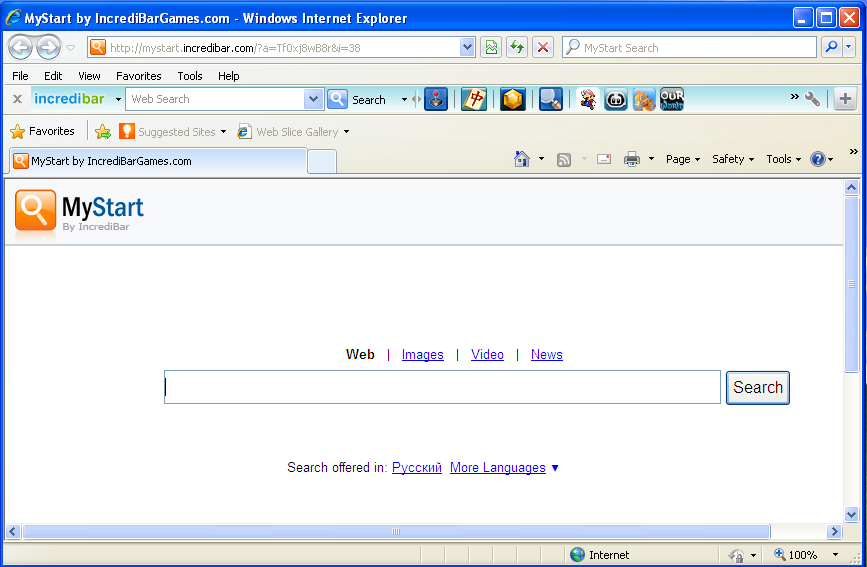
 Download Antivirus
Download Antivirus