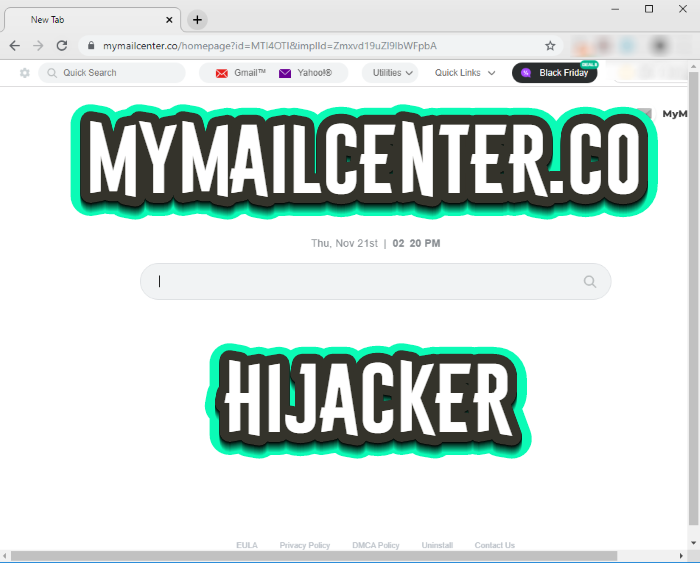What is Mymailcenter.co?
Mymailcenter.co is described as the useful software, that gains the fast access to multiple inboxes and services from the one tab. The developers of Mymailcenter.co assure the users, that it requires the installation of their application to use their services. When it’s installed, it changes the settings of the browser such as the homepage, new tab option and preferable search engine. You may think, that these changes are made as it’s necessary for the service, but actually they are made for the other purpose. Mymailcenter.co is a browser hijacker and it collects all possible information about the user and then this information can be shared with the third parties. The settings, that this hijacker has changed, can hardly be restored, as it’s necessary for the developers of Mymailcenter.co to use their services, by the means of which they collect information. Moreover, this hijacker can be easily modified without notifying the user. It means, that this hijacker can become more malicious, than it’s now. That’s why we strongly recommend you to remove Mymailcenter.co hijacker as soon as possible! Not only your information might be in danger, but your wallet too! That’s why we’ve prepared the detailed guide for free!
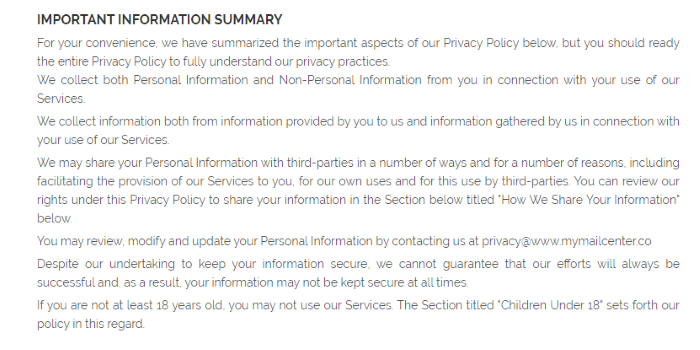
IMPORTANT INFORMATION SUMMARY
For your convenience, we have summarized the important aspects of our Privacy Policy below, but you should ready the entire Privacy Policy to fully understand our privacy practices.
We collect both Personal Information and Non-Personal Information from you in connection with your use of our Services.
We collect information both from information provided by you to us and information gathered by us in connection with your use of our Services.
We may share your Personal Information with third-parties in a number of ways and for a number of reasons, including facilitating the provision of our Services to you, for our own uses and for this use by third-parties. You can review our rights under this Privacy Policy to share your information in the Section below titled "How We Share Your Information" below.
You may review, modify and update your Personal Information by contacting us at privacy@www.mymailcenter.co
Despite our undertaking to keep your information secure, we cannot guarantee that our efforts will always be successful and, as a result, your information may not be kept secure at all times.
If you are not at least 18 years old, you may not use our Services. The Section titled "Children Under 18" sets forth our policy in this regard.Article’s Guide
- Automatic solutions for Mac OS
- Automatic solutions for Windows
- Manual solution for Windows
- Manual solution for Mac OS
- Restore Group Policy settings
- Manual solution for Safari
- Manual solution for Google Chrome
- Manual solution for Mozila Firefox
- Manual solution for Internet Explorer
- Manual solution for Microsoft Edge
How to removeMymailcenter.co hijacker?
Automatic solutions for Mac users
We strongly recommend you to use a powerful anti-malware program that has this threat in its database. It will mitigate the risks of the wrong uninstallation. Download SpyHunter anti-malware program for Mac in order to remove the source of “Mymailcenter.co” hijacker automatically. Simple, effective and user-friendly.
Disk Cleaner, Big Files Finder and Duplicates Scanner features are free to use. Antivirus, Privacy Scanner and Uninstaller features are paid ($39.95 for semi-anual subscription. By clicking the button, you agree to EULA and Privacy Policy. Downloading will start automatically.
Automatic solutions for Windows users
Sometimes it’s difficult to find and identify such programs as Mymailcenter.co in order to remove it. That’s why our choice is Norton 360 . Norton 360 scans your computer and detects various threats like Mymailcenter.co hijacker, then removes it with all of the related malicious files, folders and registry keys.
How to remove “Mymailcenter.co” hijacker manually?
Disclaimer: You do it on your own risk. We don’t bear any responsibility for your actions. These instructions are rather large and it requires 100% precise execution.
Windows
- Press the Windows button and then go to the settings menu.
- After it go to the apps menu.
- In the left side of the menu choose the sub-menu Apps & features.
- Now remote all suspicious programs (“Mymailcenter.co” may have a different name).
- Then you have to clean your browser.
Mac OS
- Press the Go button in the upper-left side of the screen.
- Click the Applications button
- Be attentive, and look for suspicious programs (This hijacker may have a different name)
- As you find them – delete them all
- Now press the Go button and then Go to the folder…
- In the search bar type /Library/LaunchAgents and remove all suspicious files in this folder
- Choose the Go to the folder… option once again and type /Library/Application Support
- Remove all suspicious files and folders
- Then, with the help of the same menu, go to ~/Library/LaunchAgents and remove all suspicious files from there
- Do the same with /Library/LaunchDaemons folder
- Here you’d better use CleanMyMac in order to get rid of the root of the problem at all.
- Now you have to clean your browser
Restore Group Policy settings
Solution for Windows users: Sometimes viruses change your Group Policy settings that may lead to different troubles, like disability to remove the dangerous program or any other software, or it may provoke a number of errors. It’s very important to restore these settings, but be careful: you can easily damage your system.
- Open File Explorer.
- Copy and paste in the address bar the C:\Windows\System32\GroupPolicy\Machine\ address and then press Enter.
- Find registry.pol file and delete it or move to the other directory.
- Close File Explorer and press the Windows+X buttons
- Open Command Prompt (Admin) or Powershell (Admin).
- Copy and paste this command gpupdate /force and now press Enter
- Reboot your device
How to delete “Mymailcenter.co” hijacker from your browser?
It’s very important to clean your browser after removing the “head” of the problems. Follow the instruction and you will win this fight.
Safari
- Launch your browser and press Safari button in the upper right side of the screen.
- Here click on Preferences button and choose Extensions.
- Now look for any suspicious plugin and click Uninstall button to remove it.
- Close the menu and press Safari button again and push Reset Safari button
- Check all sections and then press Reset button