What is MOGRANOS Ransomware?
Such viruses as MOGRANOS belong to the ransomware family of viruses. These viruses have different algorithms of work, but the main aim is always the same – they are made to make you pay. Nowadays it’s as difficult to remove MOGRANOS Ransomware by yourself as to try unlocking a safe without a key. As I have already mentioned these viruses encrypts your files according to the special algorithm and it requires a special key to restore your files. When your files become unreadable and you see .mogranos appendix in the end of the files’ names, unlucky for you, your device has been infected with this virus. Usually hackers left a ransom note with the message, in our case it’s called _readme.txt:
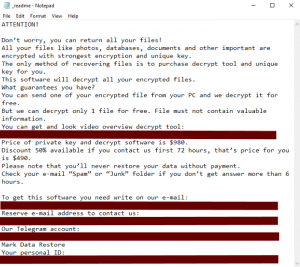
ATTENTION!
Don’t worry, you can return all your files!
All your files like photos, databases, documents and other important are encrypted with strongest encryption and unique key.
The only method of recovering files is to purchase decrypt tool and unique key for you.
This software will decrypt all your encrypted files.
What guarantees you have?
You can send one of your encrypted file from your PC and we decrypt it for free.
But we can decrypt only 1 file for free. File must not contain valuable information.
You can get and look video overview decrypt tool:
*link*
Price of private key and decrypt software is $980.
Discount 50% available if you contact us first 72 hours, that’s price for you is $490.
Please note that you’ll never restore your data without payment.
Check your e-mail “Spam” or “Junk” folder if you don’t get answer more than 6 hours.
To get this software you need write on our e-mail:
*e-mail*
Reserve e-mail address to contact us:
*e-mail*
Our Telegram account:
*Account ID*
Mark Data Restore
Your personal ID:
*ID number*
As you can see, hackers try to offer you a “good deal” and even gives you an illusion of guarantee. Don’t trust them, it’s just a trick to make you pay. There is no any guarantee, that they will honor the promise. If you want to remove MOGRANOS Ransomware and decrypt .mogranos files, you should read our guide!
Article’s Guide
- How to remove MOGRANOS Ransomware from your computer
- How to remove MOGRANOS Ransomware encryption from your files
- Data Recovery
- Automated decryption tools
- Windows Previous Versions
How to remove MOGRANOS Ransomware from your computer?
We strongly recommend you to use a powerful anti-malware program that has this threat in its database. It will mitigate the risks of the wrong installation, and will remove MOGRANOS from your computer with all of its leftovers and register files.
Solution for Windows users: our choice is Norton 360 . Norton 360 scans your computer and detects various threats like MOGRANOS, then removes it with all of the related malicious files, folders and registry keys.
If you are Mac user, we advise you to use Combo Cleaner.
How to remove MOGRANOS Ransomware encryption from your files?
Once you’ve removed the virus, you are probably thinking of recovering files from encryption. Let’s take a look at possible ways of decrypting your data.
Recover data with Data Recovery

- Download and install Data Recovery
- Select drives and folders with your files, then click Scan.
- Choose all the files in a folder, then press on Restore button.
- Manage export location.
Restore data with automated decryption tools
Unfortunately, due to the novelty of MOGRANOS ransomware, there are no available automatic decryptors for this encryptor yet. Still, there is no need to invest in the malicious scheme by paying a ransom. You are able to recover files manually.
You can try to use one of these methods in order to restore your encrypted data manually.
Restore data with Windows Previous Versions
This feature is working on Windows Vista (not Home version), Windows 7 and later versions. Windows keeps copies of files and folders which you can use to restore data on your computer. In order to restore data from Windows Backup, take the following steps:
- Open My Computer and search for the folders you want to restore;
- Right-click on the folder and choose Restore previous versions option;
- The option will show you the list of all the previous copies of the folder;
- Select restore date and the option you need: Open, Copy and Restore.
Restore the system with System Restore
You can always try to use System Restore in order to roll back your system to its condition before infection infiltration. All the Windows versions include this option.
- Type restore in the Search tool;
- Click on the result;
- Choose restore point before the infection infiltration;
- Follow the on-screen instructions.


