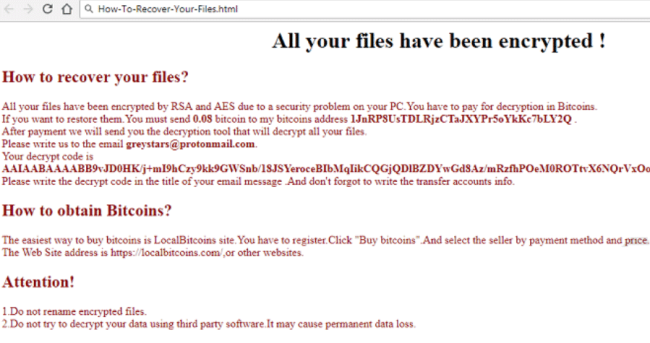What is Meduza?
Meduza Ransomware is cryptoviral extortion which spreads via spam emails. Once it breaks into a system, the virus starts encoding users’ personal data. When the encryption procedure is completed, the user finds out that the files have become inaccessible. In exchange for your files, cybercriminals demand ransom in bitcoins, as a rule, stating that there are no other ways to recover your files but to pay a ransom. But you should know that nobody can guarantee that they will fulfill their end of the bargain. The practice shows that cybercriminals just ignore people after payment is done. In this article, you can learn how to remove Meduza ransomware and decrypt .meduza files.
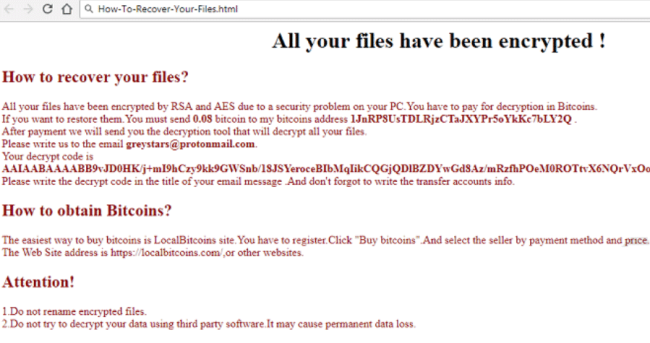
In order to make your files unavailable, Meduza Ransomware uses AES encryption algorithm. Under this method, the private ID key required for data recovery is created during the encryption process. After this, the user is no longer able to use affected files that have got .[btc2018@tutanota.de].meduza extension. For example, myfamily.jpg turns into myfamily.[btc2018@tutanota.de].meduza. Once encryption process is done, it creates How-To-Recover-Your-Files.html that contains the following text:
All your files have been encrypted!
How to recover your files?
All your files have been encrypted by RSA and AES due to a security problem on your PC. You have to pay for decryption of Bitcoins.If you want to restore them. You must send 0.08 bitcoin to my bitcoins address [Link] After payment, we will send you the decryption tool that will decrypt all your files.
Please write us to the email btc2018@tutanota.de.
Your decrypt code is [ransom numbers] Please write the decrypt code in the title of your email message. And don’t forget to write the transfer accounts info.Attention!
1.Do not rename encrypted files.
2.Do not try to decrypt your data using third party software.It may cause permanent data loss.
Still, Meduza ransomware does very sophisticated encryption, but it does not damage, move or delete your files, which means you have a chance to restore your personal data. For this, the first thing you got to do – to completely remove Meduza ransomware from your computer in order to exclude reinfection. You may take advantage of the benefits of an automated removal tool that will do it for you. Or you may use our manual guide, but keep in mind that this way is only recommended for experienced users.
How to remove Meduza from your computer?
You may try to use anti-malware tool to remove Meduza ransomware from your computer. Newly advanced ransomware detection technology is able to run an instant ransomware scan, which is perfect to protect your computer in case of a new ransomware attack.

How to decrypt files encrypted by Meduza?
Decrypt .meduza files manually
Once you’ve removed the virus, you are probably thinking of recovering files from encryption. Let’s take a look at possible ways of decrypting your data.
Recover data with Data Recovery

- Download and install Data Recovery
- Select drives and folders with your files, then click Scan.
- Choose all the files in a folder, then press on Restore button.
- Manage export location.
Restore data with automated decryption tools
Unfortunately, due to the novelty of Meduza ransomware, there are no available automatic decryptors for this encryptor yet. Still, there is no need to invest in the malicious scheme by paying a ransom. You are able to recover files manually.
You can try to use one of these methods in order to restore your encrypted data manually.
Restore data with Windows Previous Versions
This feature is working on Windows Vista (not Home version), Windows 7 and later versions. Windows saves copies of files and folders which you can use to restore data on your computer. In order to restore data from Windows Backup, take following steps:
- Open My Computer and search for the folders you want to restore;
- Right-click on the folder and choose Restore previous versions option;
- The option will show you the list of all the previous copies of the folder;
- Select restore date and the option you need: Open, Copy and Restore.
Restore the system with System Restore
You can always try to use System Restore in order to roll back your system to its condition before infection infiltration. All the Windows versions include this option.
- Type restore in the Search tool;
- Click on the result;
- Choose restore point before the infection infiltration;
- Follow the on-screen instructions.