Mailto ransomware encryption process
Mailto or KoKo ransomware is a new type of encryptors. This software uses Salsa20 algorithms of encryption in order to change the structure of your files. The most popular way to spread this virus is spam campaigns. Hackers send fake emails with malicious attachments. Once you open such an attachment, the virus is in your system. You may not even notice, that you are infected till the appropriate time: Mailto ransomware may wait till the special event triggers it. When this moment comes, the virus proceeds 2 processes: scanning for the files and the encryption of them. As the result, you can’t open these files, as their extensions have been changed to .mailto[kokoklock@cock.li].*random* ones. Don’t try to remove Mailto ransomware encryption by the simple renaming of the file: it may damage your data permanently. Moreover, hackers usually left special ransom notes in order to make you pay. In this case this note is called *random*-Readme.txt and it contains the following information:
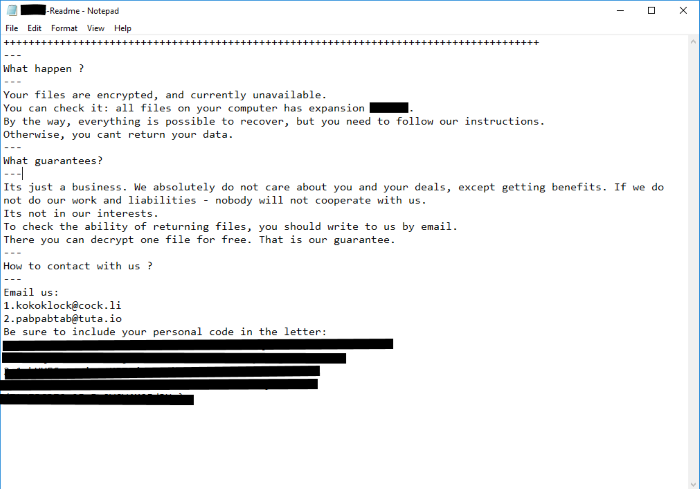
++++++++++++++++++++++++++++++++++++++++++++++++++++++++++++++++++++++++++++++++++++++
---
What happen ?
---
Your files are encrypted, and currently unavailable.
You can check it: all files on your computer has expansion *ID number*.
By the way, everything is possible to recover, but you need to follow our instructions.
Otherwise, you cant return your data.
---
What guarantees?
---
Its just a business. We absolutely do not care about you and your deals, except getting benefits. If we do not do our work and liabilities - nobody will not cooperate with us.
Its not in our interests.
To check the ability of returning files, you should write to us by email.
There you can decrypt one file for free. That is our guarantee.
---
How to contact with us ?
---
Email us:
1.kokoklock@cock.li
2.pabpabtab@tuta.io
Be sure to include your personal code in the letter:
*Key number*
Don’t pay intruders a cent! You don’t have any firm guarantee of them honoring their promises. Moreover, the more money they get – they more new viruses they make, and you can become a potential aim for them! So, if you really need to remove Mailto ransomware and decrypt .mailto[kokoklock@cock.li].*random* files, you may read our guide for free now!
Article’s Guide
- How to remove Mailto Ransomware from your computer
- How to remove Mailto Ransomware encryption from your files
- Data Recovery
- Automated decryption tools
- Windows Previous Versions
How to remove Mailto Ransomware from your computer?
We strongly recommend you to use a powerful anti-malware program that has this threat in its database. It will mitigate the risks of the wrong installation, and will remove Mailto from your computer with all of its leftovers and register files.
Solution for Windows users: our choice is Norton 360 . Norton 360 scans your computer and detects various threats like Mailto, then removes it with all of the related malicious files, folders and registry keys.
If you are Mac user, we advise you to use Combo Cleaner.
How to decrypt .Mailto[kokoklock@cock.li].*random* files?
Once you’ve removed the virus, you are probably thinking how to decrypt .Mailto files. Let’s take a look at possible ways of decrypting your data.
Recover data with Data Recovery

- Download and install Data Recovery
- Select drives and folders with your files, then click Scan.
- Choose all the files in a folder, then press on Restore button.
- Manage export location.
The download is an evaluation version for recovering files. To unlock all features and tools, purchase is required ($49.99-299). By clicking the button you agree to EULA and Privacy Policy. Downloading will start automatically.
Restore data with automated decryption tools
Unfortunately, due to the novelty of Mailto ransomware, there are no available automatic decryptors for this encryptor yet. Still, there is no need to invest in the malicious scheme by paying a ransom. You are able to recover files manually.
You can try to use one of these methods in order to restore your encrypted data manually.
Restore data with Windows Previous Versions
This feature is working on Windows Vista (not Home version), Windows 7 and later versions. Windows keeps copies of files and folders which you can use to restore data on your computer. In order to restore data from Windows Backup, take the following steps:
- Open My Computer and search for the folders you want to restore;
- Right-click on the folder and choose Restore previous versions option;
- The option will show you the list of all the previous copies of the folder;
- Select restore date and the option you need: Open, Copy and Restore.


