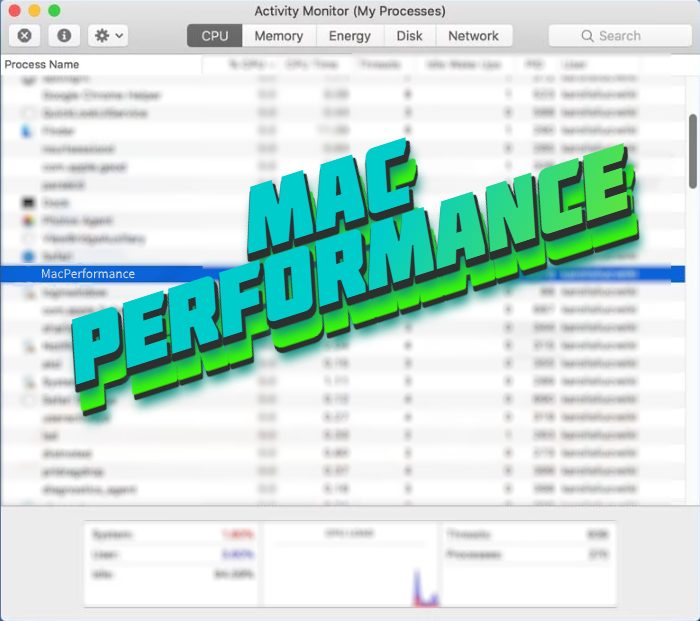What is MacPerformance?
MacPerformance can be classified as a Potentially Unwanted Application. This type of software, according to the words of the developers, makes the work of Mac OS and the experience of using it much better. But the reality is a bit different. At first, this program makes a lot of changes in the settings of your browser and then begins to show you a great amount of annoying advertisements and pop-ups. These notifications can be even dangerous, as some of the viruses can install with only one click on it. But the main danger of MacPerformance application is the fact, that it can collect all information about you and the creators of it can share this information with anyone they want to. If your device is infected with it, you should remove MacPerformance as soon as possible, until it’s too late! And if you wonder how to do it you can use our detailed guide for free!
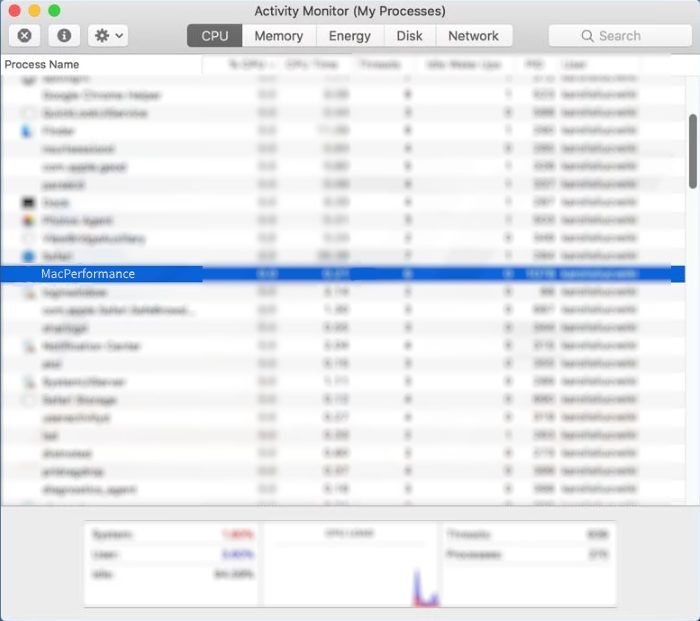
Article’s Guide
- Automatic solutions for Mac OS
- Manual solution for Mac OS
- Manual solution for Safari
- Manual solution for Google Chrome
- Manual solution for Mozila Firefox
How to remove MacPerformance PUA?
Automatic solutions for Mac users
We strongly recommend you to use a powerful anti-malware program that has this threat in its database. It will mitigate the risks of the wrong uninstallation. Download SpyHunter anti-malware program for Mac in order to remove the source of “MacPerformance PUA” automatically. Simple, effective and user-friendly.
Disk Cleaner, Big Files Finder and Duplicates Scanner features are free to use. Antivirus, Privacy Scanner and Uninstaller features are paid ($39.95 for semi-anual subscription. By clicking the button, you agree to EULA and Privacy Policy. Downloading will start automatically.
You can also use this software, it may help you to remove ‘MacPerformance PUA’: CleanMyMac
How to remove “MacPerformance PUA” manually?
Disclaimer: You do it on your own risk. We don’t bear any responsibility for your actions. These instructions are rather large and it requires 100% precise execution.
Mac OS
- Press the Go button in the upper-left side of the screen.
- Click the Applications button
- Be attentive, and look for suspicious programs (This PUA may has a different name)
- As you find them – delete them all
- Now press the Go button and then Go to the folder…
- In the search bar type /Library/LaunchAgents and remove all suspicious files in this folder
- Choose the Go to the folder… option once again and type /Library/Application Support
- Remove all suspicious files and folders
- Then, with the help of the same menu, go to ~/Library/LaunchAgents and remove all suspicious files from there
- Do the same with /Library/LaunchDaemons folder
- Here you’d better use CleanMyMac in order to get rid of the root of the problem at all.
- Now you have to clean your browser
How to delete “MacPerformance PUA” from your browser?
It’s very important to clean your browser after removing the “head” of the problems. Follow the instruction and you will win this fight.
Safari
- Launch your browser and press Safari button in the upper right side of the screen.
- Here click on Preferences button and choose Extensions.
- Now look for any suspicious plugin and click Uninstall button to remove it.
- Close the menu and press Safari button again and push Reset Safari button
- Check all sections and then press Reset button