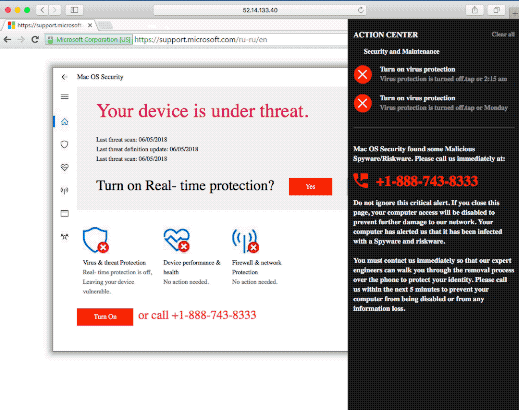What is Mac OS Security pop-up?
Mac OS Security is a scam, that will redirect browsers and display following error “You device is under threat” to trick users. This malicious program is targeting only Mac OS users. It’s created to make people think that their computer has crashed or that there is a real virus has been detected. We assure you, that there is nothing wrong with your computer, it’s a blind threat to make you pay them. In this article you may learn how to remove Mac OS Security scam.
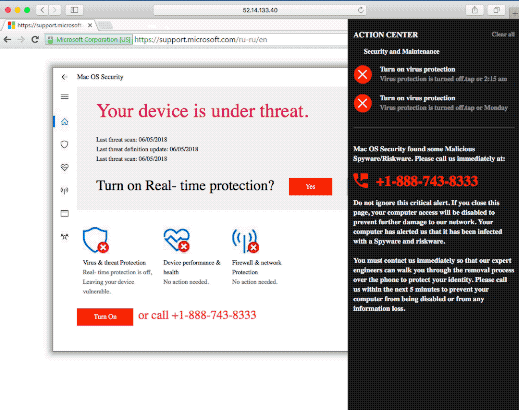
The main purpose of such malware is to scare people and force them to call on one of the listed numbers to get support. But in reality, they are just selling unneeded services and support contracts. That’s why we advise not to call their support center as it will cost you solid sum of money. Keep ignoring this pop-ups till you remove this virus from your Mac computer. The malware will display these kind of texts:
Mac OS Security
You device is under threat
Turn on Real – time protection?
Turn On or call +1-888-743-8333
How to remove Mac OS Security scam from your computer?
This application is able to detect and remove Mac OS Security fake-error pop-ups. Simple, user-friendly and effective.
How to remove Mac OS Security scam manually
Step 1: Remove Mac OS Security scam from Applications
In order to get rid of Mac OS Security scam, first thing you need to do is to uninstall malicious program from your Mac computer. When removing Mac OS Security scam, try to find suspicious recently installed programs and delete them too, as it’s pretty common that any malware comes with some other unwanted programs.
Mac OSX:
- Open Finder.
- Select Applications in the Finder menu.
- Search for Mac OS Security scam or Mac OS Security scam Uninstaller, then choose it and follow instructions.
- Drag malicious application from the Applications folder to the Trash.
Step 2: Remove Mac OS Security scam from browsers
Once you’ve uninstalled the application, remove Mac OS Security scam from your web browser. You need to search for recently-installed suspicious add-ons and extensions.
Safari:
- Open Safari
- Choose Safari menu.
- Select Extensions.
- Search for suspicious and unknown extensions that may be related to Mac OS Security scam.
- Choose Uninstall button to remove it.
Google Chrome:
- Open Google Chrome
- Push Alt + F.
- Choose Tools.
- Select Extensions.
- Search for Mac OS Security scam.
- Select the trash can icon to remove it.
Mozilla Firefox:
- Open Firefox.
- Push Shift + Ctrl + A.
- Select Mac OS Security scam.
- Choose Disable or Remove option.
Internet Explorer:
- Open IE.
- Push Alt + T.
- Choose Manage Add-ons option.
- Click Toolbars and Extensions.
- Next select Disable Mac OS Security scam.
- Choose More information link in the left-bottom corner.
- Click Remove button.
- If this button is grayed out – perform alternative steps.
Step 3: Resetting your browser search and homepage settings
To be sure that there is nothing left behind, we recommend you to reset your browser. It will restore your browser settings to default.
Reset browser setting in Safari:
- Open Safari.
- Select Safari menu.
- Choose Reset Safari….
- Click Reset button.
Reset browser settings in Google Chrome:
- Click the Chrome menu (3 bar button) in the top right corner.
- Choose Settings.
- Click Show advanced settings.
- Go to Reset browser settings section.
- Click Reset browser settings.
- In the dialog that appears, click Reset.
Reset browser settings in Mozilla Firefox:
- Open Mozilla Firefox.
- Go to Help.
- Go to Troubleshooting information.
- Click Reset Firefox… button.
Reset browser settings in Internet Explorer:
- Open Internet Explorer.
- Click on the cogwheel in the right upper corner.
- Click Internet options.
- Got to Advanced tab.
- Click Reset button.
- Put a tick near Delete personal settings checkbox.
- Click Reset button.
There are all the manual instructions that will help you to find Mac OS Security scam on your Mac computer and remove it. The most effective method to get rid of Mac OS Security scam is to perform the manual removal instructions and then use CleanMyMac automatic tool. The manual method will weaken the malicious program and the program will remove it. Thank you for your attention.