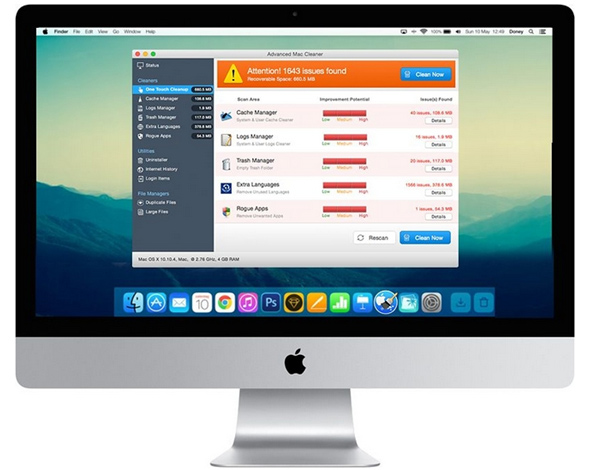What is Mac Adware Cleaner?
Mac Adware Cleaner is a the unwanted pop-up for Mac OS which is especially designed to promote the installation of the bogus software – Advanced Mac Cleaner. Mostly, it is installed without user noticing as a browser extension. The pop-up will be appeared from time to time while viewing websites, whether it’s Safari, Chrome or Firefox. Among other things, it generates a lot of annoying overlay advertisements all the time that certainly diminish your browser experience. Furthermore, Mac Adware Cleaner pop-up can cause redirection to harmful websites that contain various infections like viruses, trojans and so on. Therefore, the situation might be compounded even further.
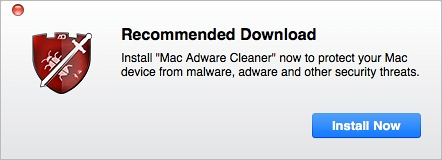
In no case, however, do not click the “Install Now” button from this pop-up because this would entail the installation of Advanced Mac Cleaner which can compromise the computer. Advanced Mac Cleaner is fake optimizer. Once launched, it reports of threats detected on your system. To eliminate them, it demands to buy a full version of the Advanced Mac Cleaner. However, it’s not true, probably there is nothing wrong with your computer, developers of its program are not going to help you, so don’t buy the full version of this one. Actually, the program only negatively affects your computer which results in reducing computer’s performance. Given all this, you are advised to remove Mac Adware Cleaner and its source – Advanced Mac Cleaner. as soon as possible.
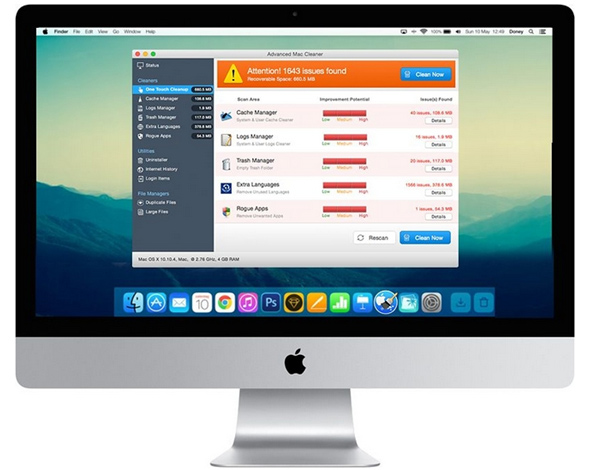
How Mac Adware Cleaner infects your Mac computer?
Developers often proliferates Mac Adware Cleaner using a misleading marketing method called “bundling” where the installation goes in stealth mode. Unfortunately, majority of charge-free software don’t properly notify that installation package includes additional programs. To prevent your computer from infection we advise you to be careful and never rush when you install free software. Always opt for the “Custom/Advanced” settings and never agree to install additional unnecessary programs. Remember, the key to computer safety is caution. Think about what you agree to install. You can also be exposed to the risk of infection of Mac Adware Cleaner by downloading illegitimate software from torrents or some cracks for games or programs. If you have already infected, you should use this guide to remove Mac Adware Cleaner from your Mac.
Step 1. How to remove Mac Adware Cleaner from Mac?
Such types of adware can be hard to remove completely as they always leave their leftovers files. This is done in order to be able to restore. I want to make it clear that this may require above-average skills to remove adware, so if you have no experience in this area, you may use automated removal tool.
CleanMyMac – fully removes all instances of Mac Adware Cleaner from Mac and Safari. After deep scanning of your system, it will easily find and delete Mac Adware Cleaner. Use this removal tool to get rid of Mac Adware Cleaner for FREE.

Combo Cleaner – can find malicious program that is corrupting your system and clean up junk files after removal.

Step 2: Remove Advanced Mac Cleaner from Mac (main source of Mac Adware Cleaner pop-up)
Perhaps, you will not find the program with the same name – Advanced Mac Cleaner. Nevertheless, you need to review attentively the list of last installed applications and remove all suspicious ones related to Advanced Mac Cleaner.
Mac OSX:
- Launch Finder
- Select Applications in the Finder sidebar.
- If you see Uninstall Advanced Mac Cleaner or Advanced Mac Cleaner Uninstaller, double-click it and follow instructions
- Drag unwanted application from the Applications folder to the Trash (located on the right side of the Dock)
Now let’s go to the next step.
Step 3: Remove Mac Adware Cleaner from browsers
Safari:
- Click Preferences from Safari menu
- Select Extensions.
- Find Mac Adware Cleaner or other extensions that look suspicious.
- Click Uninstall button to remove it.
Google Chrome:
- Open Google Chrome
- Click the three-dot button in the upper right corner.
- Click Tools then select Extensions.
- Find Mac Adware Cleaner or other extensions that look suspicious.
- Click the trash can icon to remove it.
Mozilla Firefox:
- Open Firefox.
- Click Tools on the top of the Firefox window, then click Add-ons.
- Find Mac Adware Cleaner or other extensions that look suspicious.
- Click Disable or Remove button.