Lost_Files ransomware encryption process
Lost_Files ransomware is a new type of file-encryption ransomwares, the family of which is probably not stated. The ways of spreading this virus vary from different tricks to the direct attacks of open ports. Commonly this virus spreads by the means of email attachments: hackers inject a malicious code into a common document and once you open it your device is already infected. We should warn you, not to try to remove Lost_Files ransomware encryption by the means of file renaming, as it may lead to the corruption of your data!

When the virus is in the system, it immediately begins to scan your hard drive in order to find suitable for the encryption files. Then Lost_Files changes their structures, with the help of a unique algorithm. When it’s done, documents and different media files are unreadable, as the virus has changed their extensions to .Lost_Files_Encrypt ones. Restoration of them are impossible without a unique key, that’s why the virus creates special ransom message, that looks like a pop-up window and it contains the following information:
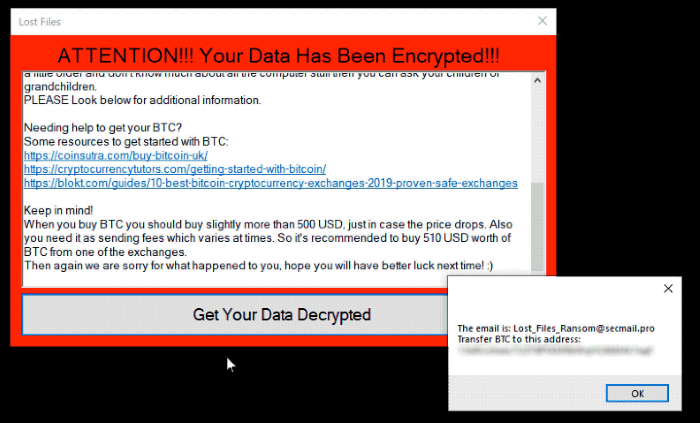
Attention!!! Your Data Has Been Encrypted!!!
Attention!!! First of all we are terribly sorry to have encrypted your data. Because we are human too and we feel some guilt encrypting your data. We offer that we can help you decrypt it again for a small amount of Bitcoins(BTC).
The amount that we need from you is 500 USD that you will transfer to our BTC account. To Get your unique tool to decrypt your files, your need to push the button below and your BTC payment address will show, transfer 500 USD in BTC to that address.
After you have transfered the BTC you are going to send an email to our email address(Our email will also get displayed when pushed the button). Where you provide your BTC address of the wallet that you used to send our BTC(If you have other comments, you are welcome to say it)[Also remerber to check your spam inbox for when we send your decryption tool].
We will check it, if you have sent the BTC, you will get your decryption tool.
Another thing to keep in mind is that, at some point you won't be able to get your data back again and it will be lost forever.
Everything from family memories to the hard work of yours, will be washed down the toilet and it will never return.
So it's strongly advised that you start paying us for helping you to decrypt it. In the case that you are a little older and don't know much about all the computer stuff then you can ask your children or grandchildren.
PLEASE Look below for additional information.
Needing help to get your BTC?
Some resources to get started with BTC:
hxxps://coinsutra.com/buy-bitcoin-uk/
hxxps://cryptocurrencytutors.com/getting-started-with-bitcoin/
hxxps://blokt.com/guides/10-best-bitcoin-cryptocurrency-exchanges-2019-proven-safe-exchanges
Keep in mind!
When you buy BTC you should buy slightly more than 500 USD, just in case the price drops. Also you need it as sending fees which varies at times. So it's recommended to buy 510 USD worth of BTC from one of the exchanges.
Then again we are sorry for what happened to you, hope you will have better luck next time! :)Their words cannot be trusted, as hackers don’t give you any firm guarantee. So it’s a great risk to pay them and you can easily become deceived. Moreover, if you pay them, the situation can become more difficult, as they can send you another malicious software instead of decryption tool. If you interested in how to remove Lost_Files ransomware and decrypt .Lost_Files_Encrypt files, you may use our guide for free now!
Article’s Guide
- How to remove Lost_Files Ransomware from your computer
- How to remove Lost_Files Ransomware encryption from your files
- Data Recovery
- Automated decryption tools
- Windows Previous Versions
How to remove Lost_Files Ransomware from your computer?
We strongly recommend you to use a powerful anti-malware program that has this threat in its database. It will mitigate the risks of the wrong installation, and will remove Lost_Files from your computer with all of its leftovers and register files.
Solution for Windows users: our choice is Norton 360 . Norton 360 scans your computer and detects various threats like FTCODE, then removes it with all of the related malicious files, folders and registry keys.
If you are Mac user, we advise you to use Combo Cleaner.
How to decrypt .Lost_Files_Encrypt files?
Once you’ve removed the virus, you are probably thinking how to decrypt .Lost_Files_Encrypt files. Let’s take a look at possible ways of decrypting your data.
Recover data with Data Recovery

- Download and install Data Recovery
- Select drives and folders with your files, then click Scan.
- Choose all the files in a folder, then press on Restore button.
- Manage export location.
The download is an evaluation version for recovering files. To unlock all features and tools, purchase is required ($49.99-299). By clicking the button you agree to EULA and Privacy Policy. Downloading will start automatically.
Restore data with automated decryption tools
Unfortunately, due to the novelty of Lost_Files ransomware, there are no available automatic decryptors for this encryptor yet. Still, there is no need to invest in the malicious scheme by paying a ransom. You are able to recover files manually.
You can try to use one of these methods in order to restore your encrypted data manually.
Restore data with Windows Previous Versions
This feature is working on Windows Vista (not Home version), Windows 7 and later versions. Windows keeps copies of files and folders which you can use to restore data on your computer. In order to restore data from Windows Backup, take the following steps:
- Open My Computer and search for the folders you want to restore;
- Right-click on the folder and choose Restore previous versions option;
- The option will show you the list of all the previous copies of the folder;
- Select restore date and the option you need: Open, Copy and Restore.


