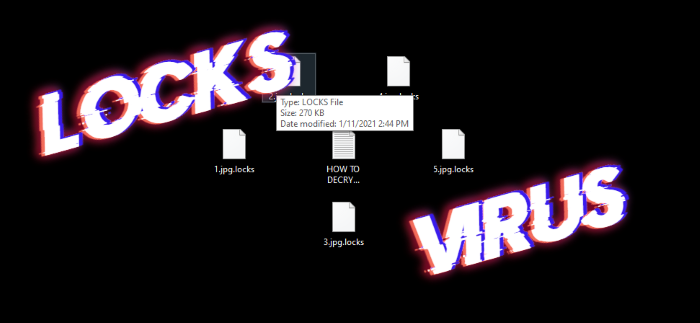What is Locks?
Nowadays cyber criminals activity has sharply raised. Every day malware hunters report about new threats and in this article we are going to tell you about Locks ransomware. This virus belongs to Xorist file-encryption ransomware family. In the most cases criminals use fake installers to spread this virus. You can easily download such files from various free file sharing services and torrent trackers. As the rule, they are described as free software or updates for Flash Player. When Locks gets into the operating system, it modifies some registry keys and then infects system processes. By the means of them, Locks virus encrypts your files. As the result of it, your files get new “.locks” extension. At the same time Locks drops the ransom note called “HOW TO DECRYPT FILES.txt” and displays the error message with the same text. The purpose of this note is to force victims to purchase hackers’ decryption services. We strongly recommend you to avoid any contact with them. Generally, hackers just ignore victims after the payment, make them pay twice, or even infect their devices with another virus. Moreover, the price is too high. And still there is a possible way out. Read our detailed guide on how to remove Locks ransomware and decrypt “.locks” files without paying ransoms!
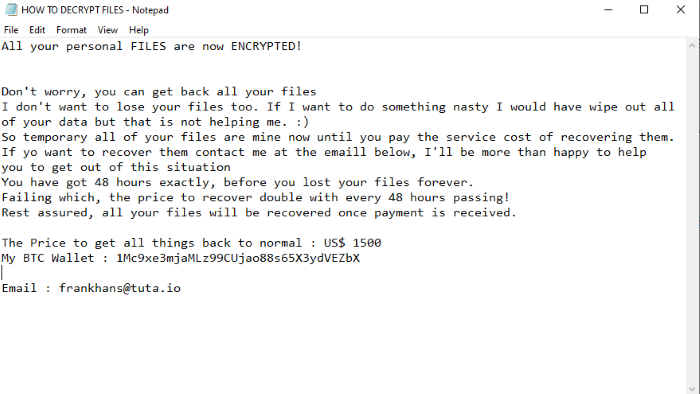
HOW TO DECRYPT FILES.txt
All your personal FILES are now ENCRYPTED!
Don't worry, you can get back all your files
I don't want to lose your files too. If I want to do something nasty I would have wipe out all of your data but that is not helping me. :)
So temporary all of your files are mine now until you pay the service cost of recovering them.
If yo want to recover them contact me at the emaill below, I'll be more than happy to help you to get out of this situation
You have got 48 hours exactly, before you lost your files forever.
Failing which, the price to recover double with every 48 hours passing!
Rest assured, all your files will be recovered once payment is received.
The Price to get all things back to normal : US$ 1500
My BTC Wallet : 1Mc9xe3mjaMLz99CUjao88s65X3ydVEZbX
Email : frankhans@tuta.io
Article’s Guide
- How to remove Locks ransomware from your computer
- Automatically remove Locks ransomware
- Manually remove Locks ransomware
- How to decrypt .locks files
- Automatically decrypt .locks files
- Manually decrypt .locks files
- How to prevent ransomware attacks
- Remove Locks ransomware and decrypt .locks files with our help
How to remove Locks ransomware from your computer?
Every day ransomware viruses change as well as their folders, executable files and the processes, which they use. For this reason it’s difficult to detect the virus yourself. That’s why we’ve prepared the detailed guide for you on how to remove Locks ransomware from your computer!
Automatically remove Locks ransomware
We strongly recommend you to use automated solution, as it can scan all the hard drive, ongoing processes and registry keys. It will mitigate the risks of the wrong installation and will definitely remove Locks ransomware from your computer with all of its leftovers and register files. Moreover, it will protect your computer from future attacks.
Our choice is Norton 360 . Norton 360 scans your computer and detects various threats like Locks virus, then removes it with all of the related malicious files, folders and malicious registry keys. Moreover, it has a great variety of other features, like protection from specific ransomware attacks, safe box for your passwords and many other things!

Manually remove Locks ransomware
This way is not recommended, as it requires strong skills. We don’t bear any responsibility for your actions. We also warn you that you can damage your operating system or data. However, it can be a suitable solution for you.
- Open the “Task Manager”
- Right click on the “Name” column, add the “Command line”
- Find a strange process, the folder of which probably is not suitable for it
- Go To the process folder and remove all files
- Go to the Registry and remove all keys related to the process
- Go to the AppData folder and remove all strange folders, that you can find
How to decrypt .locks files?
Once you’ve removed the virus, you are probably thinking how to decrypt “.locks” files or at least restore them. Let’s take a look at possible ways of decrypting your data.
Restore .locks files with Stellar Data Recovery
If you decided to recover your files, we strongly advise you to use only high-quality software, otherwise your data can be corrupted. Our choice is Stellar Data Recovery. This software has proven to be very appreciated by customers, who have faced ransomware problems!

- Download and install Stellar Data Recovery
- Select drives and folders with your files, then click Scan.
- Choose all the files in a folder, then press on Restore button.
- Manage export location.
The download is an evaluation version for recovering files. To unlock all features and tools, purchase is required ($49.99-299). By clicking the button you agree to EULA and Privacy Policy. Downloading will start automatically.
Other solutions
The services we’ve mentioned in this part also guarantee users, that the encrypted data is unlikely to become damaged. But you should understand, that there is still a risk to corrupt your files.
Decrypt .locks files with Emsisoft decryptor
Decrypt .locks files with Kaspersky decryptors
Decrypt .locks files with Dr. Web decryptors
Decrypt .locks files manually
If above mentioned solutions didn’t help to decrypt .locks files, still, there is no need to invest in the malicious scheme by paying a ransom. You are able to recover files manually.
You can try to use one of these methods in order to restore your encrypted data manually.
Restore .locks files with Windows Previous Versions
- Open My Computer and search for the folders you want to restore;
- Right-click on the folder and choose Restore previous versions option;
- The option will show you the list of all the previous copies of the folder;
- Select restore date and the option you need: Open, Copy and Restore.
Restore .locks files with System Restore
- Type restore in the Search tool;
- Click on the result;
- Choose restore point before the infection infiltration;
- Follow the on-screen instructions.
How to prevent ransomware attacks?
If you have successfully removed Locks ransomware, you know probably think about the ways how to protect your data from future attacks. The best way is to create backups of your data. We recommend you to use only high-quality products. Our choice here is Stellar Data Recovery. This soft can easily create highly-qualified backups, has a user friendly interface and moreover, it can help you to restore your files! Then you should take under strict control all your internet connections. Some of the ransomware viruses connect to various internet services and can even infect computers that are connected to the same local network. That’s why it’s important to use a strong firewall, that can easily restrict any connection. The best choice is GlassWire. This program has a user friendly interface and it becomes very easy to prevent any ransomware or hacker attack.

To unlock all features and tools, purchase is required ($49.99-$299). By clicking the button you agree to EULA and Privacy Policy.
If you want to learn out more details about the ways how to prevent ransomware attacks, read our detailed article!
Write us an email
If your case is an unusual one, feel free to write us an email. Fill the form below and wait for our response! We will answer you as soon as possible. The files we need to inspect your case are: executable files of the virus, if it’s possible; examples of the encrypted files; screenshots of your task manager; ransom note; background screen.
CONCLUSION: nowadays, these solutions are the all possible ways to remove Locks ransomware and decrypt “.locks” files. Nowadays the best way to remove it is the Norton 360 . Their specialists improve the scan system and update the databases every day. It helps not only to remove existing problems, but also protects computers from future attacks. If there is a new way to decrypt your files, we will update the article, so stay tuned.