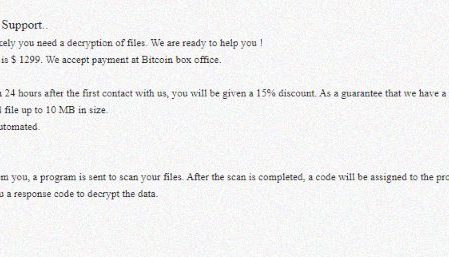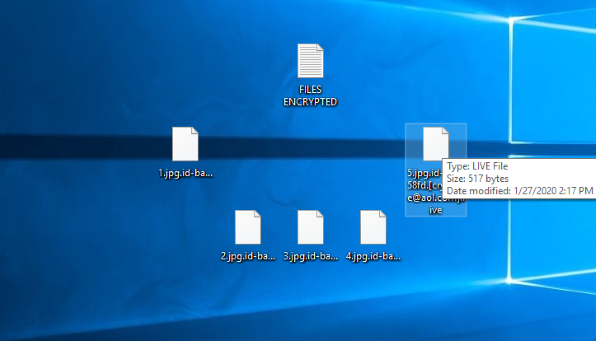What is LIVE?
When you face the fact, that “.[cryptlive@aol.com].LIVE” extension has been added to the names of some of your files, it means that your computer has been attacked by LIVE ransomware. This virus belongs to the Dharma file-encryption ransomware family, the function of which is to force victims into purchasing the decryption tool. In the most cases LIVE ransomware is distributed by the means of executable files, that are shared through various file sharing services and torrent trackers. However, the code of the virus can be easily injected into a regular harmless file and be sent by email. Once such a file is opened, the code immediately executes and by the means of various backdoors infects the operating system. When it’s in, LIVE ransomware makes some changes in the Registry and then scans the hard drive. During the scanning, the virus searches for the files appropriate for encryption. As the rule, ransomware viruses attack documents and media files, but LIVE ransomware can also attack various executable files. Be aware, encryption is not a simple file renaming and it requires instruments to remove LIVE ransomware or to decrypt “id-*id*.[cryptlive@aol.com].LIVE” files. Then LIVE ransomware drops the ransom note, called “FILES ENCRYPTED.txt”. The purpose of this note is to make the victims pay for the decryptor. Unfortunately, it’s the surest way to decrypt your data, but the hackers in the most cases don’t respond, after being paid. That’s why it’s better not to try your luck here, as the price of it is too high. That’s why we’ve prepared the detailed guide on how to remove LIVE ransomware and decrypt “id-*id*.[cryptlive@aol.com].LIVE” files without paying ransoms.
FILES ENCRYPTED.txt
YOUR FILES ARE ENCRYPTED
Don`t worry, you can return all your files!
If you want restore them, follow this link: email cryptlive@aol.com YOUR ID *ID*
If you have not been answered via link within 12 hours, write to us by e-mail:
cryptlive@aol.com
How to remove LIVE Ransomware from your computer?
We strongly recommend you to use a powerful anti-malware program that has this threat in its database. It will mitigate the risks of the wrong installation, and will remove LIVE ransomware from your computer with all of its leftovers and register files.
Solution for Windows users: our choice is Norton 360 . Norton 360 scans your computer and detects various threats like LIVE, then removes it with all of the related malicious files, folders and registry keys.
If you are Mac user, we advise you to use Combo Cleaner.
How to decrypt .[cryptlive@aol.com].LIVE files?
Once you’ve removed the virus, you are probably thinking how to decrypt .[cryptlive@aol.com].LIVE files or at least restore them. Let’s take a look at possible ways of decrypting your data.
Restore .[cryptlive@aol.com].LIVE files with Data Recovery

- Download and install Data Recovery
- Select drives and folders with your files, then click Scan.
- Choose all the files in a folder, then press on Restore button.
- Manage export location.
The download is an evaluation version for recovering files. To unlock all features and tools, purchase is required ($49.99-299). By clicking the button you agree to EULA and Privacy Policy. Downloading will start automatically.
Decrypt .[cryptlive@aol.com].LIVE files with other software
Unfortunately, due to the novelty of LIVE ransomware, there are no decryptors that can surely decrypt encrypted files. Still, there is no need to invest in the malicious scheme by paying a ransom. You are able to recover files manually.
You can try to use one of these methods in order to restore your encrypted data manually.
”Decrypt.LIVE files with Emsisoft decryptor”]
This software includes information about more than 100 viruses of STOP(DJVU) family and others. All that you need are two files or some luck. You can freely use it as it distributes free of charge. If it doesn’t work for you, you can use another method.