What is Litra Ransomware?
Litra Ransomware is a new cryptovirus that is similar to the Dodger cryptovirus that we described earlier. If you find that your files have the .litra extension, then you need to remove Litra Ransomware cryptovirus. It encrypts user data using the AES algorithm and then requires a ransom, the amount of which varies from $100 to $350. The activity of this virus was recorded in late June, early July 2019. The cryptovirus creates a note, or rather a lock screen, which contains information about the methods of redemption.
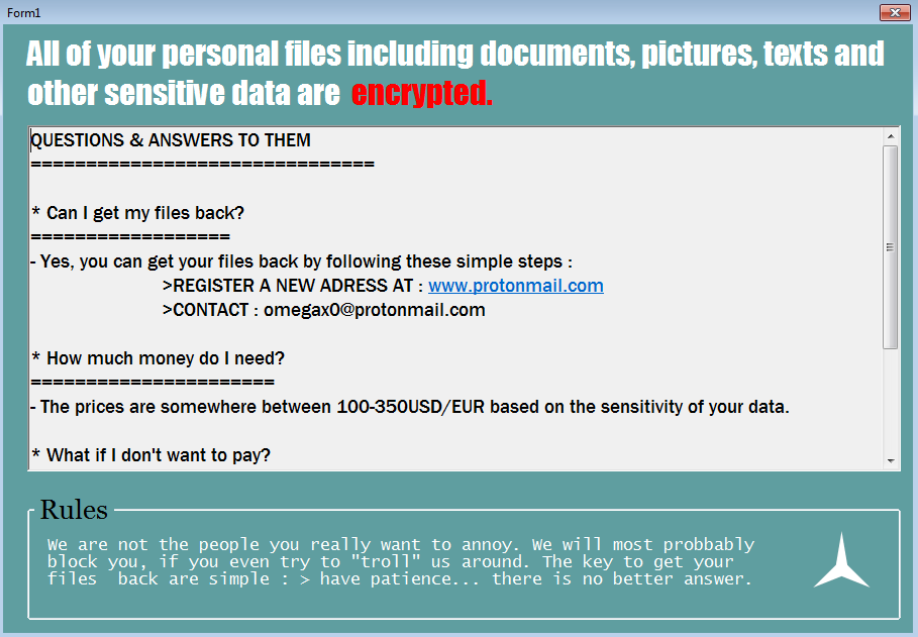
All of your personal files including documents, pictures, texts and other sensitive data are encrypted.
—
QUESTIONS & ANSWERS TO THEM
==========================
* Can I get my files back?
===============
– Yes, you can get your files back by following these simple steps :
> REGISTER A NEW ADRESS AT : www.protonmail.com
> CONTACT: omegax0@protonmail.com
* How much money do I need?
===================
– The prices are somewhere between 100-350USD/EUR based on the sensitivity of your data.
* What if I don’t want to pay?
=================
– You’ll be left helpless. There is no way to decrypt your files without us, because the encryption key is not static (generated randomly).
* How much time do I have?
=================
– We are kind, so you have your entire lifetime to contact us.
—
Rules
We are not the people you really want to annoy. We will most probbably block you, if you even try to “troll” us around. The key to get your files back are simple : > have patience… there is no better answer.
The attacker’s note contains information about how to communicate with them, namely the email address. It also states that the amount of ransom depends on the number of user files that have been encrypted. However, even a hundred dollars is too much. We strongly advise you not to pay an attacker, as there is no guarantee that your files will actually be decrypted. You need to familiarize yourself with our instructions, which we have indicated below, in order to remove Litra Ransomware and decrypt .litra files.
Update: Use following service to identify the version and type of ransomware you were attacked by: ID Ransomware. If you want to decrypt your files, please follow our instruction below or, if you have any difficulties, please contact us: submit@securitystronghold.com. We really can help to decrypt your files.
How to remove Litra from your computer?
You may try to use anti-malware tool to remove Litra ransomware from your computer. Newly advanced ransomware detection technology is able to run an instant ransomware scan, which is perfect to protect your computer in case of a new ransomware attack.
SpyHunter provides an opportunity to remove 1 detected malware for free during trial period. The full version of the program costs $39,99 (you get 6 months of subscription). By clicking the button you agree to EULA and Privacy Policy. Downloading will start automatically.
How to decrypt .Litra files?
Once you’ve removed the virus, you are probably thinking of recovering files from encryption. Let’s take a look at possible ways of decrypting your data.
Recover data with Data Recovery

- Download and install Data Recovery
- Select drives and folders with your files, then click Scan.
- Choose all the files in a folder, then press on Restore button.
- Manage export location.
Restore data with automated decryption tools
Unfortunately, due to the novelty of Litra ransomware, there are no available automatic decryptors for this encryptor yet. Still, there is no need to invest in the malicious scheme by paying a ransom. You are able to recover files manually.
You can try to use one of these methods in order to restore your encrypted data manually.
Restore data with Windows Previous Versions
This feature is working on Windows Vista (not Home version), Windows 7 and later versions. Windows Litras copies of files and folders which you can use to restore data on your computer. In order to restore data from Windows Backup, take the following steps:
- Open My Computer and search for the folders you want to restore;
- Right-click on the folder and choose Restore previous versions option;
- The option will show you the list of all the previous copies of the folder;
- Select restore date and the option you need: Open, Copy and Restore.
Restore the system with System Restore
You can always try to use System Restore in order to roll back your system to its condition before infection infiltration. All the Windows versions include this option.
- Type restore in the Search tool;
- Click on the result;
- Choose restore point before the infection infiltration;
- Follow the on-screen instructions.
Written by Rami D

