Li ransomware encryption process
Li ransomware is a new type of a Scarab ransomware family, that has new encryption algorithms. This virus easily spreads by the means of email attachments, torrents, direct attacks and etc. The infection with this virus may be even unnoticed by users, till the moment they need to open important media files or documents. The encryption of files divides into two processes: scanning for the appropriate files and encryption itself. The result of it is always the same: the files are unreadable, as their extensions have been changed to .li ones. Don’t try to remove Li ransomware encryption by the simple file renaming, as it may damage your data at all. The characteristic feature of the most ransomwares is ransom notes, that are called, in our case, DECRYPT YOUR FILES.TXT and it contains the following information:
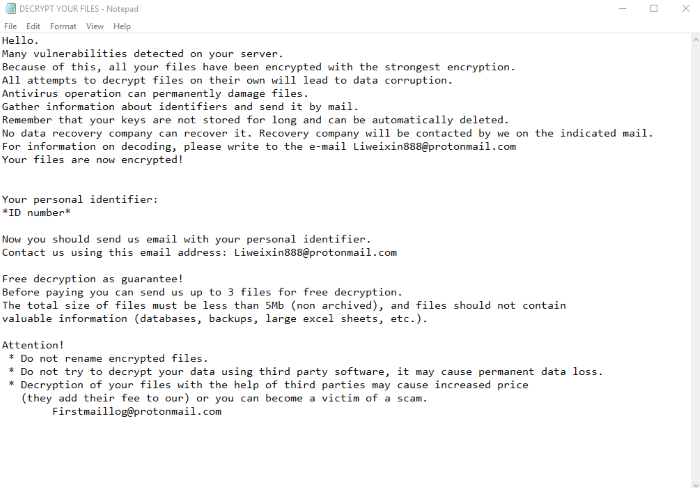
Hello.
Many vulnerabilities detected on your server.
Because of this, all your files have been encrypted with the strongest encryption.
All attempts to decrypt files on their own will lead to data corruption.
Antivirus operation can permanently damage files.
Gather information about identifiers and send it by mail.
Remember that your keys are not stored for long and can be automatically deleted.
No data recovery company can recover it. Recovery company will be contacted by we on the indicated mail.
For information on decoding, please write to the e-mail Liweixin888@protonmail.com
Your files are now encrypted!
Your personal identifier:
*ID number*
Now you should send us email with your personal identifier.
Contact us using this email address: Liweixin888@protonmail.com
Free decryption as guarantee!
Before paying you can send us up to 3 files for free decryption.
The total size of files must be less than 5Mb (non archived), and files should not contain
valuable information (databases, backups, large excel sheets, etc.).
Attention!
* Do not rename encrypted files.
* Do not try to decrypt your data using third party software, it may cause permanent data loss.
* Decryption of your files with the help of third parties may cause increased price
(they add their fee to our) or you can become a victim of a scam.
Firstmaillog@protonmail.com
Don’t pay intruders a cent, as you can easily become deceived! There is no any firm guarantee of them honoring their promises. If you really need to remove Li ransomware and decrypt .li files you may try our solutions!
Article’s Guide
- How to remove Li Ransomware from your computer
- How to remove Li Ransomware encryption from your files
- Data Recovery
- Automated decryption tools
- Windows Previous Versions
How to remove Li Ransomware from your computer?
We strongly recommend you to use a powerful anti-malware program that has this threat in its database. It will mitigate the risks of the wrong installation, and will remove Li from your computer with all of its leftovers and register files.
Solution for Windows users: our choice is Norton 360 . Norton 360 scans your computer and detects various threats like Li, then removes it with all of the related malicious files, folders and registry keys.
If you are Mac user, we advise you to use Combo Cleaner.
How to decrypt .li files?
Once you’ve removed the virus, you are probably thinking how to decrypt .li files. Let’s take a look at possible ways of decrypting your data.
Recover data with Data Recovery

- Download and install Data Recovery
- Select drives and folders with your files, then click Scan.
- Choose all the files in a folder, then press on Restore button.
- Manage export location.
The download is an evaluation version for recovering files. To unlock all features and tools, purchase is required ($49.99-299). By clicking the button you agree to EULA and Privacy Policy. Downloading will start automatically.
Restore data with automated decryption tools
Unfortunately, due to the novelty of Li ransomware, there are no available automatic decryptors for this encryptor yet. Still, there is no need to invest in the malicious scheme by paying a ransom. You are able to recover files manually.
You can try to use one of these methods in order to restore your encrypted data manually.
Restore data with Windows Previous Versions
This feature is working on Windows Vista (not Home version), Windows 7 and later versions. Windows keeps copies of files and folders which you can use to restore data on your computer. In order to restore data from Windows Backup, take the following steps:
- Open My Computer and search for the folders you want to restore;
- Right-click on the folder and choose Restore previous versions option;
- The option will show you the list of all the previous copies of the folder;
- Select restore date and the option you need: Open, Copy and Restore.


