Kronos ransomware encryption process
Kronos ransomware is a freshly made type of Zeropadypt NextGen encryptor, the function of which is to prevent you from the accessing to your files. It’s easy to become infected with this ransomware as it always installs unnoticed by the user. Kronos spreads in the most cases by the means of email attachments and torrents. As soon as it injects into your system, it proceeds malicious processes, that are aimed at changing your file structures. When it’s done, your files are unreadable, and you can notice, that the extensions of your files have been changed to .Email=[jacdecr@tuta.io]ID=[*random*].KRONOS ones. Don’t try to remove Kronos ransomware encryption by the simple file renaming, as it may break your files at all. Moreover, you can find a ransom note, that is called HowToDecrypt.txt and it contains the following information:
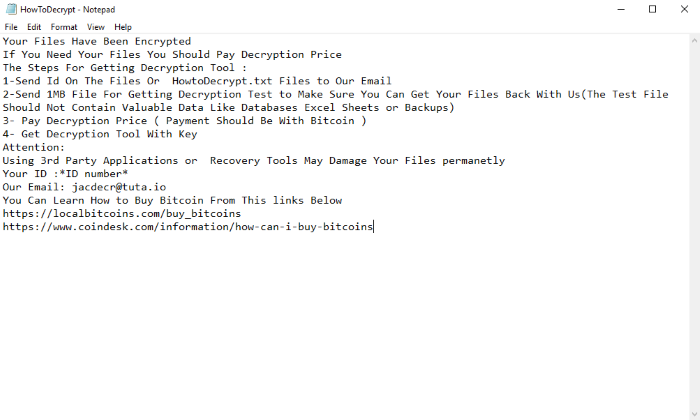
Your Files Have Been Encrypted
If You Need Your Files You Should Pay Decryption Price
The Steps For Getting Decryption Tool :
1-Send Id On The Files Or HowtoDecrypt.txt Files to Our Email
2-Send 1MB File For Getting Decryption Test to Make Sure You Can Get Your Files Back With Us(The Test File Should Not Contain Valuable Data Like Databases Excel Sheets or Backups)
3- Pay Decryption Price ( Payment Should Be With Bitcoin )
4- Get Decryption Tool With Key
Attention:
Using 3rd Party Applications or Recovery Tools May Damage Your Files permanetly
Your ID :*ID number*
Our Email: jacdecr@tuta.io
You Can Learn How to Buy Bitcoin From This links Below
https://localbitcoins.com/buy_bitcoins
https://www.coindesk.com/information/how-can-i-buy-bitcoins
There is no any reason to trust in their words. It’s a great risk to pay them, as they can easily deceive you and if everything is alright now, it doesn’t mean, that you are protected from the future attacks, moreover, you are the potential aim number 1 for them. So, if you wonder how to remove Kronos ransomware and decrypt .KRONOS files, you may use our guide for free!
Article’s Guide
- How to remove Kronos Ransomware from your computer
- How to remove Kronos Ransomware encryption from your files
- Data Recovery
- Automated decryption tools
- Windows Previous Versions
How to remove Li Ransomware from your computer?
We strongly recommend you to use a powerful anti-malware program that has this threat in its database. It will mitigate the risks of the wrong installation, and will remove Kronos from your computer with all of its leftovers and register files.
Solution for Windows users: our choice is Norton 360 . Norton 360 scans your computer and detects various threats like Kronos, then removes it with all of the related malicious files, folders and registry keys.
If you are Mac user, we advise you to use Combo Cleaner.
How to decrypt .Email=[jacdecr@tuta.io]ID=[*random*].KRONOS files?
Once you’ve removed the virus, you are probably thinking how to decrypt .Email=[jacdecr@tuta.io]ID=[*random*].KRONOS files. Let’s take a look at possible ways of decrypting your data.
Recover data with Data Recovery

- Download and install Data Recovery
- Select drives and folders with your files, then click Scan.
- Choose all the files in a folder, then press on Restore button.
- Manage export location.
The download is an evaluation version for recovering files. To unlock all features and tools, purchase is required ($49.99-299). By clicking the button you agree to EULA and Privacy Policy. Downloading will start automatically.
Restore data with automated decryption tools
Unfortunately, due to the novelty of Kronos ransomware, there are no available automatic decryptors for this encryptor yet. Still, there is no need to invest in the malicious scheme by paying a ransom. You are able to recover files manually.
You can try to use one of these methods in order to restore your encrypted data manually.
Restore data with Windows Previous Versions
This feature is working on Windows Vista (not Home version), Windows 7 and later versions. Windows keeps copies of files and folders which you can use to restore data on your computer. In order to restore data from Windows Backup, take the following steps:
- Open My Computer and search for the folders you want to restore;
- Right-click on the folder and choose Restore previous versions option;
- The option will show you the list of all the previous copies of the folder;
- Select restore date and the option you need: Open, Copy and Restore.


